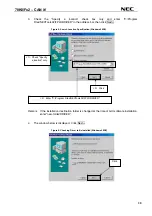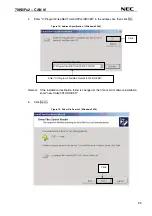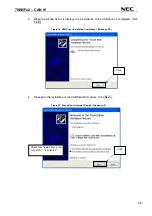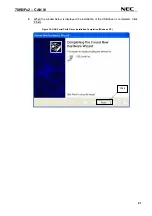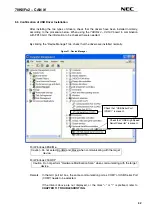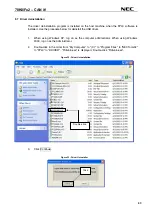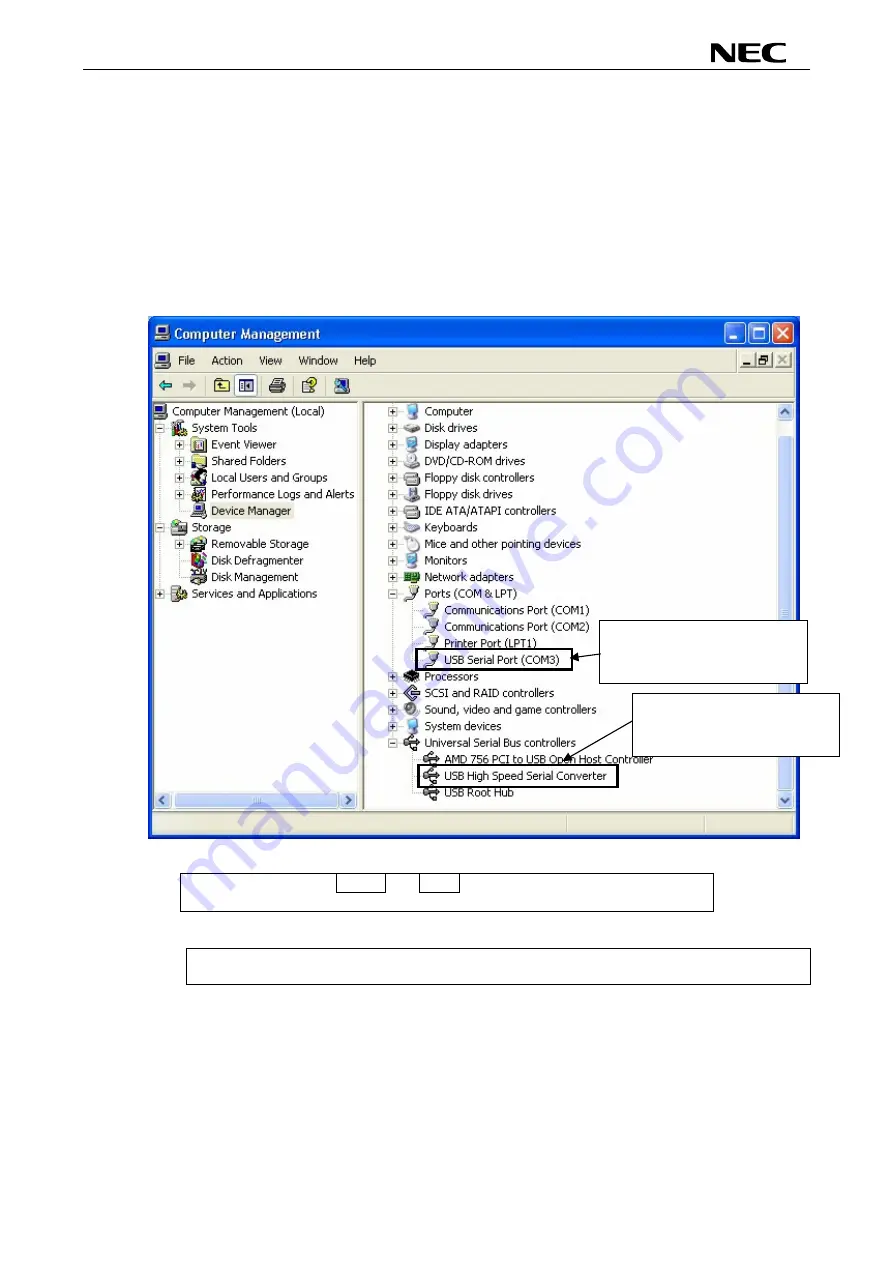
78K0/Fx2 – CAN it!
8.6 Confirmation of USB Driver Installation
After installing the two types of drivers, check that the drivers have been installed normally,
according to the procedure below. When using the
78K0/Fx2 – CAN it!
board in combination
with FPL3 GUI, the information to be checked here is needed.
By clicking the "Device Manager" tab, check that the drivers are installed normally.
Figure 31: Device Manager
Check that "USB High Speed
Serial Converter" is present.
Check that "USB Serial Port
(COM?)" is present.
For Windows 98SE/Me
Caution Do not select Update and Erase when communicating with the target
device.
For Windows 2000/XP
Caution Do not perform "Hardware Modification Scan" when communicating with the target
device.
Remark In the GUI port list box, the same communication port as COM? of USB Serial Port
(COM?) needs to be selected.
If the drivers above are not displayed, or the mark "
×
" or "!" is prefixed, refer to
CHAPTER 11 TROUBLESHOOTING
.
42
Содержание 78K0/Fx2
Страница 80: ...78K0 Fx2 CAN it 15 USB interface cable Mini B type Figure 77 USB interface cable Mini B type 80 ...
Страница 81: ...78K0 Fx2 CAN it 16 Schematics Figure 78 78K0 Fx2 CAN it baseboard schematics 81 ...
Страница 82: ...78K0 Fx2 CAN it Figure 79 78K0 Fx2 CAN it CPU module schematics 82 ...
Страница 83: ...78K0 Fx2 CAN it MEMO 83 ...