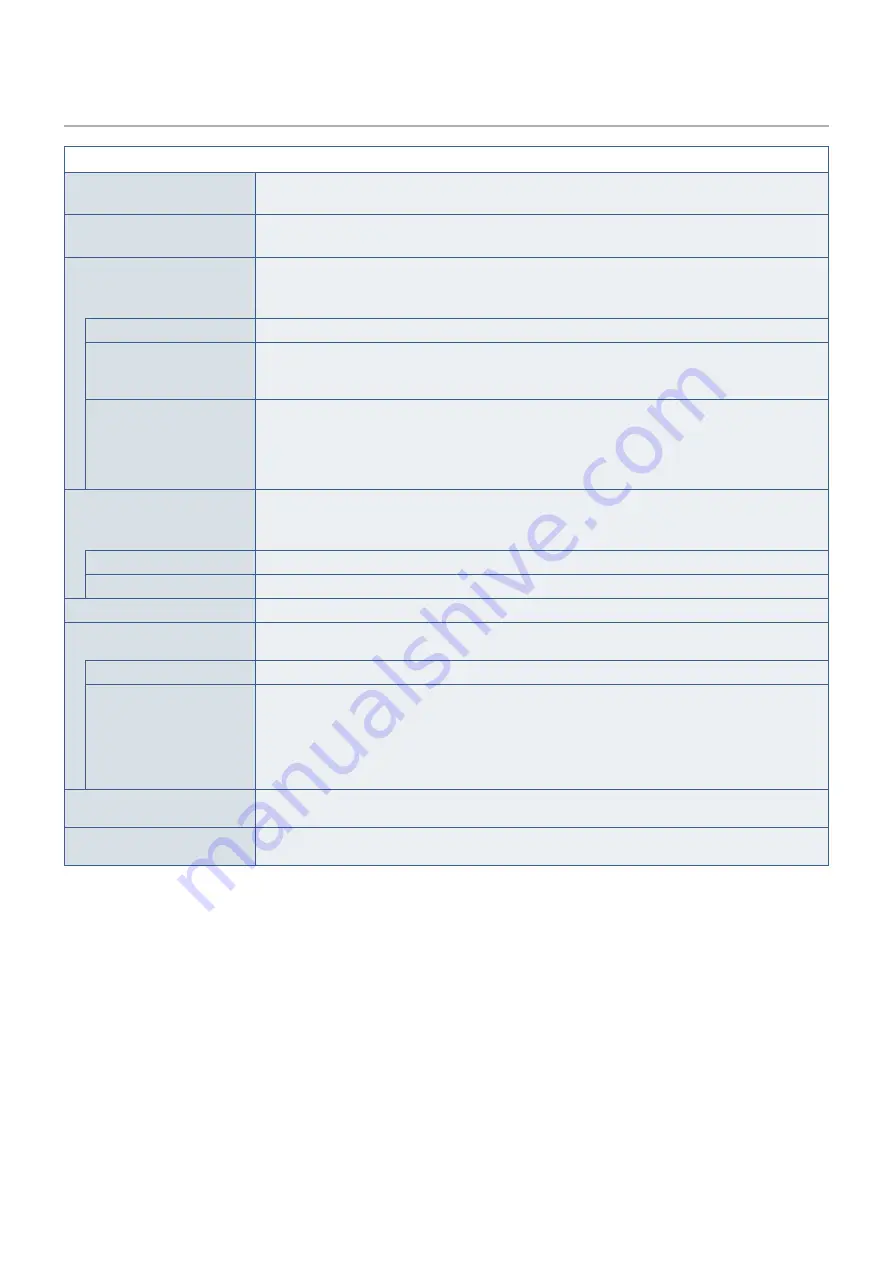
English−38
ECO TOOLS
ECO TOOLS Menu
BRIGHTNESS
Adjusts the overall image and background screen brightness.
If [ECO MODE] is set to [1] or [2], a bar for [CARBON FOOTPRINT] will appear.
CONTRAST
Adjusts the overall image and background screen brightness by input signal level.
OOTEN:
This function is disabled when [L/B] is selected in the Color Control System.
ECO MODE
Decreases the amount of power consumption by reducing the brightness level.
OOTEN:
This function is disabled when [DV MODE] (see
) is set to [DYNAMIC].
This function is disabled when Color Control System is set to [DICOM SIM.].
OFF
Does not function.
1
Sets the brightness variable range from 0% to 70 %.
This setting can adjust brightness to a range in which power is reduced by 10 % compared to the
maximum brightness setting.
2
Sets the brightness variable range from 0% to 30 %.
This setting can adjust brightness to a range in which power is reduced by 30 % compared to the
maximum brightness setting.
When this function is set to [ON], a [CARBON FOOTPRINT] bar will appear alongside the [BRIGHTNESS]
adjustment bar.
AUTO BRIGHTNESS
Automatically adjusts the brightness.
OOTEN:
This function is disabled when [DV MODE] is set to [DYNAMIC].
This function is disabled when Color Control System is set to [DICOM SIM.].
OFF
Does not function.
ON (AMBIENT LIGHT)
Adjusts the brightness to the optimal setting by detecting the brightness level of the environment.*
1
BLACK LEVEL
Adjusts the brightness level of black when displayed on screen.
OFF MODE SETTING
The Intelligent Power Manager allows the monitor to enter into power saving mode after a period of
inactivity.
OFF
The monitor enters into power saving mode automatically when the input signal is lost.
ON
The monitor enters into power saving mode automatically when the amount of surrounding light goes
below the level determined by you. The level can be adjusted in the [OFF MODE SENSOR SETTING].
When in power saving mode, the LED on the front of the monitor becomes dark blue. When in power
saving mode, touch any of the front keys, except for
⏻
and INPUT keys, to return to normal mode.
When the amount of surrounding light returns to normal levels, the monitor will automatically return to
normal mode.
SENSOR SETTING
(OFF MODE SETTING)
Adjusts the threshold level for the ambient light sensor for detecting low light conditions and shows the
current sensor measurement result.
START TIME
(OFF MODE SETTING)
Adjusts the wait time to enter into a lower power consumption level when the ambient light sensor detects
low light conditions.
*
1
: Please refer to
for full “Auto Brightness” information.









































