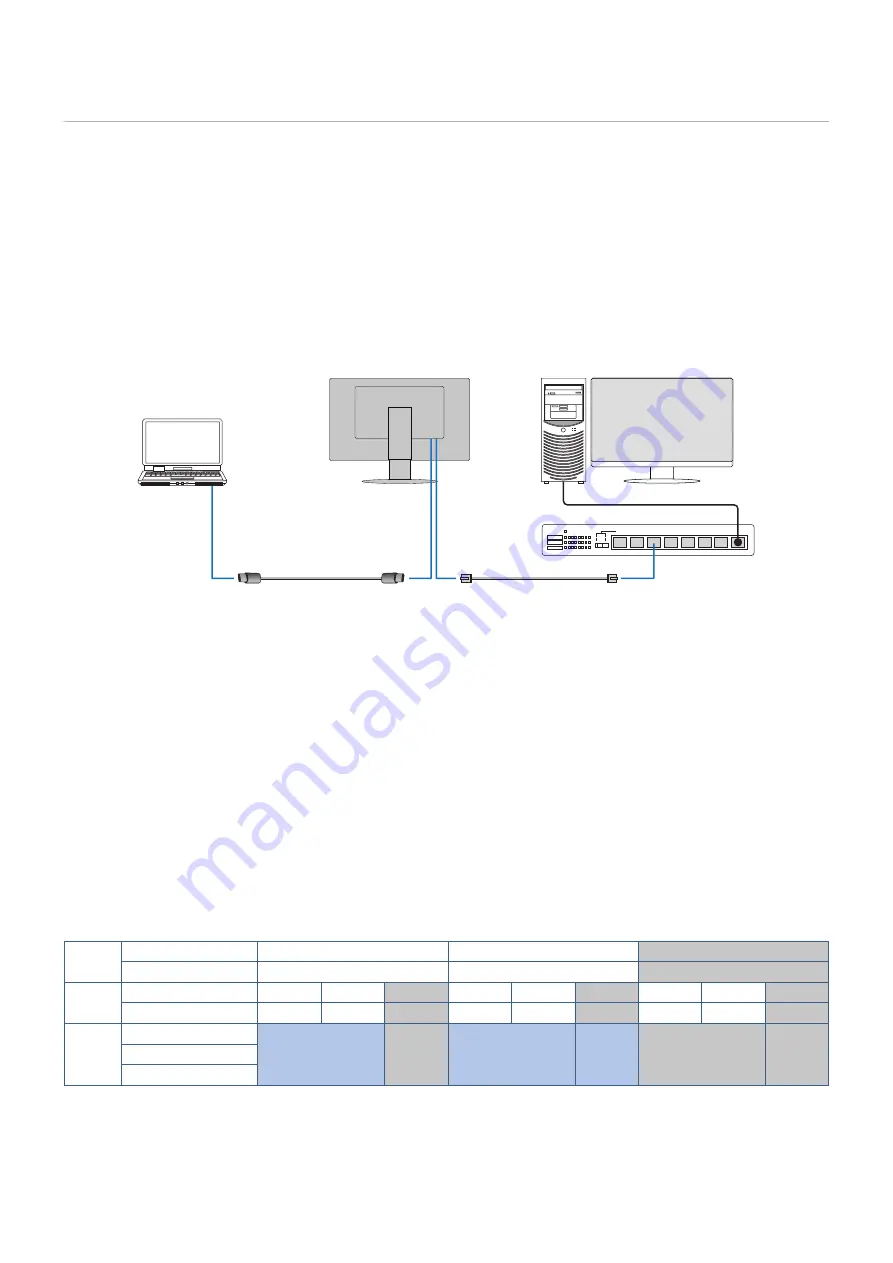
English−22
Connecting devices
Connecting USB Devices
• It may take a few seconds for the monitor to recognize the USB input. Do not disconnect the USB cable or disconnect and
reconnect the USB cable before the monitor recognizes the input.
• Before turning off the power switch of the monitor or shutting down Windows
®
, please turn off the USB function and remove
the USB device from the monitor. Data may be lost or corrupted if the USB device is not disconnected properly.
LAO connection
Example of LAN connection:
Ethernet Hub
LAN cable
Router/Server
Monitor
USB-C cable
Preparation Before Use
• Connect the monitor to the computer via a USB Type-C cable when connecting a LAN cable to the monitor (as shown
above).
• The standard driver is installed automatically. Depending on the computer or OS, a manual driver installation may be
).
• Please set the OSD Menu option [USB FUNCTIONALITY] to [ON].
• Please set the OSD Menu option [LAN USB] to [ON].
• After connecting a LAN cable to the monitor, make sure the LED on the side of the LAN port lights up.
• This monitor supports 1000 Mbps communication. Please make sure to use a compatible LAN cable when connecting to a
1000 Mbps network.
• LAN-to-USB conversion may not work and depends on the computer and its operating system. Any devices connected to the
monitor or computer may cause interference. Make sure to use a compatible USB Type-C cable that transmits LAN signal;
e.g., a power delivery only or USB 2.0 cable will not work.
• If LAN-to-USB conversion does not work, check if the connected computer supports LAN communication over USB. Refer to
the computer’s product manual for additional information.
OSD
USB FUNCTIONALITY
AUTO
ON
OFF
USB LAN
ON
ON
Disable
Power
Power state
ON
PSM
OFF
ON
PSM
OFF
ON
PSM
OFF
Power LED
Blue
Amber
OFF
Blue
Amber
OFF
Blue
Amber
OFF
USB
Power Delivery
Enable
OFF
Enable
Enable
Disable
OFF
HUB
LAN
PSM is an abbreviation of power save mode.
















































