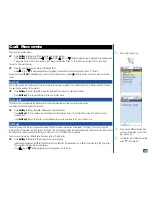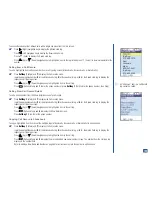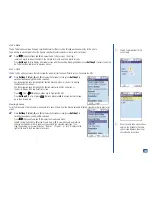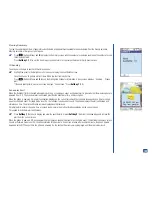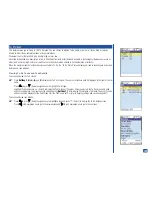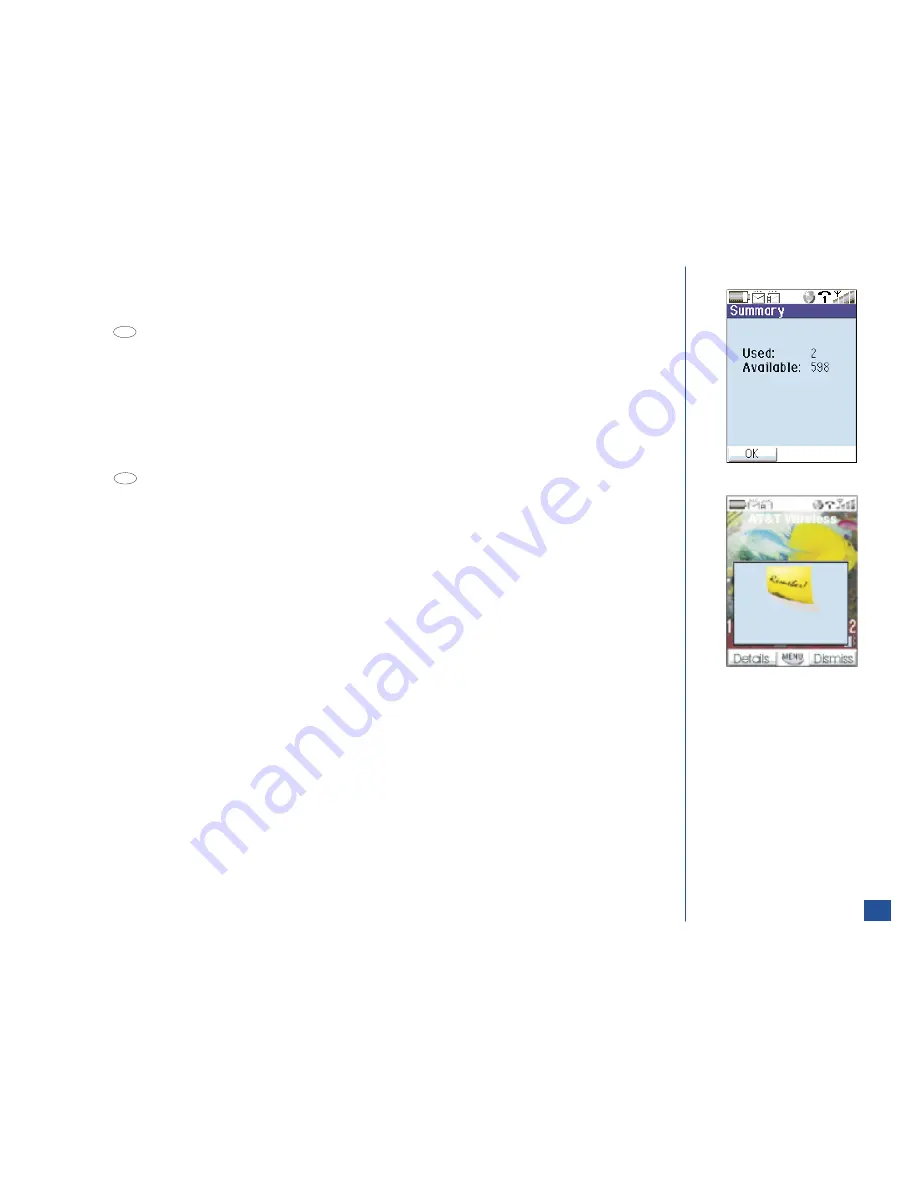
Viewing Summary
To view the summary numbers of appointments scheduled and appointments available to be scheduled from the Weekly calendar,
Monthly calendar, or Daily Events list screen:
*
Press
(Options Menu) and
8
to display the Summary screen with the number of scheduled events and the number of events
that may be entered.
Press
Softkey 1
(OK) to exit the Summary screen and return to the previous Calendar or Daily Events screen.
IR Sending
To send your schedule to another 515 wireless phone:
*
Highlight an event in the Daily Events list screen or display the event Details screen.
Face the phones’ IR ports in a direct line within a few feet from each other.
Press
(Options Menu) and
9
to send the highlighted Scheduler information. A busy screen displays, “Sending. . . Please
wait.”
If the send attempt fails, a decision screen displays, “Cannot send.” Press
Softkey 1
(OK).
Scheduler Alert
When the Reminder field is checked when adding, editing, or copying an event, a scheduler alert is given whether the wireless phone is
powered On or Off. The Scheduler alert notification provides the event date, time, and description.
When the phone is powered On, an alert notification displays on the current screen and the reminder tune sounds one time to remind
you of a scheduled event. If vibrate mode is set On, the reminder tune does not sound. The phone displays the alert notification and
vibrates one time. The alert notification remains displayed until dismissed.
If multiple alerts occur at the same time or missed alerts remain, the alert notifications cascade on the current screen.
To respond to Scheduler alert notifications:
*
Press
Softkey 1
(Details) to display and view the event details or press
Softkey 2
(Dismiss) to acknowledge and remove the
alert from the current screen.
When the phone is powered Off, phone powers On to display an alert notification for a scheduled event. The reminder tune plays for one
minute or if vibrate mode is set On, the phone vibrates for one minute. If no action is taken after one more minute, the phone powers
down and turns Off. The next time the phone is powered On, the alert notification remains displayed until the alert is dismissed.
MENU
MENU
5/28/2003 3:30 pm
Dog from groomer
133