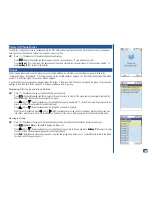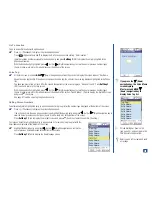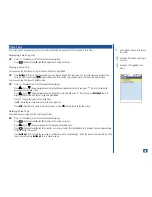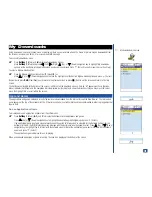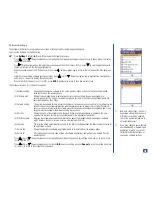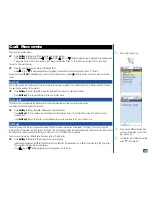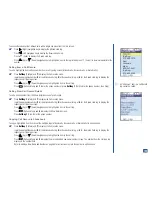Software Settings
The Software list Options menu provides two screens of settings to affect a single application/game.
To access the Software list Options menu:
*
Press
Softkey 1
(Main)
, 6, 1,
and
1
to display the Software list screen.
Press
(Up) or
(Down) navigation key to highlight the desired application/game and press
(Options Menu) to display
the Software list menu.
Press
(Right) navigation key to display the second page of the S/W list menu (2/2) or press
(Down) navigation key with
the last option item on the first page highlighted.
With the second page of the S/W list menu (2/2), press
(Left) navigation key to return to the first page of the S/W list menu
(½).
Input the corresponding software setting number or press
(Up) or
(Down) navigation key to highlight the setting option
and press
(Select) to display the setting screen.
When at a S/W list menu screen (½ or 2/2), press
CLR
(Clear/Back) to return to the Software list screen.
The Software list menu (½) includes the options:
(1) Software setting
Allows application/game software to run on the wireless phone or does not allow the downloaded
software to run on the wireless phone.
(2) S/W auto start
Allows the application/game to automatically start or does not allow the application/game to
automatically start. The option is enabled (not grayed out) only if the selected application/game has
auto-start capability. (See Flag.)
(3) Network setting
This option is available for only interactive software. It allows you to check each time the software is run
for a decision of the software interaction with the network server, to always interact with the network
server, or to never interact with the network server. When an application/game is upgraded and it is no
longer interactive software, the Network setting is grayed out.
(4) Edit title
Allows the name of the software to be changed. When an application/game is upgraded, the new
upgrade title replaces the title that you established for the application/game title.
(5) S/W description
Displays the software description and information about the highlighted application/game software
which includes the name, version, memory size, last modified, etc.
(6) Upgrade
The wireless phone automatically connects to the Internet and downloads the latest software version for
an application or game.
(7) Delete this
Allows the highlighted software application/game to be deleted from the wireless phone.
(8) Delete all
After entering your security code, allows all software applications and games to be deleted from the
wireless phone.
Press
(Up) or
(Down) navigation key to highlight the desired setting on each screen type and press
(Select) to turn
the radio button On.
Press
(Up) or
(Down) navigation key to highlight
OK
to save the setting option or
Cancel
to reject the setting and press
(Select) to return to the software Settings menu.
O
Both auto start settings, the one in
Application settings and the one in
S/W list menu must be enabled
(On) or the application/game will
not automatically start.
O
If you have changed your SIM card
after downloading or upgrading an
application or game, you can not
complete the delete functions or
change the software settings.
116