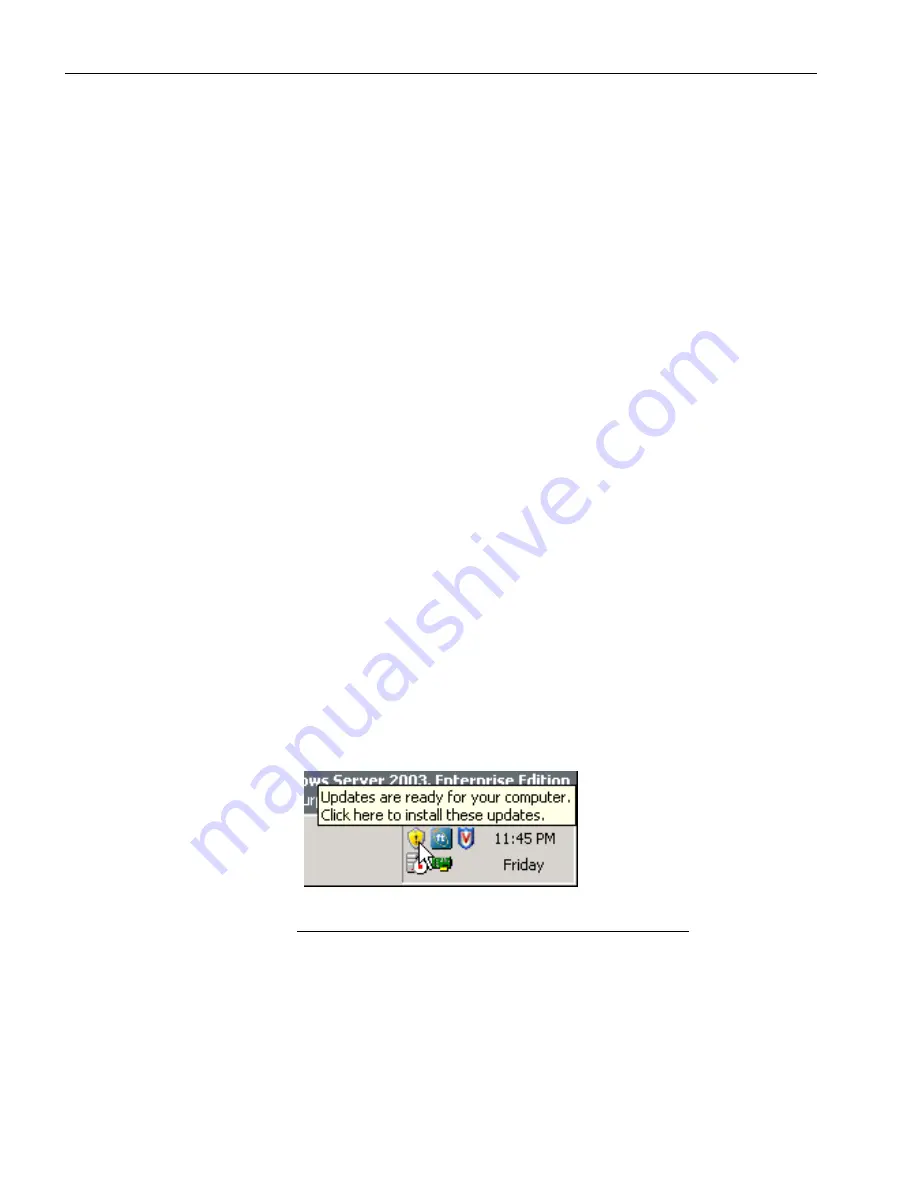
Splitting the System
4-10
Express5800/320
Fc
: Active Upgrade™ User’s Guide
Related Topics
•
“Connecting to the Upgrade Side with Remote KVM” on page 4-7
•
“Running Software Installation Programs” on page 4-10
•
“Restarting the Upgrade Side” on page 4-12
•
“Viewing Active Upgrade Process Status” on page 4-21
•
“Merging the System” on page 4-15
•
“Aborting the Upgrade” on page 4-19
•
Troubleshooting
Running Software Installation Programs
The following topics describe how to run software installation programs on the Upgrade
Side while the system is split:
•
“Windows Automatic Updates”
•
“Other Installation Packages” on page 4-12
(To review the types of upgrades that Active Upgrade technology supports, see
“Software Upgrade Support” on page 2-1
.)
Windows Automatic Updates
If you are using Windows Automatic Updates, and you previously
downloaded all of the
required software updates
, the Automatic Updates icon should be present in the
system tray, and it should report that updates are ready for your computer (
Figure 4-3
).
If so, you are ready to apply the updates.
Figure 4-3. Automatic Updates Icon in System Tray
N O T E
You should install all security-related hotfixes, but do not
install other types of hotfixes, such as Microsoft QFE
patches that fix a particular problem, before obtaining
validation from NEC
Corporation of America
. See
“Recommendations” on page 2-5
for more information.
Содержание 320Fc
Страница 1: ...NEC Corporation of America 456 01720 000 Express5800 320Fc Active Upgrade User s Guide ...
Страница 8: ...Tables vi Express5800 320Fc Active Upgrade User s Guide ...
Страница 12: ...Preface x Express5800 320Fc Active Upgrade User s Guide ...
Страница 22: ...Overview of the Active Upgrade Process 1 10 Express5800 320Fc Active Upgrade User s Guide ...
Страница 98: ...Viewing Active Upgrade Process Status 4 28 Express5800 320Fc Active Upgrade User s Guide ...
Страница 120: ...Index Index 6 Express5800 320Fc Active Upgrade User s Guide ...
















































