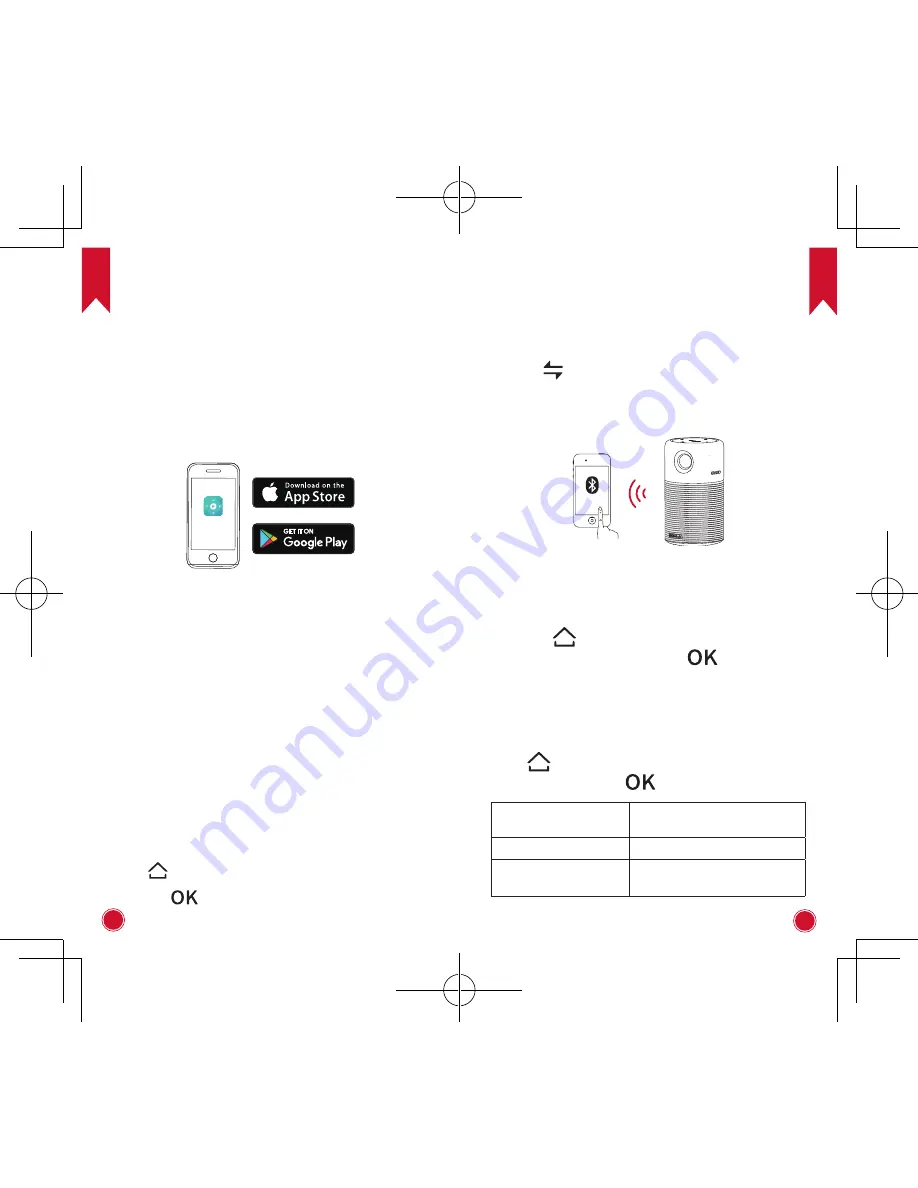
EN
EN
10
11
4.
Nebula App
You are recommended to download the Nebula app to
easier control this device. By using this app, you can
use your smartphone’s keyboard to input texts and
use the screen as the mouse key.
①
Download the
Capsule Control
app from the App
Store (iOS devices) or Google Play (Android devices).
②
Enable Bluetooth on your smartphone and select
[Nebula Capsule]
as the device to be added.
③
Open the
Capsule Control
app and follow the on-
screen instructions to complete connection setup.
Settings
Finish the main settings when you power on the device
for the first time.
1.
Network
This device can be connected to the Internet via a
wireless (Wi-Fi) connection.
①
Press to access the home menu, select
[Network]
and press .
②
Follow the on-screen instruction to complete the
connection.
Press
to access the home menu, select
[Setting]
and press
.
2.
Bluetooth
A Bluetooth Speaker Mode
You can use this device as a Bluetooth speaker.
①
Press
to switch to Bluetooth speaker mode.
②
Enable Bluetooth on your smartphone and select
[Nebula Capsule]
as the device to be added.
Nebula capsule
B Projector Mode
You can use other Bluetooth headphone or speaker in
projector mode.
①
Press
to access the home menu, select
[Settings] > [Bluetooth]
and press
.
②
Follow the on-screen instruction to complete the
connection.
3.
Projector
Press
to access the home menu, select [
Settings]
> [Projector]
and press
.
[Image Mode]
[Auto] / [Standard Mode] /
[Battery Mode]
[Color Temperature]
[Normal] / [Cool] / [Warm]
[Auto Keystone
Correction]
Enable / disable auto
keystone correction.













