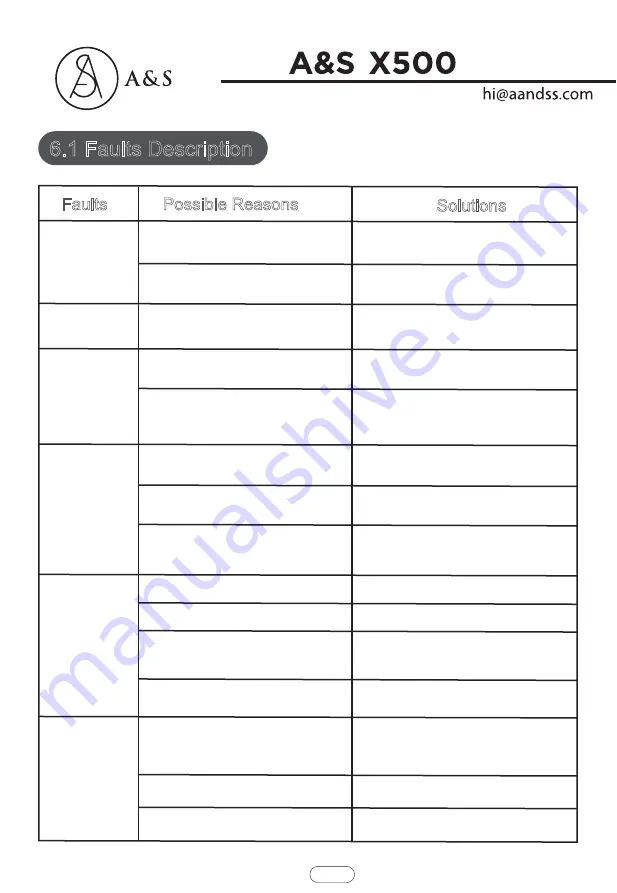
34
6.1 Faults Description
Faults
Possible Reasons
Solutions
The robot can
not be charged.
The robot is stuck
during work.
The robot goes
back to recharge
without finishing
the cleaning work.
The robot does not
perform cleaning
work automatically
as scheduled
Remote control
malfunctions
(effective range is
5 m)
When the robot is
working, there is a
missed sweep, the route
is chaotic, the deviation
is reversed,and the APP
side cleaning map shows
irregularities and is not
neat.
The electrodes between the main body
and the charging base are not
contacted properly.
Make sure that the electrodes between
the main body and the charging base
are properly contacted.
Keep charging the robot when it is not
working to better prepare for next
cleaning assignment.
The robot will try to get itself out
automatically.However,please help it
manually if it failed.
The charging base is switched off while
the robot is switched on,which leads to
the loss of power.
The robot may be stuck by wires/ca-
bles on the ground,hanging curtains or
obstacles around the carpets.
The robot detects that the power may
be not enough and automatically goes
back to recharge.
The robot works at different speeds on
different floor types.For example,it
works longer on the wood floors than
on carpets
.
The robot is not switched on and the
robot can not perform cleaning work as
scheduled when it is powered off.
The robot is stuck or twined by
obstacles.
The remote controller is short of or out
of power.
The robot is short of or out of power.
The infrared ray is blocked because the
infrared emitter on the remotecontroller
or the infrared receiver in the robot is
contaminated.
The drive wheel and the ground may slip due to the
robot climbing small steps, thresholds and door bars,
thus affecting the its judgment on the working
environment of the whole house.
Interference emitted by other devices
that exist nearby.
Work on a waxed, polished floor or smooth floortile,
resulting in reduced friction between the drive wheel
and the ground.
The wires, slippers, etc. placed on the ground affect
the normal operation of the robot.
Wipe the infrared emitter on the remote
controller or the infrared receiver on the
robot with a clean cotton cloth.
Avoid using the remote controller near
other infrared devices.
It is recommended to close the door in the
area and clean the area separately. The
robot has the function of self-identification
single room. It will return to the starting
It is recommended that you clean the floor after the wax
is air-dried.
Before the machine is working, please arrange the
scattered wires, slippers and other objects on the ground
to minimize the scattered objects on the ground.
Make sure that the robot is switched on
with enough power for operation..
Change the batteries and install the
batteries correctly.
The power level of the robot is too low
to work.
Keep charging the robot when it is not
working to better prepare for next cleaning
assignment.
Turn off the robot and clean the dust
box.Then turn over the robot to clean its
components,such as wheels and
side brushes.
Turn on the robot.
The length of working time varies
because of the complexities of room
environments,the amount of garbage
and different cleaning modes.
Charge the robot.
Common Faults
Содержание A&S X500
Страница 1: ...BY BY Robotic Vacuum Cleaner...
Страница 2: ......
Страница 3: ...X500 Neatsvor service szhtny cn cnchip net cn BY Welcome...
Страница 7: ...Safety Instructions...
Страница 8: ...Safety Instructions...
Страница 9: ...5 Safety Instructions...
Страница 18: ......
Страница 26: ......
Страница 29: ......
Страница 30: ...Dump all debris form the dust box into the garbage Remove the pre filter Product Maintainance...
Страница 33: ......
Страница 34: ...Remove the mop Wash and dry the mop Product Maintainance...
Страница 35: ...31 Pour out the rest of water from the water tank Clean the tank and dry it Product Maintainance...
Страница 40: ......



































