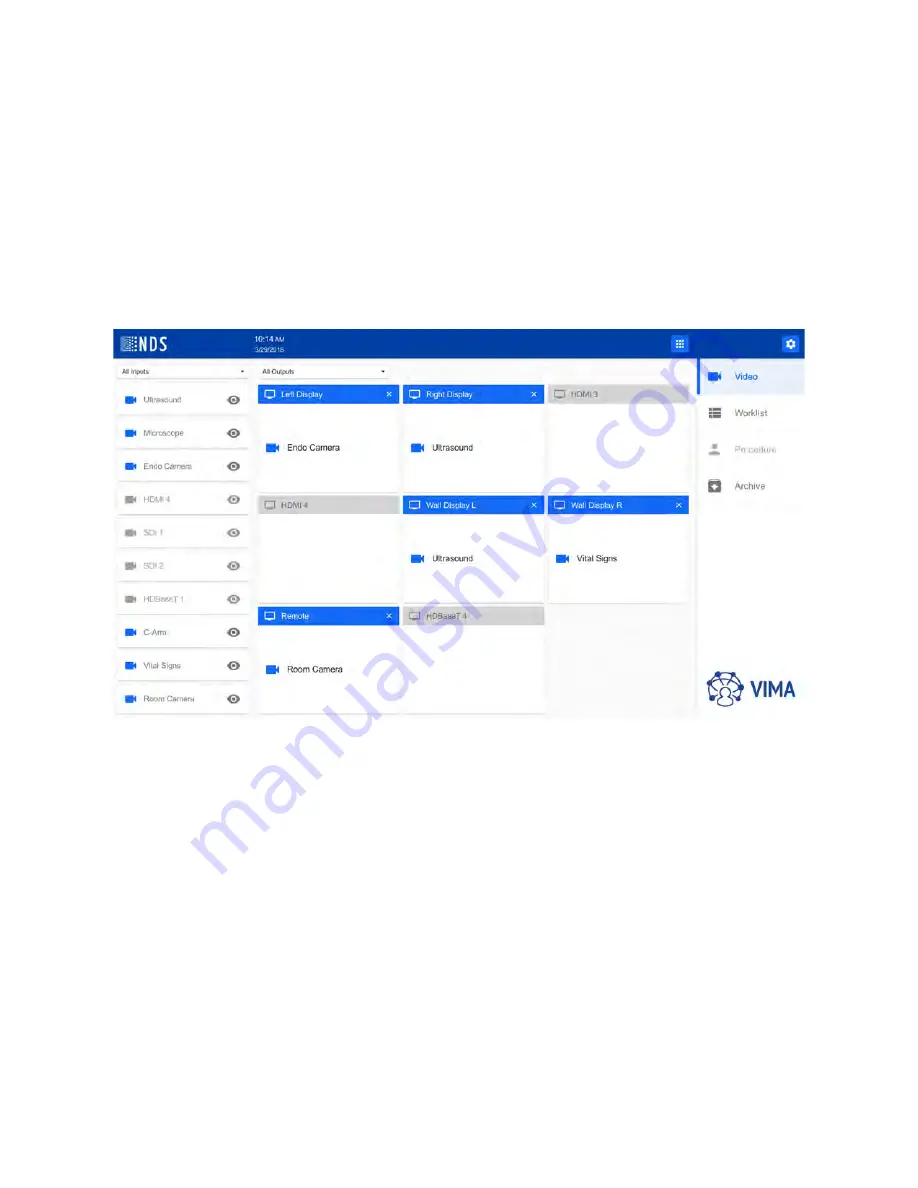
14 | VIMA Operation
Video Tab
The Video tab opens the Video Management screen, as shown below.
•
Input interface
- All video inputs (active and inactive) are listed. A blue camera icon indicates active inputs. A
gray camera icon indicates an inactive video input.
•
Output interface
- An overview of all video outputs. A blue monitor icon indicates active outputs. A gray
monitor icon indicates an inactive video output.
Using the Video Management screen, select an input (video source) to be displayed on an output (video display).
Using the Video Management screen, any input can be directed to display on any output by either drag and
drop, or click on an input followed by a click on an output. Any input can be directed to any or all output displays.
About the Video Management Screen
The Inputs section can be filtered using any of three options: All Inputs, Active Inputs, or Inactive Inputs.
Configuring Displayed Names for Inputs and Outputs
The default configuration contains generic names for inputs and outputs. Refer to "Video Management Settings"
on page 41 for instruction to configure the names of inputs and outputs.
Содержание VIMA
Страница 1: ...VIMA Video Manager and Recorder USER MANUAL ENGLISH ...
Страница 2: ......
Страница 4: ......
Страница 6: ...ii ...
Страница 10: ...2 Introduction ...
Страница 18: ...10 VIMA Overview and Installation ...
Страница 47: ...VIMA Operation 39 3 A notification will be displayed when the export is complete Click OK to continue ...
Страница 82: ...74 Symbol Glossary ...
Страница 85: ......






























