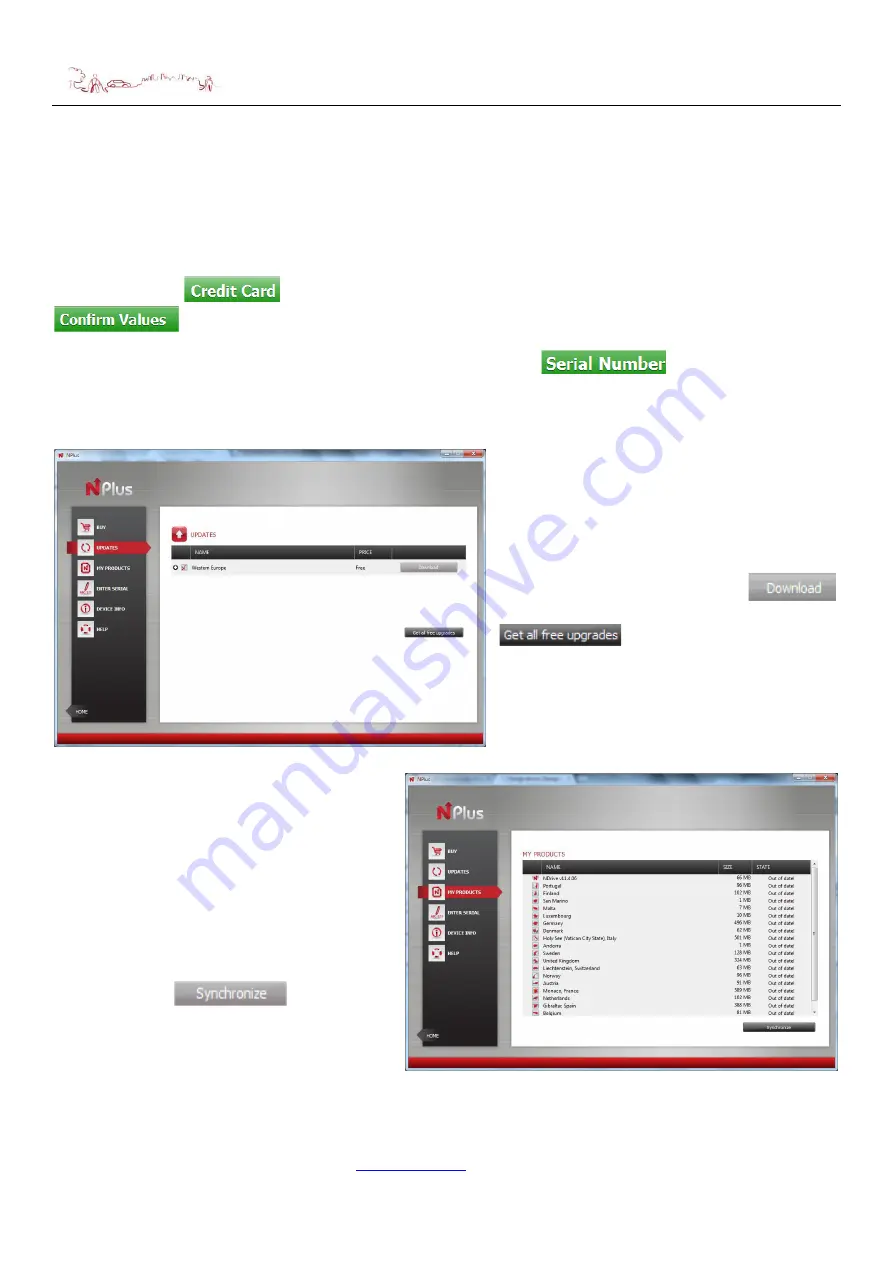
NAVIGATION
Additional Maps and Upgrades
–
Please visit
Technical Help
–
Please contact the helpline on 0844 557 9677
37
you wish to be downloaded and installed
12.1.1
Paying for purchases
When you select an item which needs to be purchased, Nplus will take you to the payment screen.
You can pay for your purchase using one of the following cards Visa, MasterCard or American
Express. Select
and enter your details into the provided fields before selecting
to continue with your purchase.
If you have a serial number to activate a map, use the option
to be taken to a
screen where you can enter your serial number.
12.2 Updates
Select
Updates
to have Nplus check your
device for any available map updates. If
there are no updates available Nplus will
show this on the update screen, if updates
for your device are available then a list of
updates will be shown. You can select
individual updates by selecting
or select all free updates by selecting
.
Note:
some updates may
not be free.
In order to download and install these
updates you will need to select
My
Products
.
12.3 My Products
Select
My Products
to begin
downloading and installing your selected
updates/purchases. A list of items to be
downloaded and installed will be shown; if
there is an update to the software this will
also be shown in the list of downloadable
items.
To begin the download and installation
process select
.
After selecting Nplus will begin
downloading your updates/purchases, a
green progress bar will be shown at the
bottom of the screen to indicate the current download progress.
After your updates/purchases have been downloaded, you will be asked if you wish to install now



















