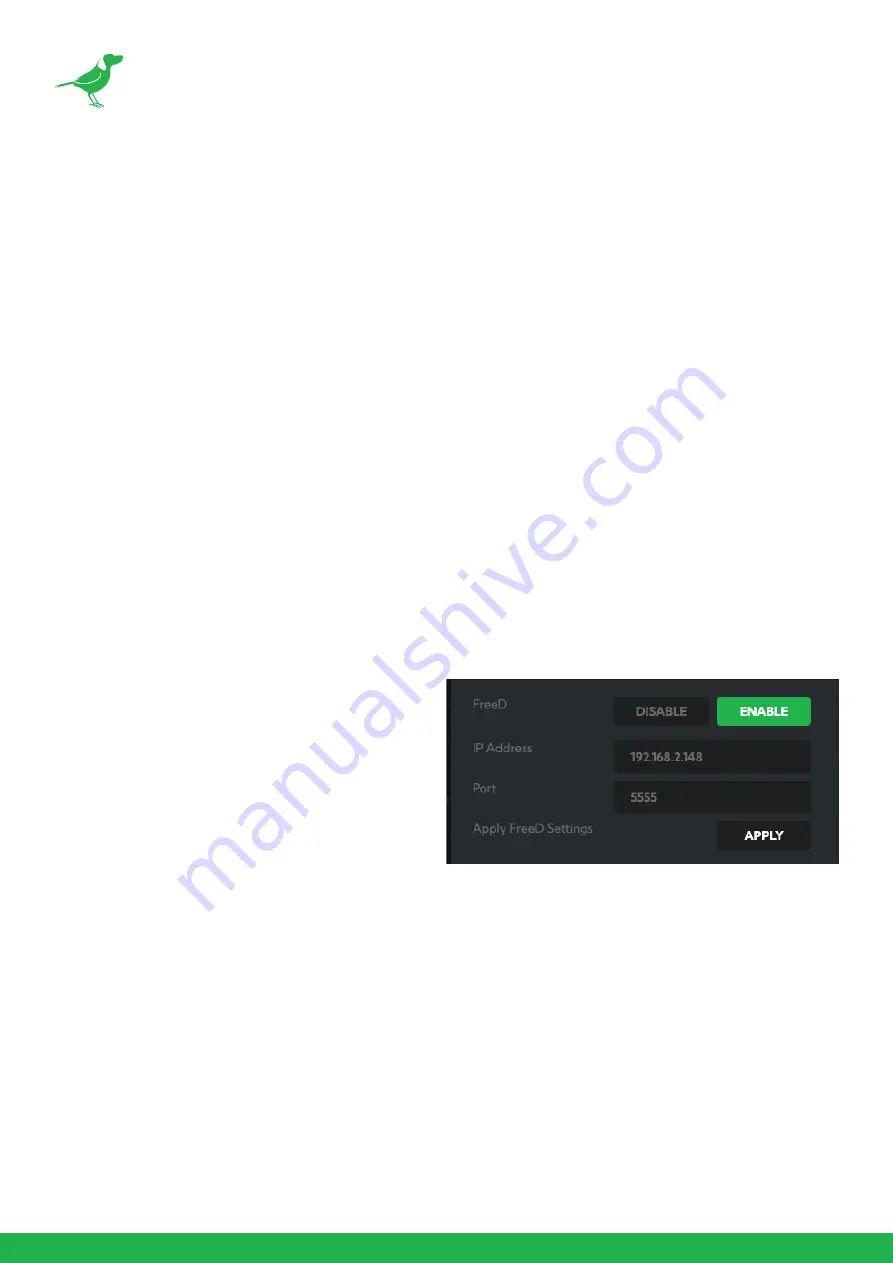
27
CamControl
Camera Control Tab
Menu On / Off
To adjust cameras settings via the OSD (On Screen Display), click the Menu ON/OFF button.
The OSD is visible on both the NDI® output and SDI/HDMI, and can also be accessed via the included remote
control. Since it uses the same controls for menu navigation, PTZ control of the camera movement will not be
possible until the OSD menu is closed again.
Zoom
Click the TELE button to zoom in and the WIDE button to zoom out.
Focus Mode
Select between Auto and Manual focus modes.
Focus
Click the IN button to focus on nearer subjects and the OUT button to focus on subjects further from the camera.
Zoom Speed
When controlling PF120 over NDI® you can set the maximum speed of zooming.
Image Settings Reset
Click this button to reset all image settings to their factory default.
FreeD Tab
Enable or disable FreeD. FreeD is a protocol for real
time camera PTZ position query. Any application
that uses FreeD can use this data, usually in a virtual
environment, where a physical camera move (i.e.
pan, tilt, zoom or iris change) can trigger the virtual
environment to follow that move in real time. For
PF120, zoom and iris data is transmitted.
Host IP Address / Port
Enter the IP address of the host and the port that the
data package will be sent to.
Apply FreeD Settings
Click the APPLY button to save your changes.
Preset Tab
To save a Preset select a number, make your desired changes, click the Save button and then click a Preset number.
To recall a Preset, click the Preset number. You can save two separate and different types of Presets:
BirdDog
Saves only PTZ information with the Preset.
Camera
If System/Preset Memory is enabled in the camera Menu via the OSD, image parameters such as picture, white
balance, exposure, focus mode, zoom positions will also be saved with the Preset.
Содержание BirdDog PF120
Страница 1: ...USER GUIDE NDI 5 2022...
Страница 40: ...37 Camera Dimensions Unit mm...
Страница 43: ...WELCOME TO THE FUTURE...
Страница 44: ...birddog tv hello birddog tv...















































