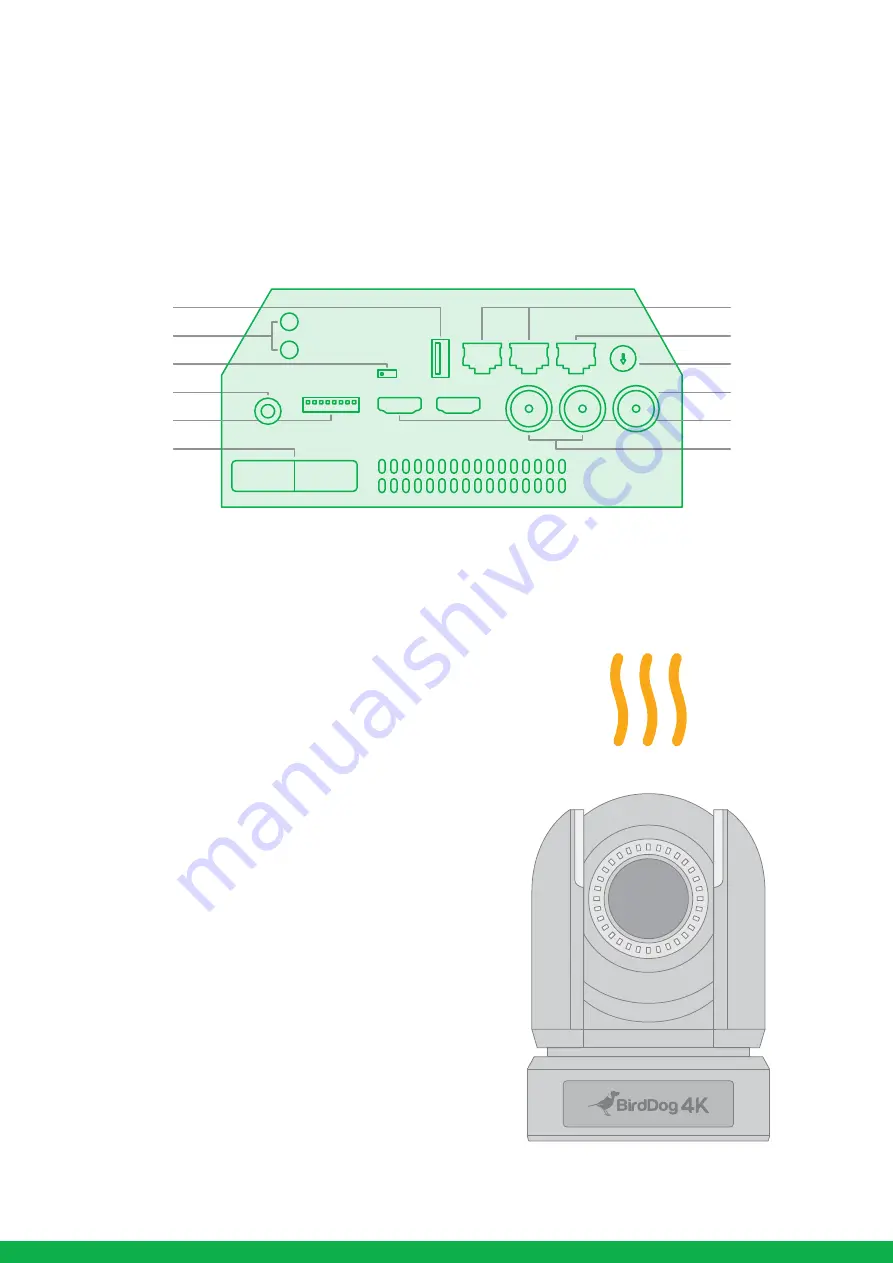
Getting to know your P4K
Thanks for purchasing BirdDog P4K. Please take some
time to read this document to allow you to get the most
out of your purchase and familiarize yourself with the
features available in the unit.
Physical connectors
Powering P4K
P4K is equipped with a sophisticated system allowing
power from various sources:
PoE+ (Power over Ethernet)
PoE+ is a convenient way to power P4K as it allows both
data and power to be sent through the same standard
Ethernet cable. To take advantage of PoE+, the network
switch that P4K is directly plugged into must support PoE+
(IEEE802.3bt).
Different network switches are capable of providing
differing amounts of total power to all connected devices.
P4K uses approximately 30 watts in PoE mode.
DC
Located at the rear of the P4K is a DC connection port. This
power input socket is capable of accepting 12vDC power.
P4K should only be powered by the included AC adaptor.
Thermal management
P4K has been engineered to be passively cooled. In order
to achieve this the entire enclosure of P4K is designed to
dissipate heat. The main processor is capable of operating
up to 100º C / 212º F.
Some factors affect how much heat BirdDog will produce,
and it is normal for it to feel warm to the touch.
In extreme circumstances (a hot day/direct hot sun) it is
advised to power P4K via DC as this produces less heat
than PoE.
BirdDog has been tested in extreme environments.
4
FW upgrade
DC 12V
IR Select
Audio IN/OUT
Dip Switch info
Dip Switch
RS232-RS422
HDMI
Video Format
NDI/PoE
Genlock
6G/3G SDI x2





























