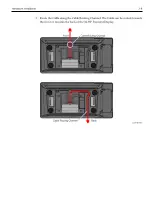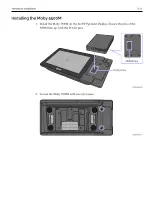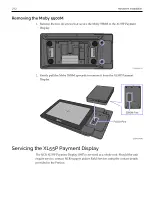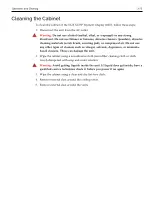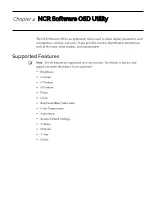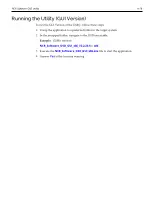4-17
NCR Software OSD Utility
Installing the Utility
To install the OSD Utility, follow these steps:
1. Download the OSD Utility from the NCR website:
a. At this site, select the
Support
tab.
b. Select
Drivers and Patches
→
Retail Support Files
→
NCR RealPOS and
Peripherals
→
Displays
→
5907
.
c. Download the application.
There are several versions to choose from. There are GUI versions that are used to
run locally on each system or Console versions for customers who want to run the
application from a Command Line to many systems concurrently.
Windows
•
NCR_Software_OSD_GUI_x86
- (32-Bit)
•
NCR_Software_OSD_Console_x86
- (32-Bit)
•
NCR_Software_OSD_GUI_x64
- (64-Bit)
•
NCR_Software_OSD_Console_x64
- (64-Bit)
Linux
•
NCR_Software_OSD_GUI_x86
- (32-Bit)
•
NCR_Software_OSD_Console_x86
- (32-Bit)
2. Select the preferred version and save it in your local system.
3. Unzip the application to a preferred folder in the target system.
4. In the unzipped folder, navigate to the OSD executable.
Example:
(32-Bit GUI version)
NCR_Software_OSD_GUI_x86_V2.2.23.5
>>
x86
5. Run the *.exe file.
NCR_Software_OSD_GUI_x86.exe
>>
[Enter]
6. Answer
Yes
at the Security warning.
Содержание XL55P
Страница 1: ...User Guide NCR XL55P Payment Display 1607 BCC5 0000 5560 Issue A...
Страница 6: ...iv...
Страница 14: ...1 6 Product Overview Label Locations XL55P Payment Display Moby 5500M...
Страница 18: ...2 10 Hardware Installation 4 Connect the other end of the Cable to the USB port of the Host Terminal...