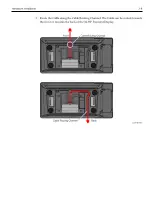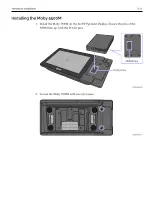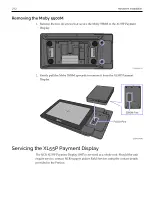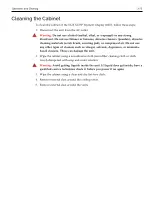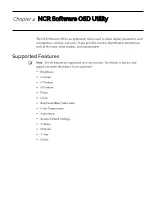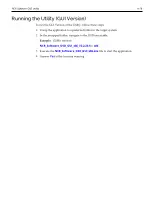Содержание XL55P
Страница 1: ...User Guide NCR XL55P Payment Display 1607 BCC5 0000 5560 Issue A...
Страница 6: ...iv...
Страница 14: ...1 6 Product Overview Label Locations XL55P Payment Display Moby 5500M...
Страница 18: ...2 10 Hardware Installation 4 Connect the other end of the Cable to the USB port of the Host Terminal...