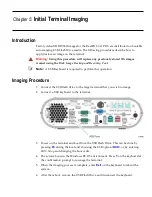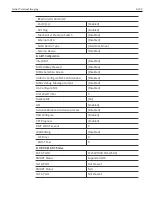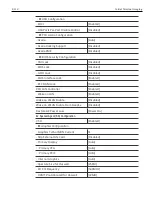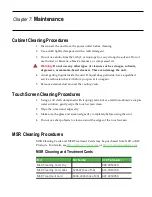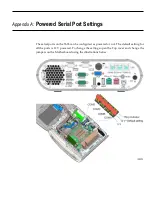BIOS Updating Procedure
6-115
BIOS Updating Procedures
1. Insert the media containing the BIOS update software into the terminal.
2. Connect a USB keyboard.
3. Press
[F8]
during boot (when you see the NCR logo) to enter the Boot Select menu.
4. Select
USB:[name of device]
.
5. The terminal boots and displays the BIOS Update main menu.
There are six options from the main menu to run the update program. Three run
automatically and two are interactive.
Option 1, the Automatic BIOS Update
executes
automatically in 10 seconds unless the up/down arrow is pressed.
Automatic Method
With the Automatic Method you may see a prompt to enter the DMI (Desktop
Management Interface), which is the terminal Class/Model/Serial information. This
happens if the program detects invalid DMI information in the current BIOS, or if
you are replacing the processor board, which has no Class/Model/Serial information
in the BIOS. DMI information is mandatory.
Interactive Method
This method permits you to input/replace the Class/Model/Serial information that is
stored in the BIOS.
Note:
DMI information that is currently stored in the BIOS is displayed during
power up. Press
[Tab]
at the NCR Logo to remove the logo. Press
[Pause]
to freeze
the screen. Press
[Esc]
to continue.
6. Make a menu selection and follow the screen prompts (Option 1 is recommended).
1 Update BIOS - No prompt for Serial/Model/Class unless invalid
***** Forced Update of Serial/Model/Class Information *****
2 Update BIOS - Always enter Serial/Model/Class
3 Update DMI only - Serial/Model/Class update ONLY (no BIOS Update)
***** For Service Personnel Only *****
4 Update BIOS - Default Serial/Model/Class
Option 1 - Update BIOS - No prompt for Serial/Model/Class unless invalid
1. Highlight Option 1 and press
[ENTER]
. (Executes automatically in 10 seconds unless
the up/down arrow is pressed.)
2. The Flash Program updates the BIOS and automatically reboots the terminal.
Содержание RealPOS XR6
Страница 1: ...USER GUIDE NCR RealPOS XR6 7603 Release 1 0 B005 0000 2400 Issue A...
Страница 10: ...1 2 Product Overview Modular Configuration Stacked Configuration...
Страница 48: ...2 40 Hardware Installation USB Keyboard w Glide Pad...
Страница 78: ...2 70...
Страница 90: ...3 82 Disk Image Backup and Recovery Tool A message is displayed when the load is complete 5 Reboot the POS...
Страница 108: ...4 100...
Страница 128: ......