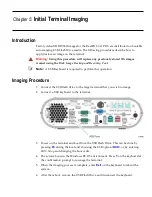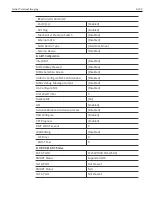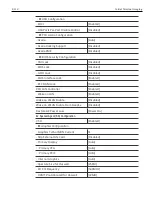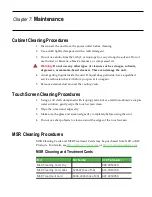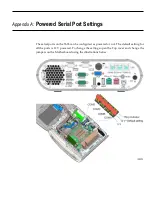6-114
BIOS Updating Procedure
Creating the Bootable Media
Creating a Bootable CD
The downloaded file is a CD image file (ISO) containing the files necessary to create a
bootable CD. A system with a CD/DVD burner is required to perform this function.
1. Insert a writable CD in the CD/DVD burner drive.
2. Record the downloaded image file onto the CD using a utility that is capable of
burning ISO files.
Note:
You cannot simply drop the file on the CD and burn it. You must use software
capable of recording ISO images onto CDs.
Creating a Bootable USB Memory Drive
The downloaded file contains the files necessary to create a bootable USB Memory
Drive.
1. Insert a USB drive that is formatted as FAT (or FAT32).
2. Unzip the downloaded files.
3. Copy the files to the root directory of the USB drive.
4. Open a DOS command window.
5. Change directory to the USB Memory Drive.
6. Execute the following command:
Syslinux -fma <USB drive letter>
Example:
Syslinux -fma f:
This command erases any bootable methods that may be present on the USB drive
and replaces it with the SPI/BIOS update process.
If the resulting USB memory drive is not bootable, try the following command. This
runs slower but is more effective.
Syslinux -sfma <USB drive letter
>
Important:
Do not run syslinux by double-clicking on it because it may affect the
boot drive of the terminal being used to create the drive.
Windows 7 Note:
The above commands must be executed as administrator. Failure
to run as administrator results in an MBR write failure. To open a command shell
with administrator privileges perform the following:
Start
→
All Programs
→
Accessories
→
Command Prompt
→
[right-click]
"Run as"
→
Administrator
Содержание RealPOS XR6
Страница 1: ...USER GUIDE NCR RealPOS XR6 7603 Release 1 0 B005 0000 2400 Issue A...
Страница 10: ...1 2 Product Overview Modular Configuration Stacked Configuration...
Страница 48: ...2 40 Hardware Installation USB Keyboard w Glide Pad...
Страница 78: ...2 70...
Страница 90: ...3 82 Disk Image Backup and Recovery Tool A message is displayed when the load is complete 5 Reboot the POS...
Страница 108: ...4 100...
Страница 128: ......