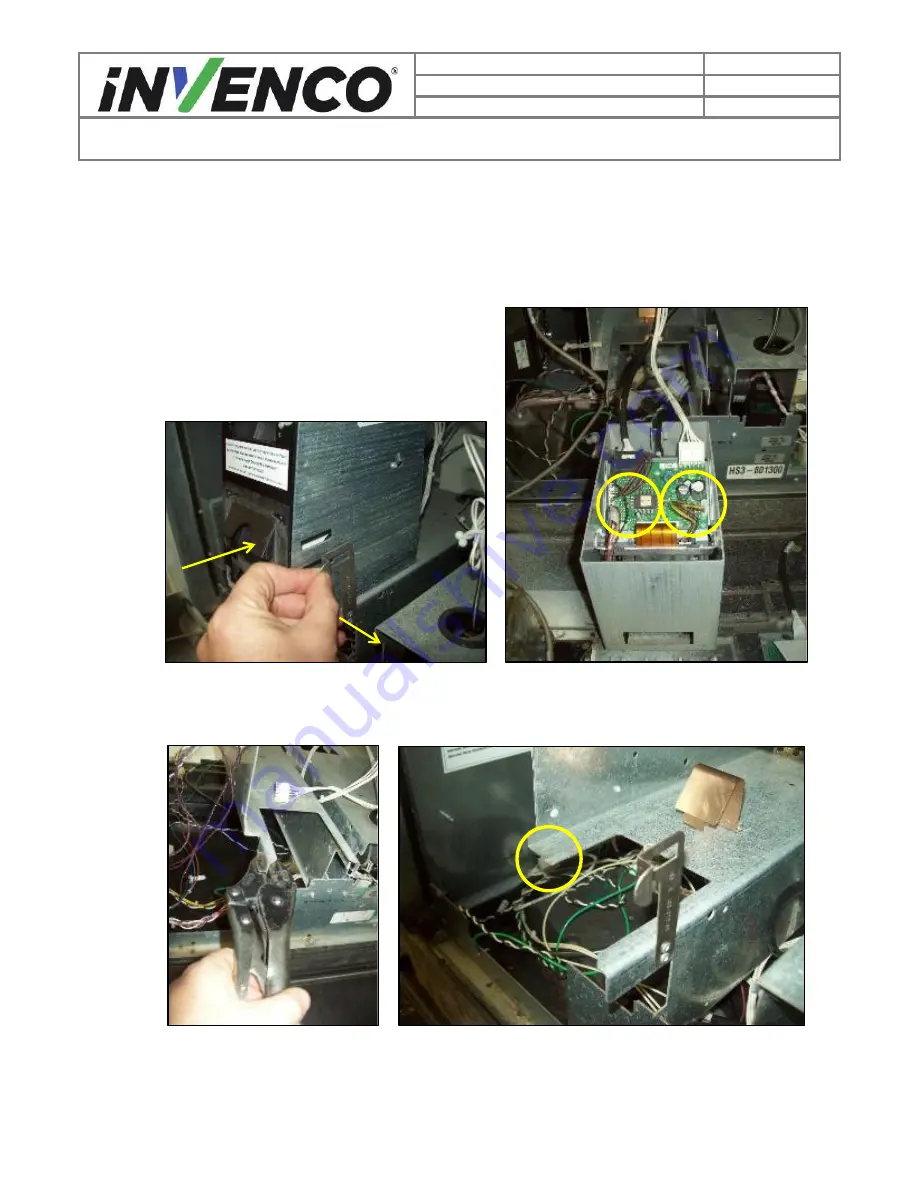
25
Document Number
DCV-00470
Date Released
Jul. 2020
Revision Number/Security level
R03 S2
Retrofit G6-300 + InvencoLink Wayne Vista 3V (US) Installation Guide
12.2.
RO2 or DW10 / DW15 Printer Removal (Narrow Body).
a) Push the Printer back against the spring to allow the Side Clip to be disengaged out of the
Printer body.
b) Once unclipped, pull the Printer forwards and off the Mounting Bracket and lay face down
on the Dispenser Door.
c) Disconnect the Printer cables and remove the Printer for disposal.
Fig 4.12.2a
– Disengage the Side Clip. Fig 4.12.2b – Disconnect Printer Cables.
d) Snap off the front left tab on the Printer mount bracket using Pliers or Vice Grips.
Fig 4.12.2c
–
Use Pliers or Vice Grips. Fig 4.12.2d
–
Tab snapped off.
















































