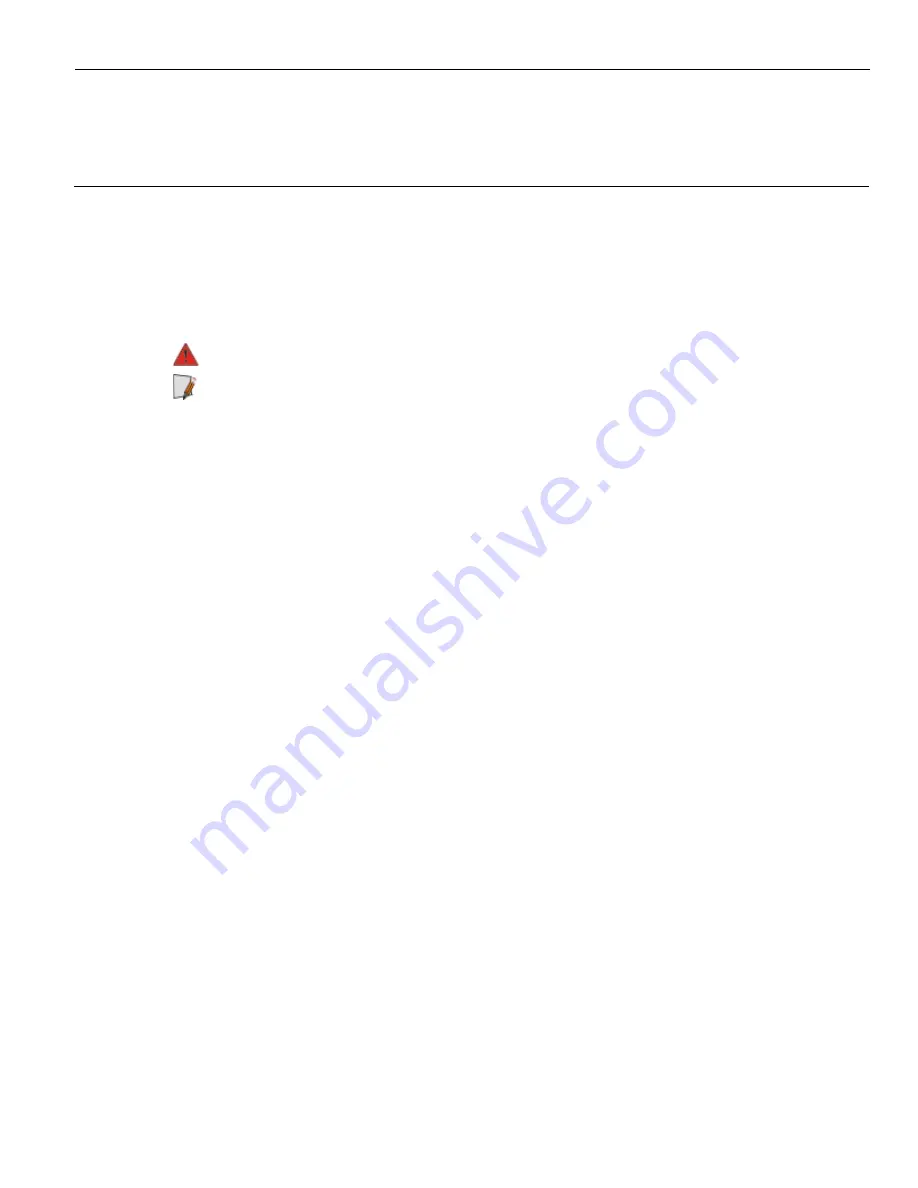
Chapter 5:
Initial Terminal Imaging
Introduction
Factory default HDD/SSD images for the EX15 POS are distributed on bootable auto-
imaging USB Flash Drive media. The following procedures describe how to
apply/restore an image on the terminal.
Warning:
Using this procedure will replace any previously stored OS images.
Note:
A USB Keyboard is required to perform this operation.
Imaging Procedure
1. Connect the USB flash drive to the target terminal that you wish to image.
2. Connect a USB keyboard to the terminal.
3. Power on the terminal and boot from the USB Flash Drive. This can be done by
pressing
F10
during the boot and choosing the USB option (
NCR
), or by entering
BIOS Setup
and changing the boot order.
4. The system boots in the Windows PE OS environment. Press
Y
on the keyboard at
the confirmation prompt to re-image the terminal.
5. When the imaging process is complete, enter
Exit
on the keyboard to reboot the
system.
6. After the reboot, remove the USB Flash Drive and disconnect the keyboard.
Содержание EX15 POS
Страница 1: ...User Guide NCR EX15 POS 4505 Release 1 0 BCC5 0000 5295 Issue A...
Страница 9: ...vii Chapter 5 Initial Terminal Imaging Introduction 44 Imaging Procedure 44...
Страница 10: ...viii Revision Record Issue Date Remarks A Nov 2018 First Issue...
Страница 16: ...1 6 Product Overview Wall Mount...
Страница 17: ...Product Overview 1 7 Label Locations...
Страница 50: ...4 40 BIOS Setup Setting the LCD Brightness 1 Select Advanced Video Configuration...
Страница 51: ...BIOS Setup 4 41 2 Select Brightness Control Level and then select a brightness level...
Страница 52: ...4 42 BIOS Setup Setting the Serial Port COM 1 Voltage 1 Select Advanced S10 FINTEX F81866A...
Страница 53: ...BIOS Setup 4 43 2 Select Voltage Selector and then select OK...















