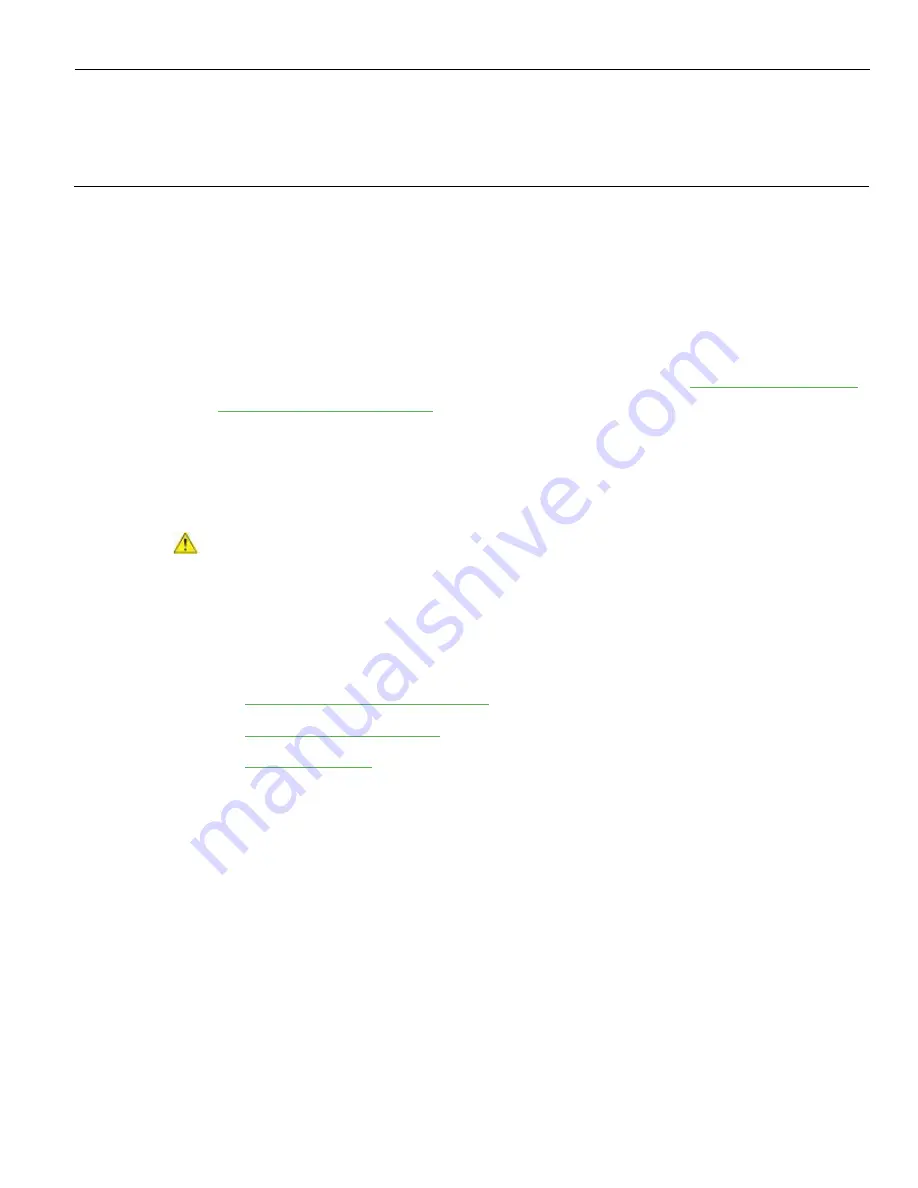
Chapter 3:
Hardware Installation
The following section explains how to perform an out-of-box installation of the POS
XR8/XR8c hardware and its respective peripheral devices.
Installation Restrictions
Before installing the POS XR8/XR8c, read and follow the guidelines in the
NCR POS
XR8/XR8c (7607) Site Preparation Guide
(B005-0000-2437) and the
(BST0-2115-53).
Install the NCR POS XR8/XR8c near an electrical outlet that is easily accessible. Use the
power cord as a power disconnect device.
Do not permit any object to rest on the power cord. Do not locate the POS XR8/XR8c
where the power cord can be walked on.
Caution:
Use a grounding strap or touch a grounded metal object to discharge any
static electricity from your body before servicing the NCR POS XR8/XR8c terminal.
Installing a Display
The NCR POS XR8 supports the following displays:
•
NCR X-Series Displays (5968/5985)
•
– Release 1.x and 2.x only
•
– Release 1.x and 2.x only
Содержание 7607
Страница 1: ...User Guide NCR POS XR8 XR8c 7607 B005 0000 2436 Issue C ...
Страница 9: ...vii Touch Screen Cleaning Procedures 141 ...
Страница 27: ...Chapter 2 External Connectors Motherboard Release 1 x Release 2 x Display Port Connections ...
Страница 28: ...2 18 External Connectors Release 3 x XR8c ...
Страница 42: ...2 32 ...
Страница 59: ...Hardware Installation 3 49 24V Powered USB and RS232 Cables ...
Страница 61: ...Hardware Installation 3 51 24V Powered USB and RS232 Cables ...
Страница 65: ...Hardware Installation 3 55 2185 Cash Drawer Fliptop with Locking lid The NCR 2185 is a Fliptop Cash Drawer ...
Страница 70: ...3 60 Hardware Installation NCR 5932 5715 Big Ticket USB Keyboard ...
Страница 72: ...3 62 Hardware Installation NCR 5932 6674 POS Compact Alphanumeric USB Keyboard ...
Страница 77: ...Hardware Installation 3 67 3 Disconnect the SATA Power connector from the Drive ...
Страница 78: ...3 68 Hardware Installation 4 Unscrew the Drive from the Hard Drive chassis Retain the screws ...
Страница 79: ...Hardware Installation 3 69 5 Slide the drive out of the chassis bracket ...
Страница 80: ...3 70 Hardware Installation 6 Slide in the new drive and secure with the retained screws ...
Страница 81: ...Hardware Installation 3 71 7 Connect the SATA Power connector to the Drive ...
Страница 82: ...3 72 Hardware Installation 8 Replace the Sled Cover and reconnect power to the terminal ...
Страница 85: ...Hardware Installation 3 75 5 Remove the HDD from the Bracket 6 Install the new HDD to the Bracket ...
Страница 92: ...5 82 ...
Страница 104: ...6 94 Disk Image Backup and Recovery Tool A message is displayed when the load is complete 5 Reboot the POS ...
Страница 130: ...7 120 ...
Страница 147: ...Configuring a Second HDD for RAID 10 137 7 Select Next ...
Страница 152: ...11 142 ...






























