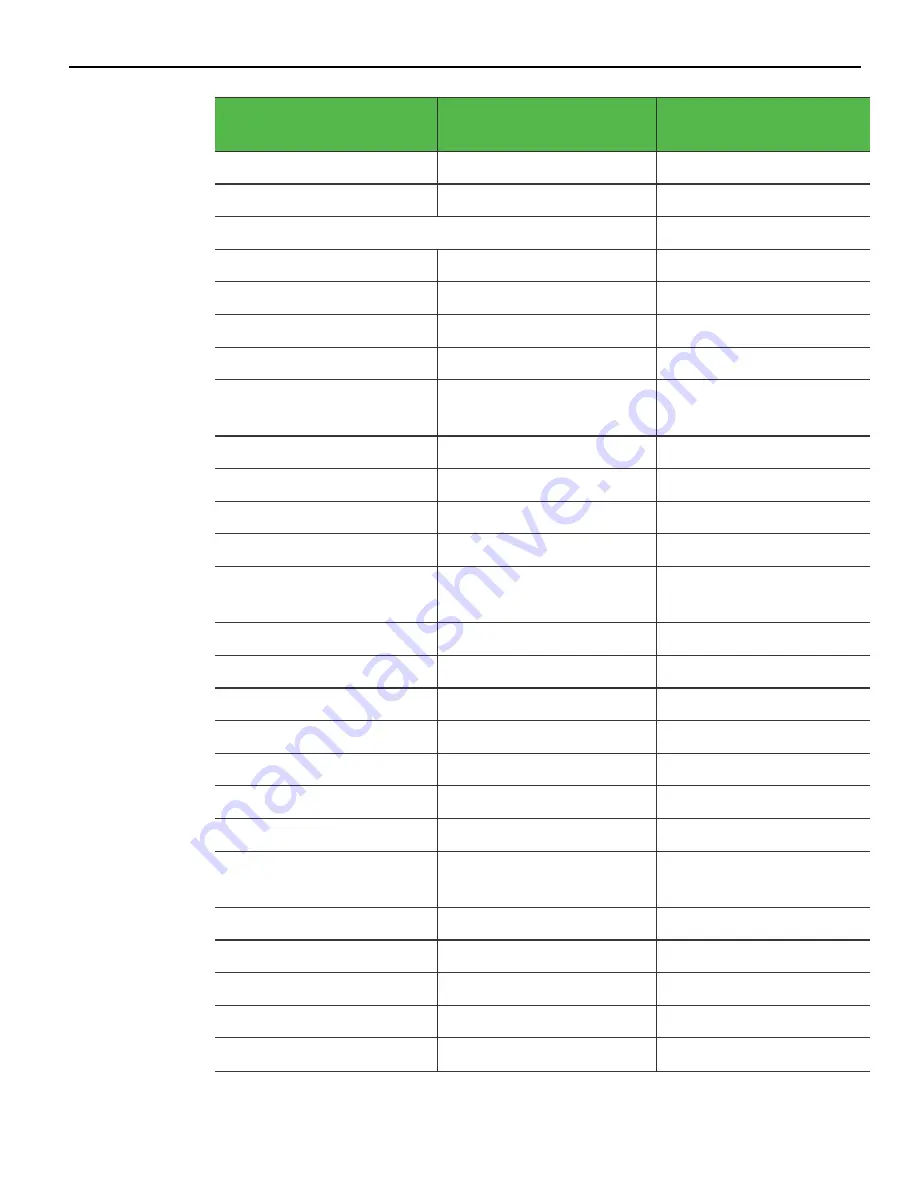
7-110
BIOS Setup
Configuration Choices
Configuration Choice
Settings
Notes
SATA Test Mode
[Disabled]
Alternate ID
[Disabled]
.
►
Software Feature Mask Configuration
. RAID0
[Enabled]
. RAID1
[Enabled]
. RAID10
[Enabled]
. RAID5
[Enabled]
. Intel Rapid Recovery
Technology
[Enabled]
. OROM UI and BANNER
[Enabled]
. HDD Unlock
[Enabled]
. LED Locate
[Enabled]
. IRRT Only on eSATA
[Enabled]
. Smart Response
Technology
[Enabled]
. OROM UI Normal Delay
[2 Seconds]
. RST Force Form
[Disabled]
Aggressive LPM Support
[Enabled]
Serial ATA Port 0
Software Preserve
SUPPORTED
Port 0
[Enabled]
Hot Plug
[Enabled]
Mechanical Presence
Switch
[Enabled]
External SATA
[Disabled]
Spin Up Device
[Disabled]
SATA Device Type
[Hard Disk Drive]
Topology
[Unknown]
Device Sleep
[Disabled]
Содержание 7607
Страница 1: ...User Guide NCR POS XR8 XR8c 7607 B005 0000 2436 Issue C ...
Страница 9: ...vii Touch Screen Cleaning Procedures 141 ...
Страница 27: ...Chapter 2 External Connectors Motherboard Release 1 x Release 2 x Display Port Connections ...
Страница 28: ...2 18 External Connectors Release 3 x XR8c ...
Страница 42: ...2 32 ...
Страница 59: ...Hardware Installation 3 49 24V Powered USB and RS232 Cables ...
Страница 61: ...Hardware Installation 3 51 24V Powered USB and RS232 Cables ...
Страница 65: ...Hardware Installation 3 55 2185 Cash Drawer Fliptop with Locking lid The NCR 2185 is a Fliptop Cash Drawer ...
Страница 70: ...3 60 Hardware Installation NCR 5932 5715 Big Ticket USB Keyboard ...
Страница 72: ...3 62 Hardware Installation NCR 5932 6674 POS Compact Alphanumeric USB Keyboard ...
Страница 77: ...Hardware Installation 3 67 3 Disconnect the SATA Power connector from the Drive ...
Страница 78: ...3 68 Hardware Installation 4 Unscrew the Drive from the Hard Drive chassis Retain the screws ...
Страница 79: ...Hardware Installation 3 69 5 Slide the drive out of the chassis bracket ...
Страница 80: ...3 70 Hardware Installation 6 Slide in the new drive and secure with the retained screws ...
Страница 81: ...Hardware Installation 3 71 7 Connect the SATA Power connector to the Drive ...
Страница 82: ...3 72 Hardware Installation 8 Replace the Sled Cover and reconnect power to the terminal ...
Страница 85: ...Hardware Installation 3 75 5 Remove the HDD from the Bracket 6 Install the new HDD to the Bracket ...
Страница 92: ...5 82 ...
Страница 104: ...6 94 Disk Image Backup and Recovery Tool A message is displayed when the load is complete 5 Reboot the POS ...
Страница 130: ...7 120 ...
Страница 147: ...Configuring a Second HDD for RAID 10 137 7 Select Next ...
Страница 152: ...11 142 ...






























