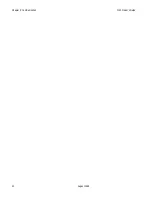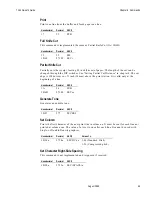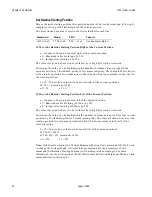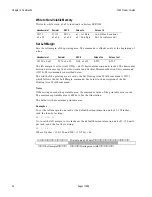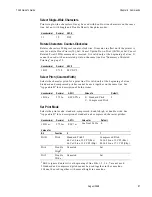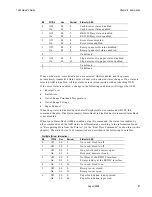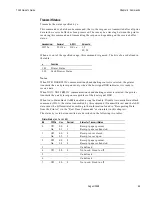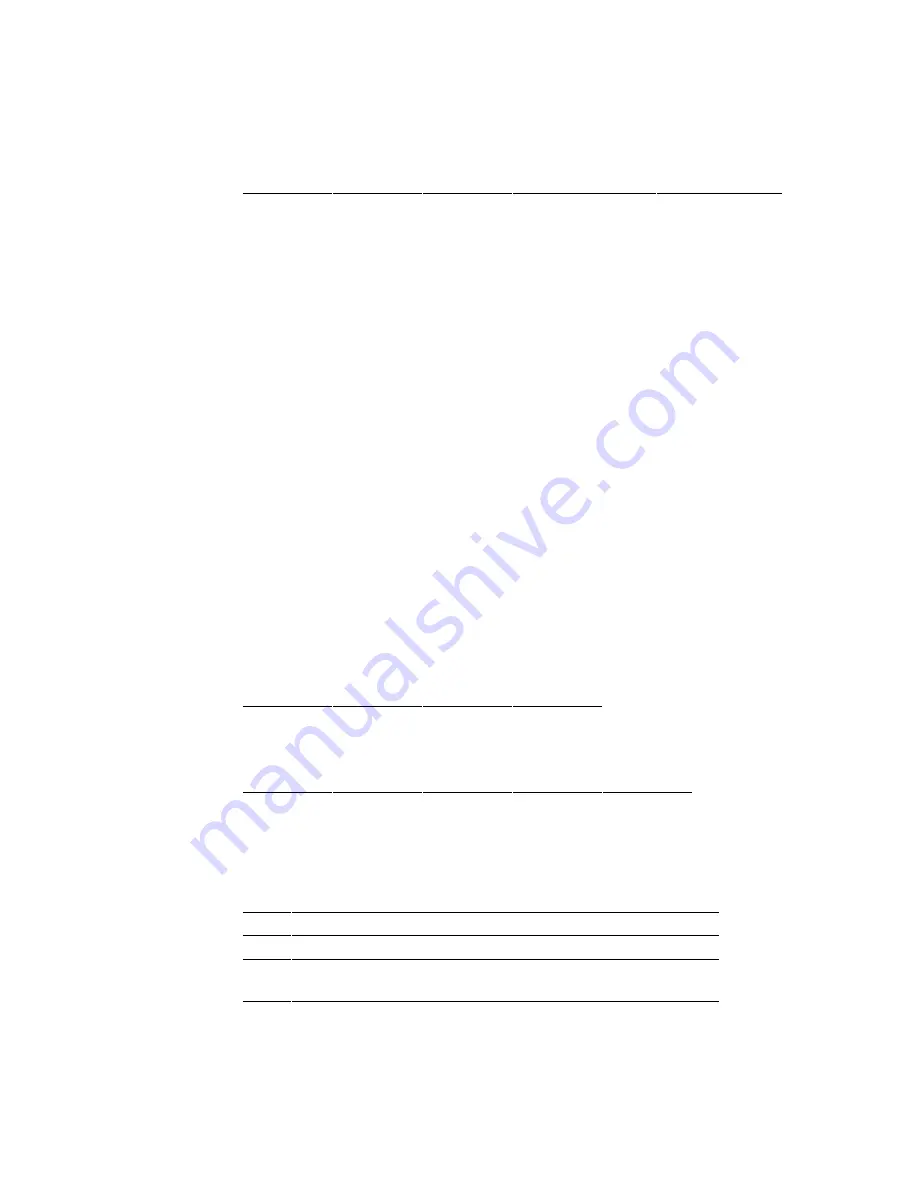
7193 Owner’s Guide
Chapter 6: Commands
August 1998
55
Set Horizontal and Vertical Minimum Motion Units
Sets the horizontal and vertical motion units to 1/x inch and 1/y inch respectively.
Hexadecimal
Decimal
ASCII
Value of x (Horizontal)
Value of y (Vertical)
1D 50 x y
29 80 x y
GS P x y
0-255
Default = 150
0-255
Default = 300
When x or y is set to 0, the default setting for that motion unit is used.
Notes
The default horizontal motion is x = 150. Before this command was implemented on the
7193, the default horizontal motion unit was also x = 150, except for graphics. The default
for graphics was x = 1/300 inch when using the Set Absolute Starting Postion command
(1B 24) and Set Relative Starting Position command (1B 5C). The purpose of this was to
emulate the Epson LQ-950.
These two commands remain unchanged for existing applications, but their operation is
affected if the Set Horizontal and Vertical Minimum Motion Units command is used.
Likewise, before this command was implemented, the default vertical motion unit was y =
360, to emulate the Epson TM-T80. That emulation was used for the Set Line Spacing to n
Minimum Units command (1B 33) and Print and Feed n Minimum Units command (1B
4A). These two commands remain unchanged for existing applications, but their operation
is affected if the Set Horizontal and Vertical Minimum Motion Units command is used.
Select Cut Mode and Cut Paper
Selects a mode for cutting cutting paper and cuts the paper.
There are two formats for this command, one requiring one parameter m, the other
requiring two parameters m and n. The format is indicated by the parameter m. If m is out
of the specified range, this command is ignored.
Hexadecimal
Decimal
ASCII
Value of m
1D 56 m
29 86 m
GS V m
0, 1
48, 49
Hexadecimal
Decimal
ASCII
Value of m
Value of n
1D 56 m n
29 86 m n
GS V m n
65, 66
0-255
The value of m selects the mode as shown in the table.
m
Feed and Cut Mode
0, 48
Partial cut (no extra feed).
1, 49
Partial cut (no extra feed).
65
Feeds paper to cutting po (n X vertical motion unit),
and cuts the paper partially.
66
Feeds paper to cutting po (n X vertical motion unit),
and cuts the paper partially.
Содержание 7193
Страница 1: ...BD20 1439 A Issue B August 1998 NCR 7193 Thermal Receipt Printer Owner s Guide ...
Страница 6: ...Contents 7193 Owner s Guide August 1998 x ...
Страница 16: ...Chapter 2 Setting Up the Printer 7193 Owner s Guide August 1998 10 Parallel Models ...
Страница 22: ...Chapter 2 Setting Up the Printer 7193 Owner s Guide August 1998 16 ...
Страница 24: ...Chapter 2 Setting Up the Printer 7193 Owner s Guide August 1998 18 ...
Страница 26: ...Chapter 2 Setting Up the Printer 7193 Owner s Guide August 1998 20 ...
Страница 30: ...Chapter 3 Solving Problems 7193 Owner s Guide August 1998 24 ...
Страница 48: ...Chapter 5 Communication 7193 Owner s Guide August 1998 42 ...
Страница 88: ...Chapter 6 Commands 7193 Owner s Guide August 1998 82 ...
Страница 96: ...Appendix B Print Characteristics 7193 Owner s Guide August 1998 88 ...
Страница 102: ...Index 7193 Owner s Guide August 1998 94 ...
Страница 103: ......
Страница 104: ...BD20 1439 A Issue B 0898 NCR is the name and mark of NCR Corporation 1997 NCR Corporation Printed in U S A ...