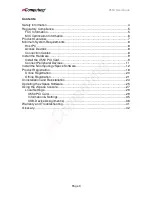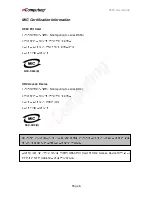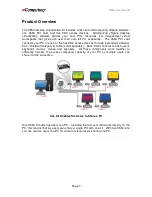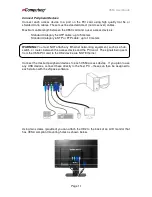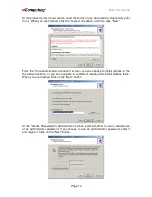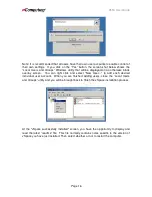www.ncomputing.com
Important Notices
Please note that reproduction of this User Guide in whole or in part, without express
written permission from NComputing, is not permitted.
NComputing reserves the right to make improvements and/or changes to this User
Guide and to the products, programs and/or specifications described herein at anytime
without notice. Information contained in this document may have been obtained from
internal testing or from a third party. NComputing shall not be liable for any direct,
indirect, special, incidental or consequential damages in connection with the use of this
material. The latest version of this User Guide can be downloaded from the “Download
center” in the support section of the NComputing website at:
www.ncomputing.com
Refer to the Limited Hardware Warranty applicable to your region for information on
what is and what is not covered by the warranty, your responsibilities, exclusions, and
how to obtain service. It is your responsibility to download a copy of the warranty at the
time of purchase to keep for your records. The warranty can be downloaded from the
“Download center” in the support section of the NComputing website.
Please refer to the End User License Agreement (EULA) and Terms of Use (TOU) that
are presented for your review during the software installation process. The information
contained in these documents is very important. The EULA and TOU constitute
agreements between you and NComputing and are accepted by you by installing and
using the product. It is your responsibility to print a copy of the EULA and TOU directly
from the installer in order to keep for your records.
This product gives users shared access to computer resources. It is not a computer,
and may not support all software applications, especially high-resolution graphics
applications or 3D games that are designed to be supported by stand-alone computers.
Similarly, it may not support all hardware peripherals that are designed to be supported
by stand-alone computers.
Refer to your computer operating system and application software vendors’ license
agreements for information on using these products in a shared access environment.
Additional software licenses may be required.
The NComputing hardware and software products described in this user manual are
protected by numerous granted and pending U.S. and international patents.
© 2008
by NComputing Inc. All rights reserved. NComputing is a registered Trademark
of NComputing Inc. – USA. Microsoft and Windows are registered trademarks of
Microsoft Corporation. All trademarks are the property of their respective owners.
Содержание X550
Страница 39: ...X550 User Guide Page 39...