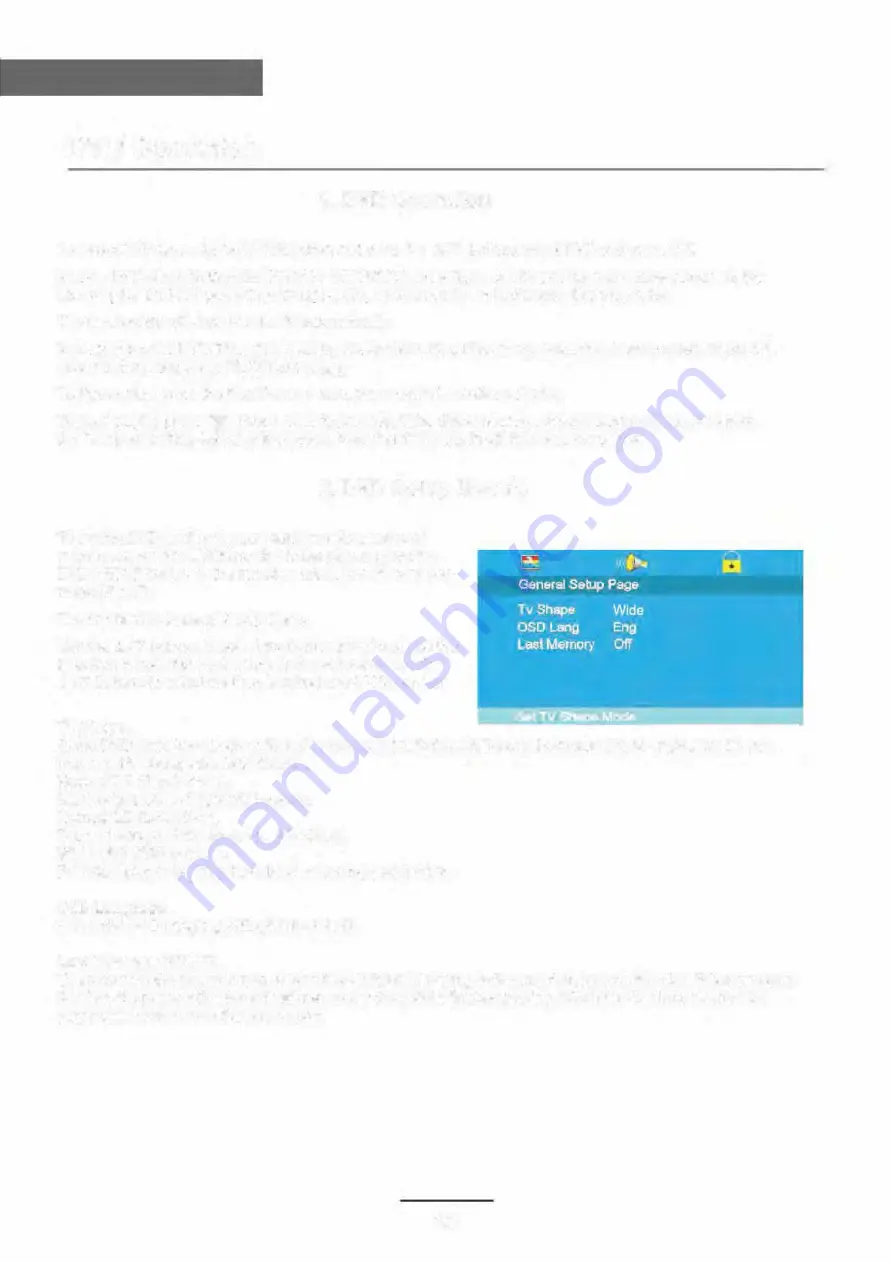
DVD Operation
1. DVD Operation
To select DVD press the SOURCE button and using the lt./'r buttons select DVD and press OK.
Insert a DVD disc with the label FACING FORWARD. Inserting a disc incorrectly may cause damage to the
Laser Optic. Do NOT place any damaged, dirty or disc not 12 cm in diameter into the loader. Note DVD will
NOT load if DVD is not selected through SOURCE menu.
The mechanism will draw the disc in automatically.
In most cases the DVD
T
i
t
l
e will be displayed together with a Disc menu. Select the feature required with the
cursor buttons and press PLAY/Pause. �I
To Pause play, press the Play/Pause button, press again to continue playing.
To Stop playing press • Press once to pre stop, if the disc is not removed the player will continue from the
"stopped" point, when play is pressed. Pressing STOP again will fully stop the player.
2. DVD Setup Menu's
To set the DVD section to your requirements a series of
menu's are provided. With no disc in the player, press the
DVD SETUP button on the remote control, you will now see
menu (Fig 37).
The first item is General Setup Page.
Use the lt./'Y buttons to select the item required and use the
... button to select the sub menu. In the sub menu use the
It.
I
T
buttons to select the item required and OK to confirm.
TV Shape.
Some DVD discs have been authored in 4:3 aspect ratio format. To see the material in its original mode, you
may need to change the Aspect ratio.
Normal/PS (Pan& Scan).
Black edges left and right will be seen.
Normal/LB (Letterbox).
Top and bottom of the screen may be black.
Wide 16:9 (Widescreen).
Full width picture but may have black areas top and bottom.
OSD Language.
Select the OSD Language (English is default.
Last Memory. ON/OFF.
You may wish the player to remember where it finished playing a disc and then remove the disc. When you stop
the disc, the player will automatically remember the point it finished playing. When the disc is re inserted the
player will continue from the same point.
28























