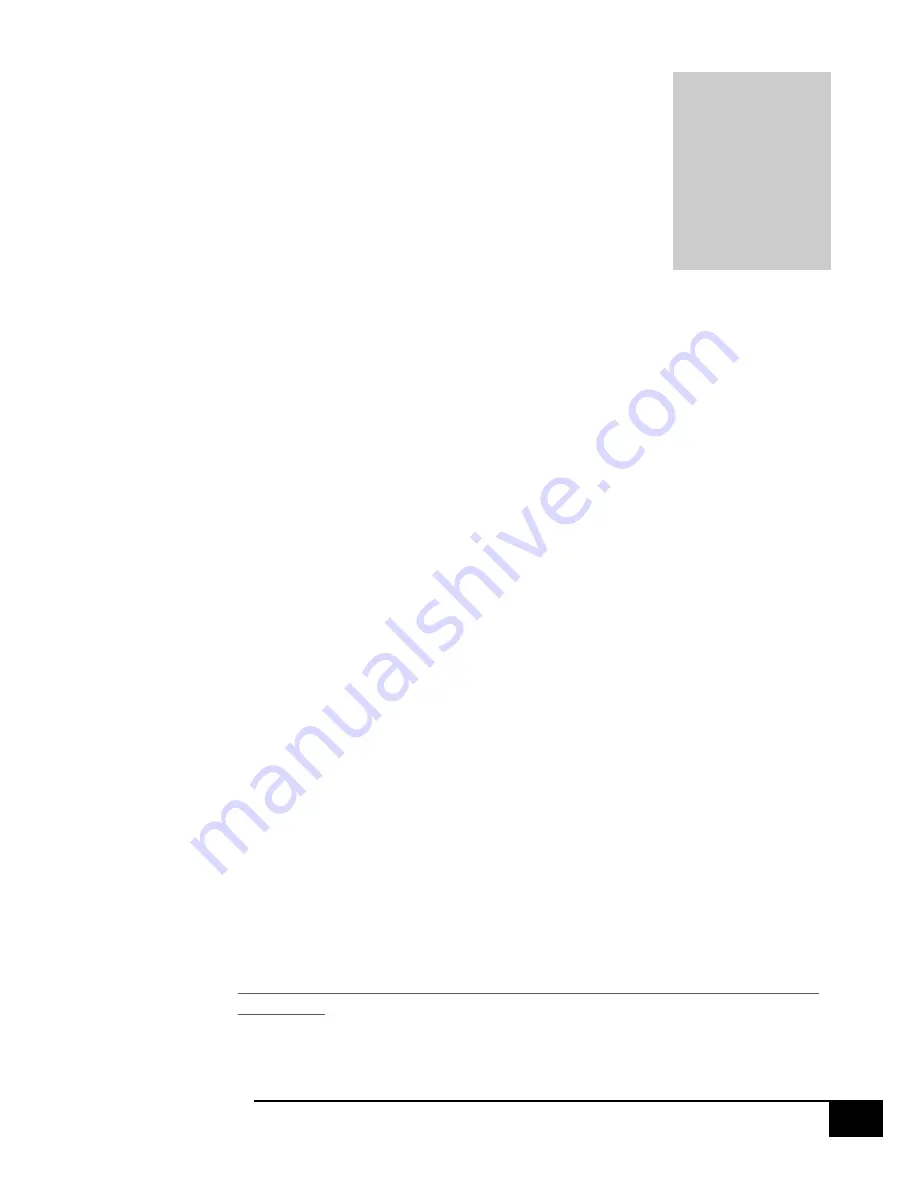
R E L A Y P R O S
2
[Date]
Important Details
DHCP
By default, NCD Gen 3 modules ship in DHCP mode so it is expected that they be
connected to a DHCP enabled networks. Most routers support DHCP, however if
your network does not support DHCP then you will want to store a static IP
address into the controller.
Force Static IP for Configuration
If your network does not support DHCP then power down the main control
board. Install a jumper on the two pins directly to the left of the Ethernet Jack
then power the board up again. Installing a jumper on these two pins will force
the module to use a Static IP address of 192.168.1.88. This will allow you to
connect to the Gen 3 Module for configuration on a Non DHCP enabled network
or by connecting the Ethernet module directly to the Ethernet port of your
PC. When configuring settings in this way you will need to leave the static IP
address jumper in place, alter the settings, select “Apply Settings”, power down
the control board, wait 2 seconds, remove the static IP jumper, and power the
board back up for the settings to be stored in the module.
Factory Reset
There is a hardware method of restoring the Gen 3 module to factory default
settings. To do this press and hold the button to the right of the Ethernet Jack for
5 seconds, then release the button. This will factory reset all setting inside the
Gen 3 module.
Note
Always connect the Ethernet cable to the Gen 3 module and the network prior to
powering the board up.
Applying Settings
Any time settings are altered on the Gen 3 module it is necessary to power cycle
the module. This can be done by manually removing power from the host board
or by clicking the Reset button in the software/web interface.
Chapter
2


















