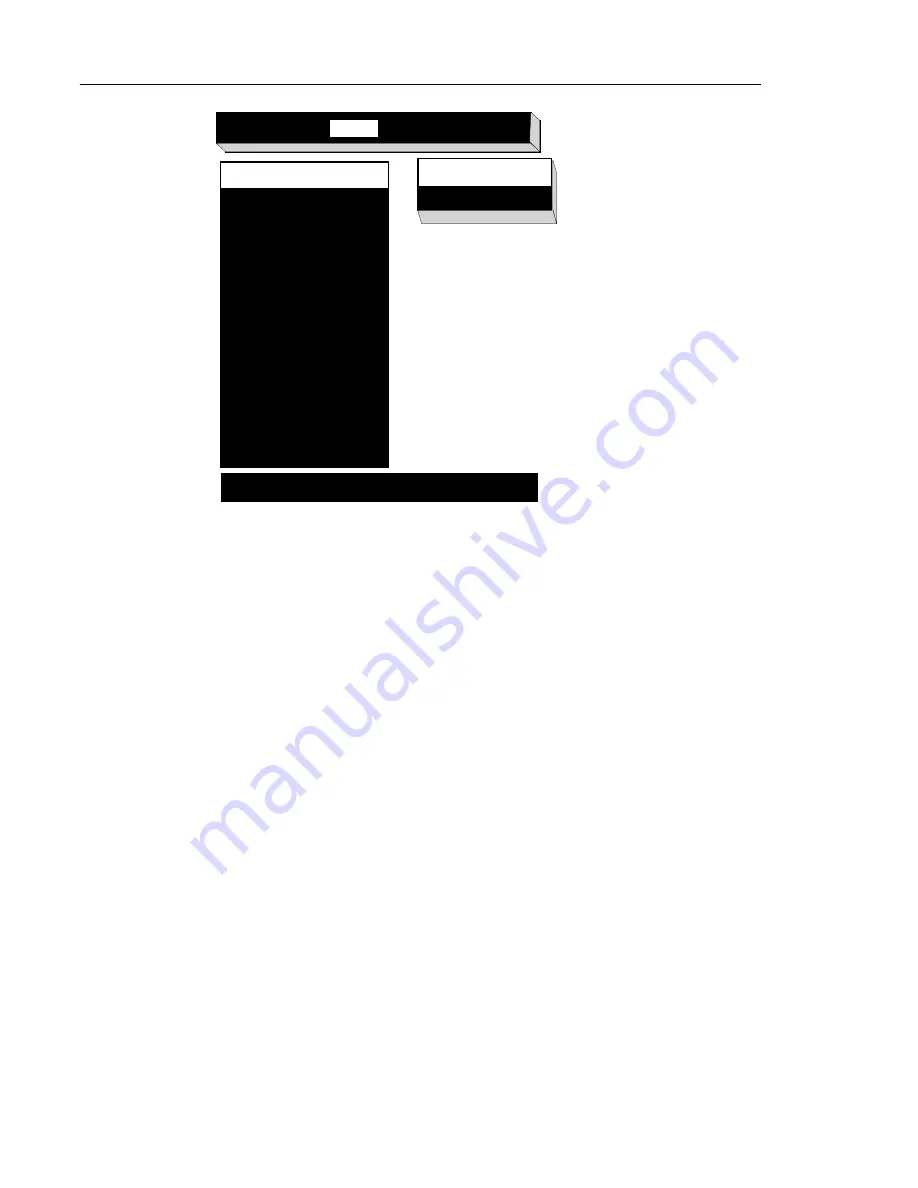
Selecting Screen Resolution
4-3
5. Press the up or down arrow keys to select the correct setting for your
monitor.
6. Press the right arrow key to select
Dots Per Inch
.
7. Enter the numerical value that matches the resolution you have selected or
leave the default value.
8. To test the selected refresh rate, press Shift-T. Running this test generates a
cross-hatch test pattern. If the refresh rate you select is not supported by
the monitor, the test pattern will either not appear or not be stable.
9. Press any key to return to the Boot Monitor Main menu.
Help
Keyboard
Monitor
Network
Boot
Done
Monitor Resolution
Automatic Detection (DDC)
640 x 480 60Hz
640 x 480 72Hz
640 x 480 75Hz
640 x 480 85 Hz
800 x 600 60Hz
800 x 600 72Hz
800 x 600 75Hz
800 x 600 85Hz
1024 x 768 60Hz
1024 x 768 70Hz
1024 x 768 75Hz
1024 x 768 85Hz
1152 x 900 66Hz
1152 x 900 76Hz
1280 x 1024 60Hz
1280 x 1024 70Hz
1280 x 1024 75Hz
1280 x 1024 85Hz
Dots Per Inch
XX
Press Shift-T to rest new monitor parameters, Esc to stop test
Figure 4-3 Supported Resolutions for Explora 450
Содержание Explora 400 Series
Страница 6: ......
Страница 14: ...2 2 Explora 400 450 Series Product Line ...
Страница 40: ...Installing the Security Device and Mounting Bracket 5 14 Installing Optional Equipment in the Space Saver Base ...
Страница 62: ...In Case of Trouble 8 4 Troubleshooting ...






























