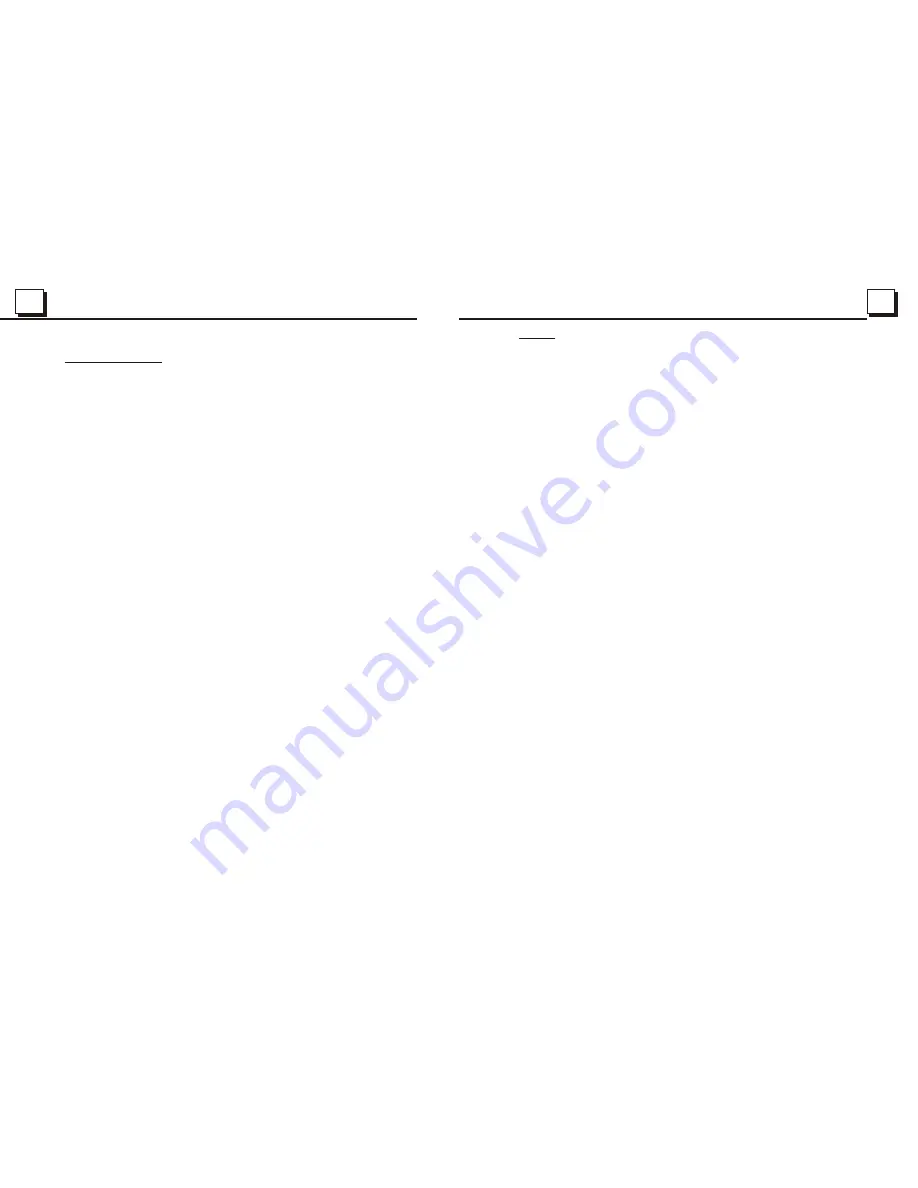
2
2
25
25
Contents
1. Before Operation...........................................................................................3
1.1 Glossary................................................................................................ 3
1.2 Precautions............................................................................................3
1.3 Maintenance and Cleaning of Discs..........................................................4
1.4 Battery Information of the Remote Controller.............................................4
1.5 The Remote Controller Description...........................................................5
1.6 Description of the Face of the Front Panel.................................................6
1.7 Description of the Unit Chassis Facet After removing the Front Panel..........6
1.8 Description of the Unit Chassis Facet After Sliding Down the Front Panel.....6
1.9 Description of the Rear Cabinet....................... ........................................7
1.10 Description of the Input/Output Wires.......................................................7
1.11 Unit Installation......................................................................................8
2. Common Operation........................................................................................9
3. Radio Operation..........................................................................................10
4. TV Operation...............................................................................................12
5. Basic Disc, USB or MMC/SD Operation..........................................................13
5.1 Begin Playback......................................................................................13
5.2 Pause Playback....................................................................................,14
5.3 Stop Playback .......................................................................................14
5.4 Select Chapter/Track with the UP/DN or the >>|/|<< Buttons......................14
5.5 Select Chapter/Track with the Number Buttons.........................................14
5.6 Select Chapter/Track with the Root/PBC Menu.........................................14
5.7 Terminate the Playback..........................................................................15
6. Advanced Disc, USB or MMC/SD Operation...................................................15
6.1 Playback with Speed..............................................................................15
6.2 Playback with Slow Speed......................................................................15
6.3 Playback with Still Frame.......................................................................16
6.4 Playback Repeatedly.............................................................................16
6.4.1 One/All Repeat...................................................................................16
6.4.2 A-B Repeat.........................................................................................16
6.5 Playback in Scan Mode..........................................................................17
6.6 Playback from a specified Chapter/Track or a Specified Time....................17
6.7 Playback in Random..............................................................................17
6.8 Playback in Different Angle.....................................................................17
6.9 Playback in Zoom Mode.........................................................................17
6.10 Change the Caption Language..............................................................18
6.11 Change the Audio Language.................................................................18
6.12 Change the Video Signal System..........................................................18
6.13 Look over the Playback Status..............................................................18
6.14 Program Playback...............................................................................19
6.15 Playback the Picture CD in JPEG Format...............................................19
6.16 Mp4 OPERATION................................................................................20
6.17 ESP and ID3 Function..........................................................................20
6.18 USB and MMC/SD Reader Operation.....................................................20
6.19 The DVD System Menu Setup Operation................................................20
6.20 The Parental Control............................................................................24
6.21 The Region Code.................................................................................25
7. The Trouble Shooting...................................................................................26
8. Specification...............................................................................bottom cover
6.21 The Region Code
Q: Not begin to playback but to display REGION ERROR after inserting disc into
disc compartment. Why ?
A: Because the DVD player and disc has respective region code. If the region codes
of them are not match with each other, the DVD player can not play the disc.
Appendix: The region code of DVD:
The Motion Picture Association of America (MPAA) divided the world into 6
regions, and named every region a code, namely region code. The region codes
and the countries or areas represented by the region codes as follows:
Region 1: America, Canada, East-Pacific Inlands;
Region 2: Japan, West Europe, North Europe, Egypt, South Africa, Middle East;
Region 3:
Taiwan, Hong Kong, South Korea,
Thailand, indonesia, etc.;
Region 4: Australia, New Zealand, Central South America, South Pacific Inlands;
Region 5: Russia, Mongolia, Indian Peninsula, Middle Asia, East Europe, North
Korea, North Africa, North-west Asia etc.;
Region 6: China mainland.
Basically, when a DVD movie disc for the version of region 6 was decided not to
issue, we need to purchase another DVD player that can play the DVD movie disc
for the version of non-region 6. In order to view this disc, viewer who does not have
the non-region 6 DVD player facilities will have to spend extra sum of money to buy
it. The problems caused from the area code inconsistency between the disc and the
DVD player has pushed for the production of Unlock-Version DVD player facilities,
and some DVD disc sets allow user to modify the area codes for a limited number of
times. But note that only the discs produced by the 8 biggest filmmaking companies
of America restrict so, they are not one of original DVD format. That is to say, the
DVD movie discs not produced by
South-east Asian countries include
the 8 biggest filmmaking companies of America
were not restricted by the rule of region code. Generally, they are called
FreeRegionCode discs or Full Region discs. The 8 biggest filmmaking companies
of America are as follows:
1. WarnerBros;
2. Columbia;
3. 20thCenturyFOX;
4. Paramount;
5. Universal;
6. UA(UnitedArtist);
7. MGM(MetroDogwynMayer);
8. WaltDisney














