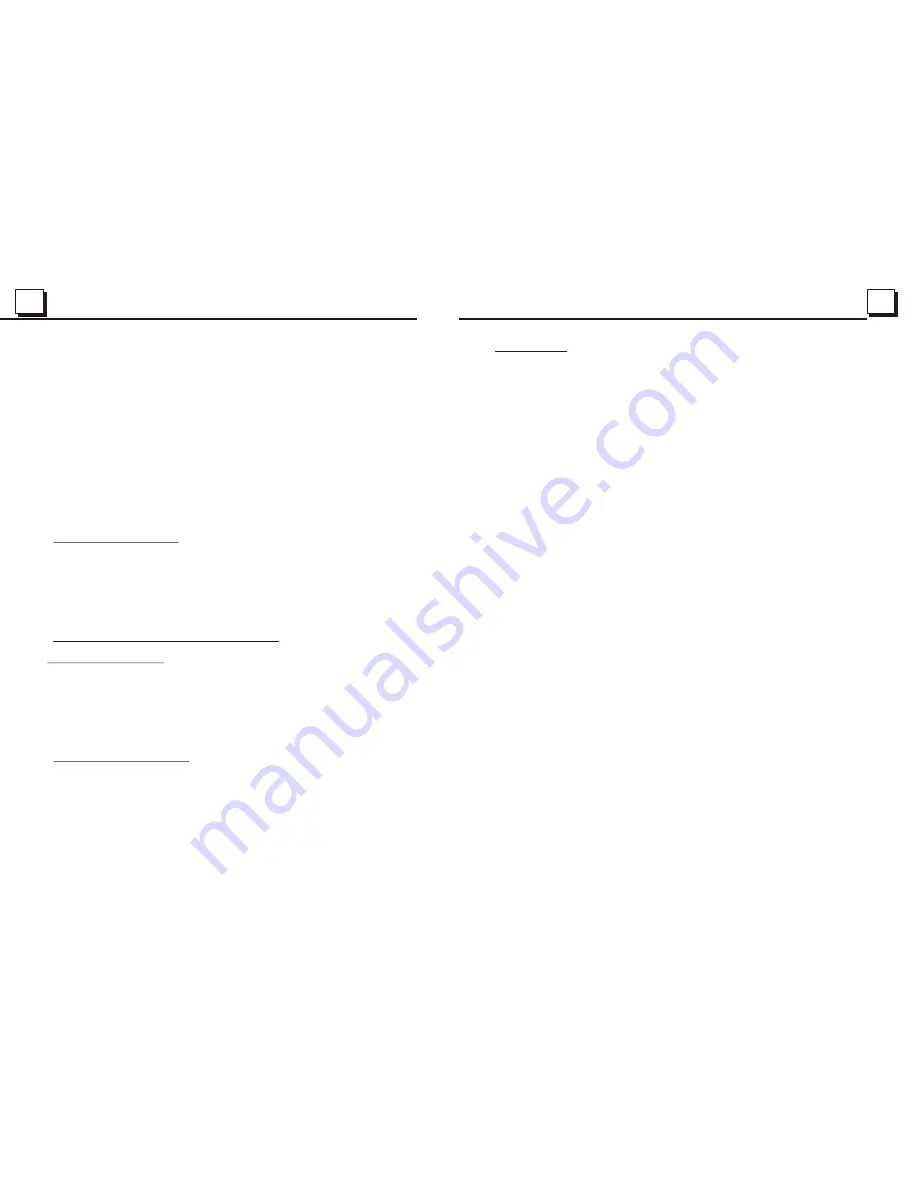
12
12
15
15
In VCD mode
1. When starting to turn on the PBC function, it will play from the beginning of
the disc till it display the PBC menu on TV screen if the disc include the PBC
menu.
2. Press the number buttons to select your desired track to play.
In MP3/WMA mode
1. The root menu is displayed on the monitor screen all the time(and the TITLE
or MENU button is not available).
2. Press the direction buttons to select your desired FOLDER, then press the
OK or PLAY button to open the FOLDER, and then press the direction buttons
to select your desired file, finally press the OK button to play the selected file.
In CD mode, the TITLE, PBC, MENU buttons are disabled.
5.7 Terminate the Playback
1. Press the EJECT button to slide down the front panel, then the disc in the disc
compartment will come out automatically. and then remove the disc away.
2. Long press the POWER button on the front panel or briefly press the POWER
button on the remote controller to turn off the DVD player.
6
. Advanced Disc, USB or MMC/SD Operation
6.1 Playback with Speed
During normal playback, long press the UP/DN button on the front panel or
the >>|/|<< button on the remote controller continuously to fast forwards
or backwards at the following speeds: x2, x4, x8, x16, x20, normal.
During speed playback, press the PLAY button to resume normal playback.
6.2 Playback with Slow Speed
During playback , press the SLOW_FWD button to execute the Slow
Forward function.
With each consecutive pressing of the SLOW_FWD button, the playback
speed decreases. The speed levels in Slow Forward as follows:
x1/2,x1/3,x1/4,x1/5,x1/6,x1/7,normal.
4. TV Operation
1. To switch on a suited video color system and a suited TV accompanying sound system
In TV mode, short press the BAND button repeatedly to switch on a suited video color
system of the 5 ones of the unit : PAL, SECAM, PAL M, PAL N, NTSC. If your monitor
has only NTSC or PAL system, the monitor screen will blink or become colorless when
a not suited video color system of the unit is switched on.
In one of the above 5 video color systems, long press the BAND button repeatedly to
switch on a suited TV accompanying sound system of the unit for the selected video
color system: PAL(PAL-DK, PAL-BG, PAL-I); SECAM(SECAM-BG, SECAM-DK); PAL M
(PAL M); PAL N(PAL N); NTSC(NTSC MN). If you switch on a not suited TV accompany-
ing sound system of the unit for the monitor, it can not output sound.
2. To search and save (a) TV station(s)
In TV mode, short press the APS button, it will search a available TV station from the
current frequency to the high frequency. After searched a available TV station, it will stop
searching and output the signal of the available TV station and the available TV station
will be saved in the channel.
In TV mode, long press the APS button, it will search all available TV stations from the
lowest frequency to the highest frequency. After searched for a circle, it will stop searching
and output the signal of the available TV station with the lowest frequency and all the
available TV stations from the lowest frequency to the highest frequency will be saved in
the channels from 1 to 95.
3. To select a desired channel with an available TV station with UP/DN or >>|/|<< buttons
In TV mode, short press the UP/DN button on the front panel or the >>|/|<< button on the
remote controller to select all TV channels. After Long pressing the APS button to search
for a circle, short press the UP/DN button on the front panel or the >>|/|<< button on the
remote controller to select the desired channels with available TV stations.
4. To select a desired channel with the number buttons
In TV mode, press one of the 10 buttons (1-10) to directly select the channel.
In TV mode, to directly select a channel more than 10, firstly press the 10+ button to
display __, then input the digit in tens place and then input the digit in units place with
the 10 buttons (1-10).
5. To fine the TV signal
In TV mode, press and hold the UP/DN button on the front panel or the >>|/|<< button on
the remote controller to fine the TV signal of the current TV station. It can improve the
quality of video and audio about the TV program.
6. To save the current TV station in one of the channels from 1 to 6
In TV mode, long press one of the 1-6 buttons on the front panel, it will save the current
TV station in the number channel .














