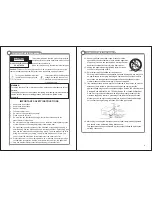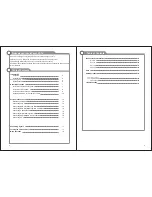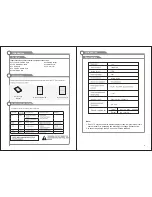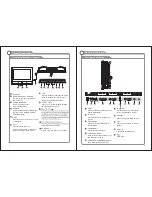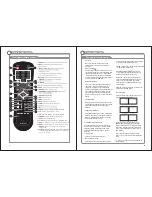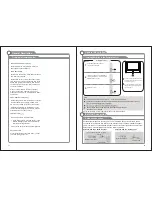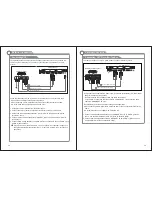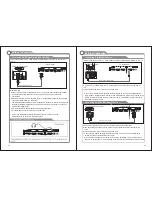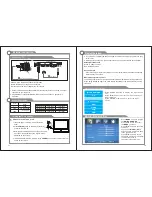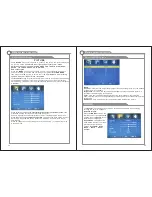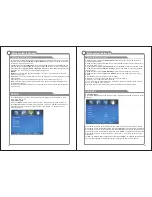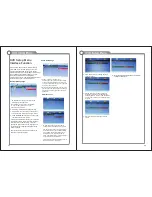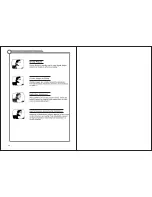25
26
2. OSD Lang : Set the OSD language options.
4. LAST MEMORY:Save the last set to open with
the related options are: On/ Off.
If this function is enabled, it allows you to continue
the playback of a film (DVD) even after switching
off or remove of a disk. The player stores all
settings like play position or used language and
continues playback with these settings after the
disk is reinserted.
This function will be enabled or disabled via the
setup-menu of the DVD-player.
Audio Setup Page
DVD
Setup
Menu
Interface
Function
Press the DVD Setup button to activate the DVD
player OSD menu, the DVD setting menu by the
romote control the bottom section arrow buttons
and ENTER button. press the Left/Right arrow buttons
to move between the different sub-menus; press
the Up/Down arrow buttons to highlight the
prefered option, confirm with the
button. Press
ENTER
the DVD setup button to exit the OSD menu.
General Settings page
1. TV DISPLAY: Set the ratio of output to the
television signal options are:
Preference Page
1. TV Type: This product supports output of
various system, including AUTO, NTSC, PAL.
PAL: Choose this settings if your DVD player
is connected to a PAL TV. The default setting
is PAL; NTSC: Choose this settings if your
DVD player is conn -ected to a NTSC TV.
AUTO: Choose this settings if your DVD player
is connected to a multi-system TV.
For more information of output format, refer to
the instruction of your DVD player.
2. Audio: DVD built-in disc dubbing language
selection options.
3. Subtitle: This player provides English etc.
languages as the built-in subtitle language,
when playing DVD, user may hide the subtitle
or choose any of them as the present subtitle
language.
4. Disc menu: DVD Disc language selection
options.
Normal/PS(4:3 Pan Scan),Nomal/PS
(4:3 Leiter Box),Wide,The current
default settings is wide.
3. CAPTIONS :Play the enclosed captions on
some DVD titles,Optional settings:ON/OFF.
1.LT/RT: Logic Surround stereo
audio output. This matrix-based coding
process enables stereo audio tracks to
carry four channels (left,center,right and
surround) of audio data.
2.Stereo: Analog stereo audio output .The
player sends the subwoofer and speech
signals to your front right and front left
speakers.
5. Default: This option will resume the original
settings of this player.
Interface
Function
Содержание NTD-1351
Страница 15: ...27 28 8 Troubleshooting MUTE E E E E E ...
Страница 16: ...29 Picture defects and the reason ...