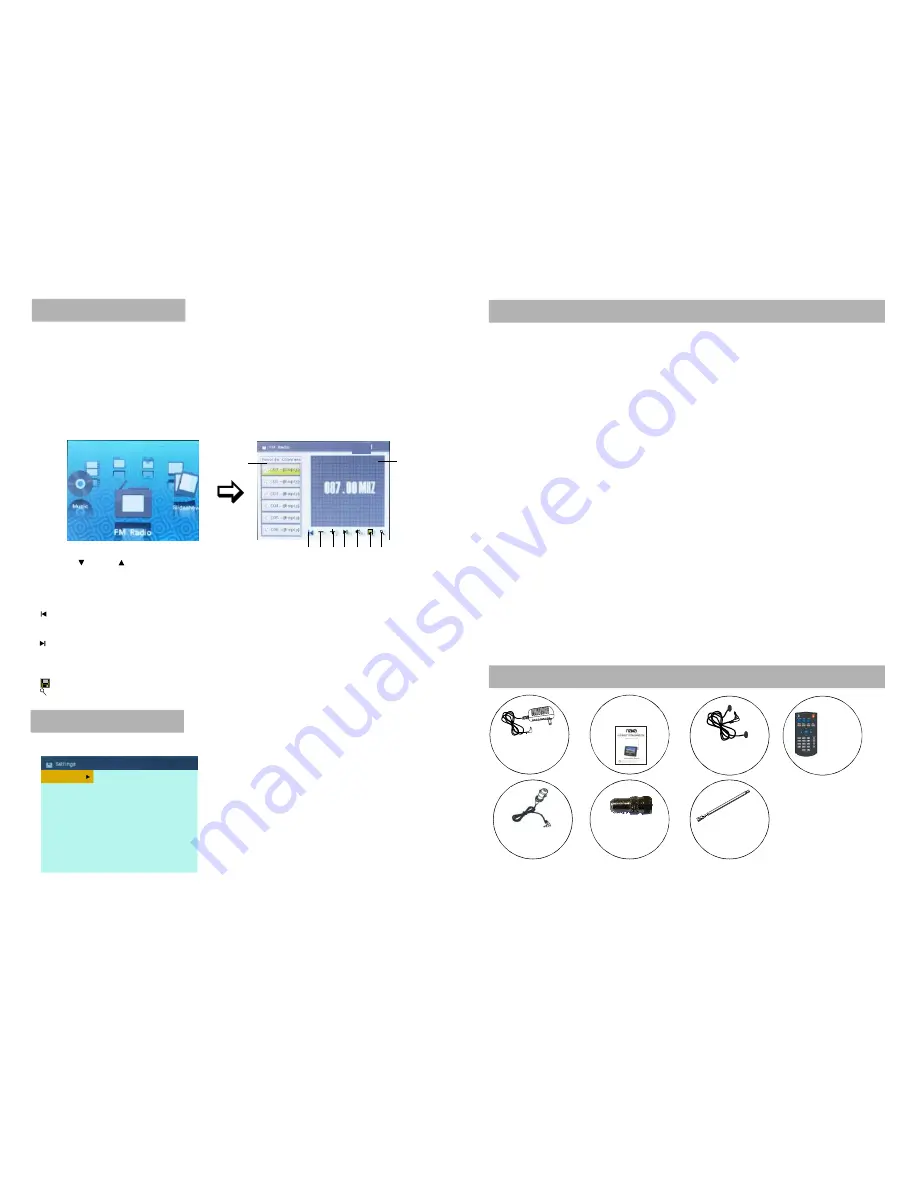
7.MAIN MENU-SE TTINGS
-Press LE FT/RI GHT b utton t o sele ct SET TING S item , then p ress A UTO/ OK or ENTER butto n to
con firm, t he scr een wi ll disp lay as followi ng:
-Pre ss UP/ DOWN butto n to se lect s ubmen us, th en
pres s AUTO/OK o r RIG HT bu tton to enter the su bmenu .
Pres s UP/D OWN butto n to se lect th e desi red op tion
and press A UTO/ OK or ENTE R butt on to c onfirm .
-Pre ss LEF T or M ENU b utton to retu rn to a previ ous
men u.
4
23
ACCESSORIES
In st ruction
man ual......1
AC a daptor
.................1
A ll the p icture s in th e instr uction manua l are j ust for your r eferen ce, sp ecifica tion s hould refer to
a ctual a ccess ories.
Earp ho ne
.................1
FEATURES
7 TFT DISPLAY
"
AUTO TV SCANNING FUNCTION
WITH RECHARGEABLE LITHIUM BATTERY
MEMORY FUNCTION
DIGITAL BROADCASTING RECEPTION
This player has a built-in 7" TFT display window, to provide clear vision, and
low radiation.
SUPPORTING CURRENT DAYS ELECTRIC PROGRAM GUIDE
MULTI-SUBTITLES FUNCTION( OSD)
GUIDE DISPLAY LETS OPERATION MORE EASILY
SUPPORT FULL FUNCTION REMOTE CONTROL
SUPPORT US B AND SD/M MC/MS CARD RE ADER
BUILT-IN STAND HOLDER
SUPPORT FM RADIO FUNCTION
Subtitles may be dis played in one of a multi-language depending on the
softwar e.
Remot e
control
with
batte ry
.........1
6.MAIN MENU-FM RADIO
When in ma in men u pag e, pres s LEF T or RI GHT b utton to sele ct FM RADIO item and pr ess
AUTO /OK o r ENTER but ton to enter, then s creen will dis play a s follo ws:(Yo u can also p
)
ress
SWIT CH bu tton to selec t the u nit in F M RAD IO mo de
Note: Before ente ring in to the FM RADIO, pleas e inse rt the earpho ne to the ph one ja ck firs t.
(
)
When using the earphon e, do not se t the v olume too lo ud, th at may damage yo ur ear.
"Plea se Ins ert Ea rphon e" will appear on t he LC D scre en unt il inse rt the earphone in the
phone jack.
The screen w ill sh ut off after a certai n time (it depends on the setup of SE T FM R ADIO in
SETT INGS) of ina ctivity to hel p conserve battery power and will re activa te when any
button is pressed.
You m ust sc an channel before the fir st using, or there i s no c hanne l play.
1
2
1.L EFT W INDO W-To store y our fa vorite chann els.
2.R IGHT WIND OW-In playi ng mo de, it w ill disp lay th e FM f requen cy. An d in au to sea rch ch annel s
mo de, it will dis play th e cha nnel li st that the ch annels are s earche d.
3.
butto n-Aut o sear ch the backw ard ch annel .
4.- Butto n-
5.+ Butto n-
6. butto n-Auto searc h the forwar d chan nel.
7.Volume butto n-To a djust t he vol ume le vel. U se LEF T/RIG HT bu tton to selec t this i tem, p ress
AU TO/O K or EN TER enter i nto thi s item , then press LEFT/ RIGHT butto n to ad just th e leve l and
pre ss AU TO/OK or EN TER button to con firm yo ur op eration .
8.
butt on-Pre ss thi s butto n to up date t he fav orite c hanne l list.
9.
butto n-Pre ss this butto n to au tomat ically s earch all the chann els, th e sea rched chann els wil l
dis play in the ri ght wi ndow.
Dec rease s FM f requen cy by 0.1 MH z with each press.
Incr eases FM fre quenc y by 0 .1 MH z with each p ress.
Press C H-/
o r CH+/ button to s elect
item and press AUTO/OK or ENT ER bu tton to
confirm.
the de sired
3
4
5
6
7
8
9
Language
Set Color
Set Menu
Set Slideshow
Set FM Radio
Info
Reset
Car adapt or
......
1
........
Antenna
convertor
......
1
........
Ext ernal
antenna
......
1
........














