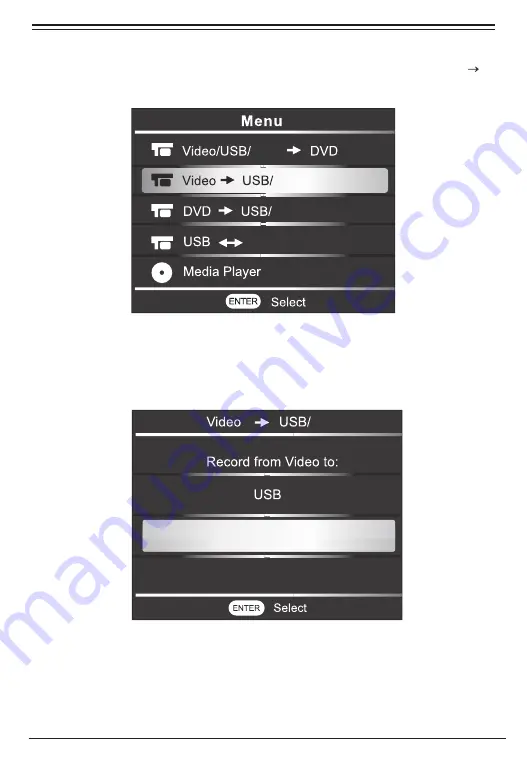
2. AV IN (Video) to Card
2.1 From the main menu, use the navigation buttons to scroll to “Video
USB/Card.”
2.2 On the Select Output screen, use the navigation buttons to scroll to
“Card,” then press ENTER.
2.2 The screen will now show the beginning image from the source as well
as important recording data including recording quality and time
remaining. Press RETURN to go back to the MENU, then press the
REC button to start recording.
www.naxa.com
Page 19
Card
Card
Card
Card
Card
Card






























