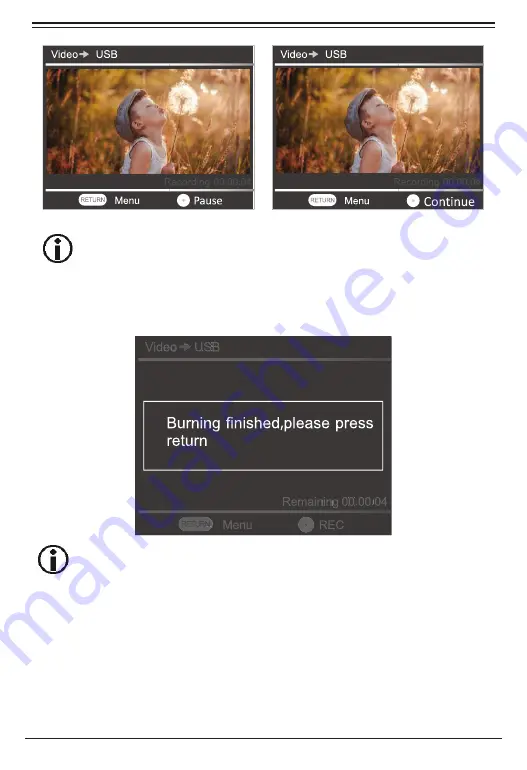
Press the “REC” button to pause / continue to skip desired segments when recording.
1.4 To End the recording, press STOP. “Burning finished, please press return,”
will appear on the display. Press RETURN to exit the menu.
The recorded file will be saved on the USB drive under the “MT-ROOT/Record,”
file path. The remaining time will be displayed as the burning process will start
automatically.
Page 18
Naxa Electronics
Low Quality
Low Quality
Low Quality






























