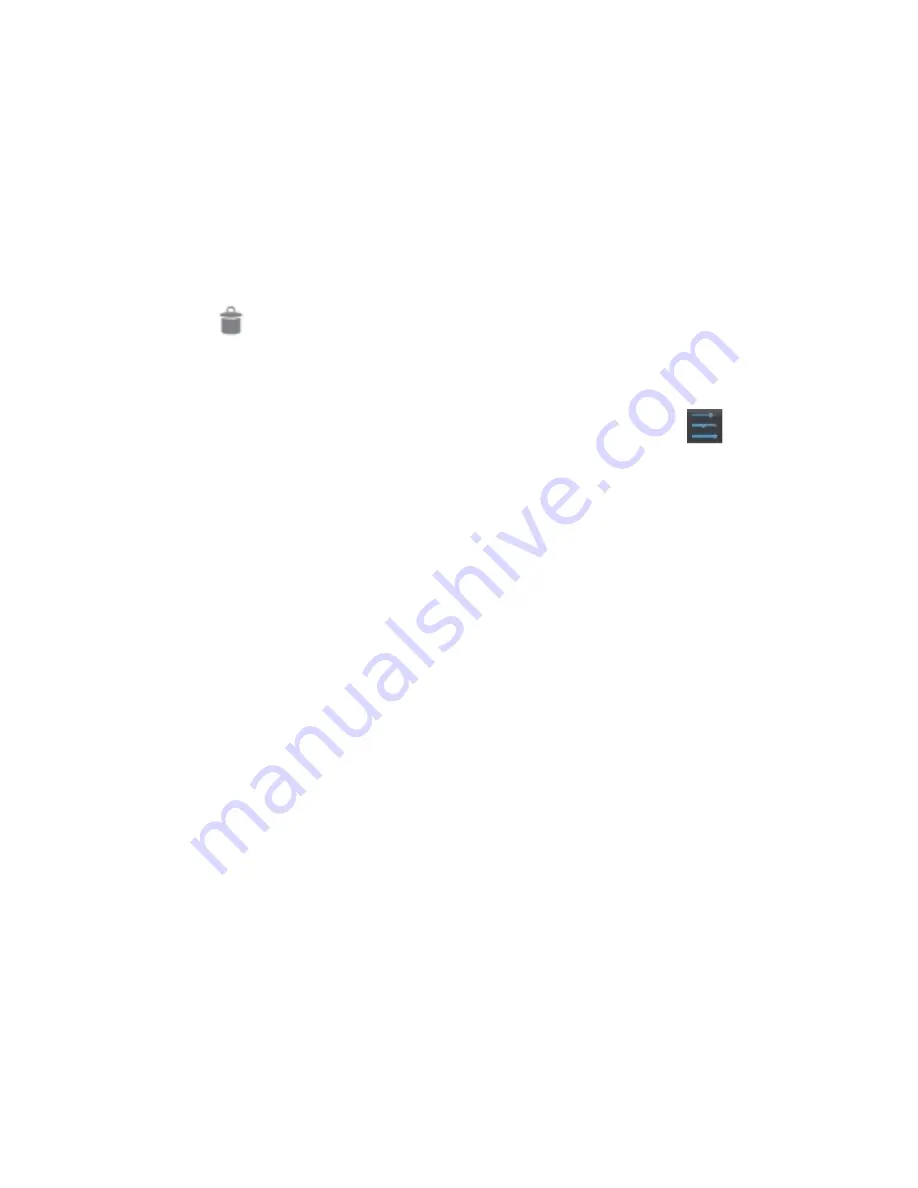
`15
the Trash icon
.
6.
At the bottom of the screen, tap Sort by
size or Sort by date to switch back and
forth.
Connecting to Wi-Fi Networks
Your tablet works best when it is connected to
the Internet. Your tablet can connect wirelessly
to the Internet using Wi-Fi networks.
Wi-Fi is a wireless networking technology that
can provide Internet access at distances of up to
100 meters, depending on the Wi-Fi router and
your surroundings.
To use Wi-Fi, you connect to a wireless access
point, or "hotspot." Some hotspots are open and
you can simply connect to them. Others
implement security features that require other
steps to set up, such as digital certificates or
other ways to ensure that only authorized users
can connect.
Connecting to a Wi-Fi Network
If you're adding a Wi-Fi network when first
setting up your device, Wi-Fi is turned on
automatically.
1.
Tap the Settings icon
on a Home
screen or All Apps screen.
2.
Under
Wireless & networks,
slide the
Wi-
Fi
switch to the
On
position.
The device scans for available Wi-Fi networks
and displays the names of those it finds. Secured
networks are indicated with a Lock icon.
3.
Tap a network name to see more details or
to connect to it.
If the network is secured, you will be
prompted to enter a password or other
credentials. (If you don’t know the
password, you will need to ask the owner
of the network to provide it.)
If the tablet finds a network that you
connected to previously, it will connect to it
automatically.
To forget a network or to modify its
settings, tap & hold the network name.















































