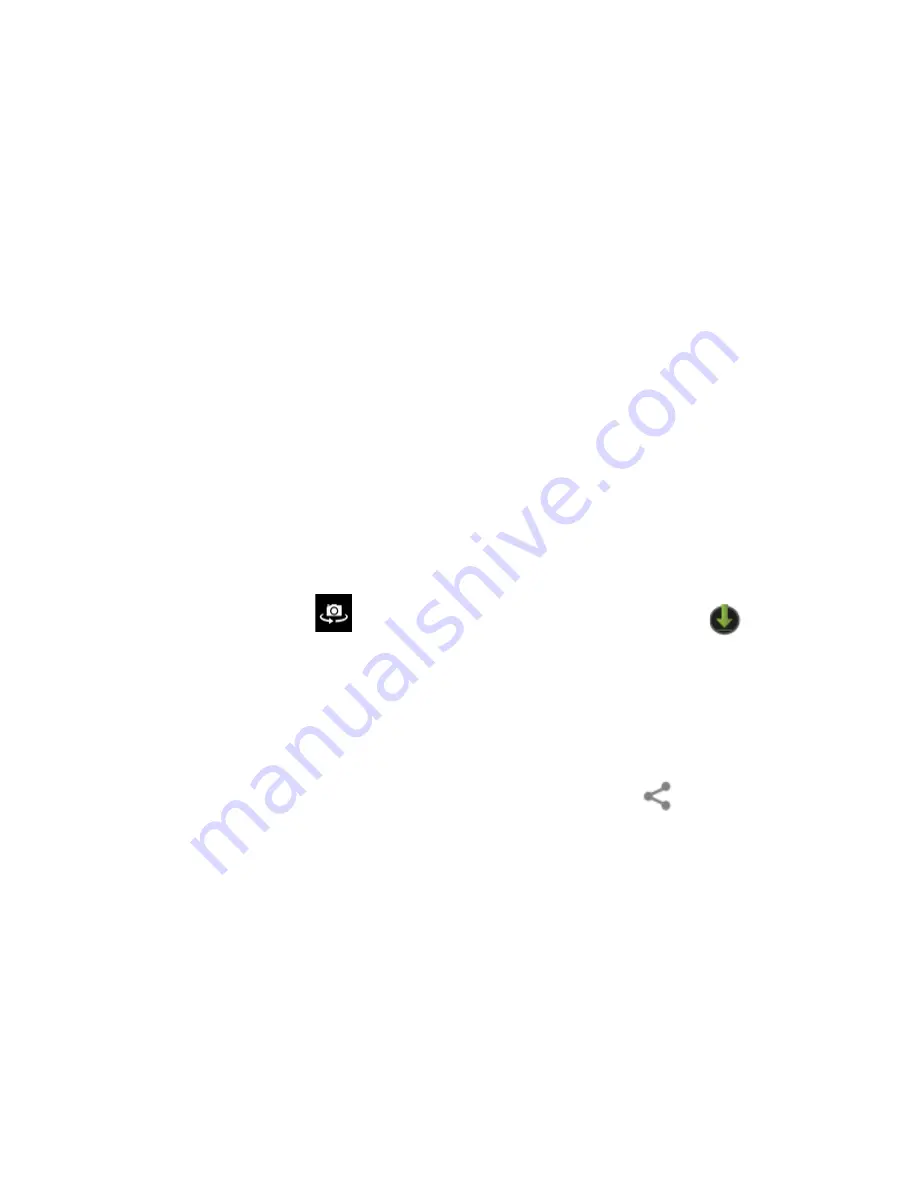
`14
You can view photos and videos you take with
the camera in the Super-HD Play app.
When Camera starts, you can:
•
Take a picture (or start a video
recording).
Tap the blue button.
•
Switch between camera and camcorder
modes.
Tap the camera or camcorder icons in the
bottom right corner of the screen.
•
Switch between the front and rear
camera.
Tap the switch camera icon.
•
View the most recently taken picture.
Tap the thumbnail in the top right corner of
the screen.
•
Share the picture by tapping the icons
displayed along the right side of the image
(you must be signed into your Google
Account or other account that allows
picture sharing).
Managing Downloads
Files, apps, and other items you download from
your email, app marketplaces, or in other ways
are saved to your tablet’s internal storage. Use
the Downloads app to view, open, or delete what
you've downloaded.
Downloaded files are stored in the Download
directory that's visible when your tablet is
connected to a computer. You can view and copy
files from this directory.
To open Downloads and manage
downloaded files:
1.
Tap the Downloads icon
from a Home
screen or the All Apps screen.
2.
Tap an item to open it.
3.
Tap the headings of earlier downloads to
view them.
4.
Check items you want to share. Then tap
the Share icon
and choose a sharing
method from the list.
5.
Check items you want to delete. Then tap















































