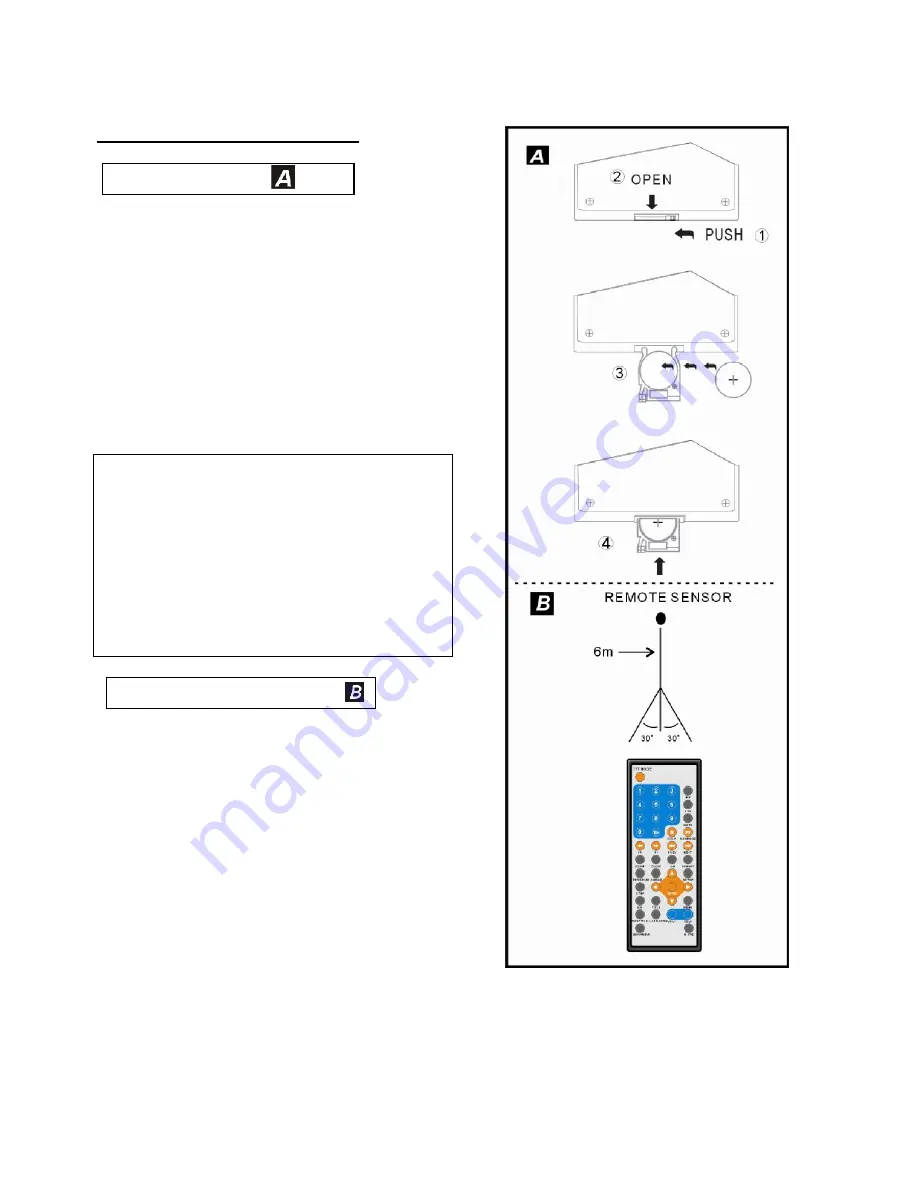
12
Remote control preparation
Battery installation
Insert the battery while observing the correct
(+) and (-) polarities as illustrated at right.
Service life of battery
l
The battery normally last for about one
year although this depends on how often,
and for what operations, the remote
control is used.
l
If the remote control fails to work even
when it is operated near the player, replace
the batteries.
l
Use one type CR2025 battery.
NOTE:
l
Do not use rechargeable (Ni-Cd) battery.
l
Do not attempt to recharge, short-circuit,
disassemble, heat or throw the battery
into the fire.
l
Do not drop, step on or otherwise impact
the remote control . This may damage the
parts or lead to malfunction.
l
If the remote control is not going to be
used for a long time, remove the battery
Remote control operation range
Point the remote control from no more than
about 6 m from the remote control sensor and
within about 60
°
of the front of the player.
l
The operating distance may vary according to
the brightness of the room.
NOTE:
l
Do not point bright lights at remote control sensor.
l
Do not place objects between the remote
control and the remote control sensor.
l
Do not use this remote control unit while
simultaneously operating the remote control
of any other equipment.














































