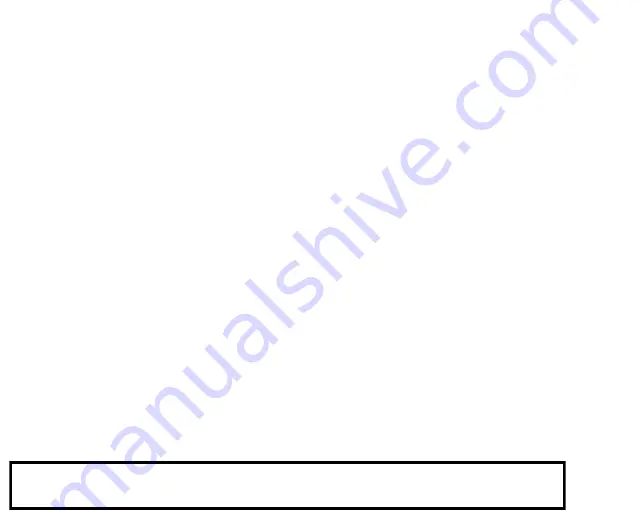
`20
want to know more about what's happening
behind the scenes.
Apps use two kinds of memory: internal storage
and RAM. They use internal storage for
themselves and any files, settings, and other data
they use. They also use RAM (memory designed
for temporary storage and fast access) when
they're running.
Your tablet manages and carefully guards the
portion of internal storage where the system,
apps, and most data for those apps are stored,
because this area may contain your private
information. It's not possible to view this portion
of internal storage when you connect your device
to a computer with a USB cable. The other
portion of internal storage, where music,
downloaded files, and so on are stored, remains
visible for your convenience.
Your tablet also manages how apps use RAM. It
may cache some things you've been using
recently, for quicker access if you need them
again, but it will erase the cache if it needs the
RAM for new activities. You affect the way apps
use internal storage directly and indirectly in
many ways; for example, by:
•
Installing or uninstalling apps.
•
Downloading files in Browser, mail, and
other apps.
•
Creating files (for example, by taking
pictures).
•
Deleting downloaded files or files you
created.
•
Copying files between your device and a
computer via USB.
You rarely need to manage the way apps use
RAM. But you can monitor RAM usage and stop
them if they misbehave.
Users
If you share your tablet with other people, you
can set up different profiles for each user. Each
user can have a profile with their own accounts,
customized lock screens, home screens, and
other settings.
Set up your own user account first, then hand the
tablet over to another person. Allow them to set
up their own space.
What each user can do with the tablet will be
nearly the same. However, only the tablet’s
owner can remove any user completely, or
For Sales Information Please Contact RoadTrucker Inc (www.RoadTrucker.com)
8312 Sidbury Rd.; Wilmington, NC 28411 - (800) 507-0482 / (910) 686-4281








































