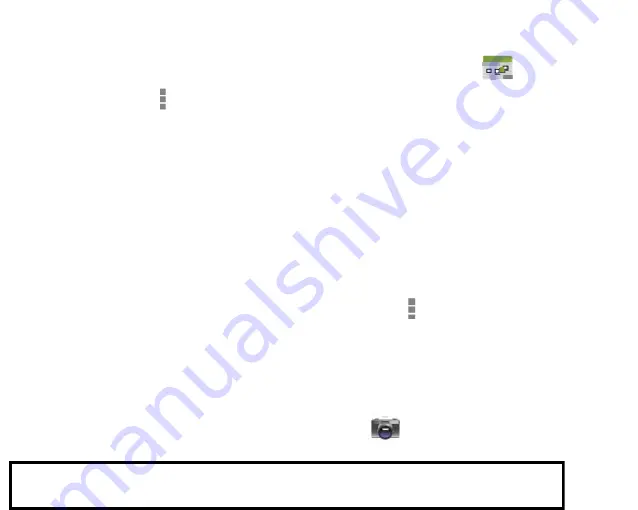
`13
After you open an app, you can usually adjust its
settings by tapping the Menu icon near the top or
bottom of the screen
About the Apps
Some apps have been preinstalled on the tablet
for your convenience. You can learn more about
these apps by reading this section. Some apps
may not work if certain region and network
service requirements are not met.
Manage your Calendar
The Calendar app lets you view and edit your
schedule.
When you sign into a Google Account, any
existing calendar events from that account will
be synced with your Calendar app. After that, all
of your events will stay in sync automatically,
whether you make changes on your Tablet, or
from another device that is synced to your
Google Account. As you add events from
different sources, they are synced automatically
across all the places you need them.
To view your Calendar, tap
on the Home
screen or All Apps screen.
To change the Calendar view, tap the tabs at the
top of the screen labeled
Day, Week, Month,
or
Agenda
.
Swipe to scroll vertically or horizontally. In the
Day or Week views, spread your fingers apart or
pinch them together to zoom in or out.
From any of these views, you can:
•
Read or edit event details. Tap an event to
view its details.
•
Manage events and calendars. Tap the
icons across the top of the screen or tap
Menu
for additional options.
Using the Camera
The Camera app is a combination camera and
camcorder.
To take pictures and videos, first tap the Camera
icon
on a Home screen or the All Apps
screen.
For Sales Information Please Contact RoadTrucker Inc (www.RoadTrucker.com)
8312 Sidbury Rd.; Wilmington, NC 28411 - (800) 507-0482 / (910) 686-4281



























