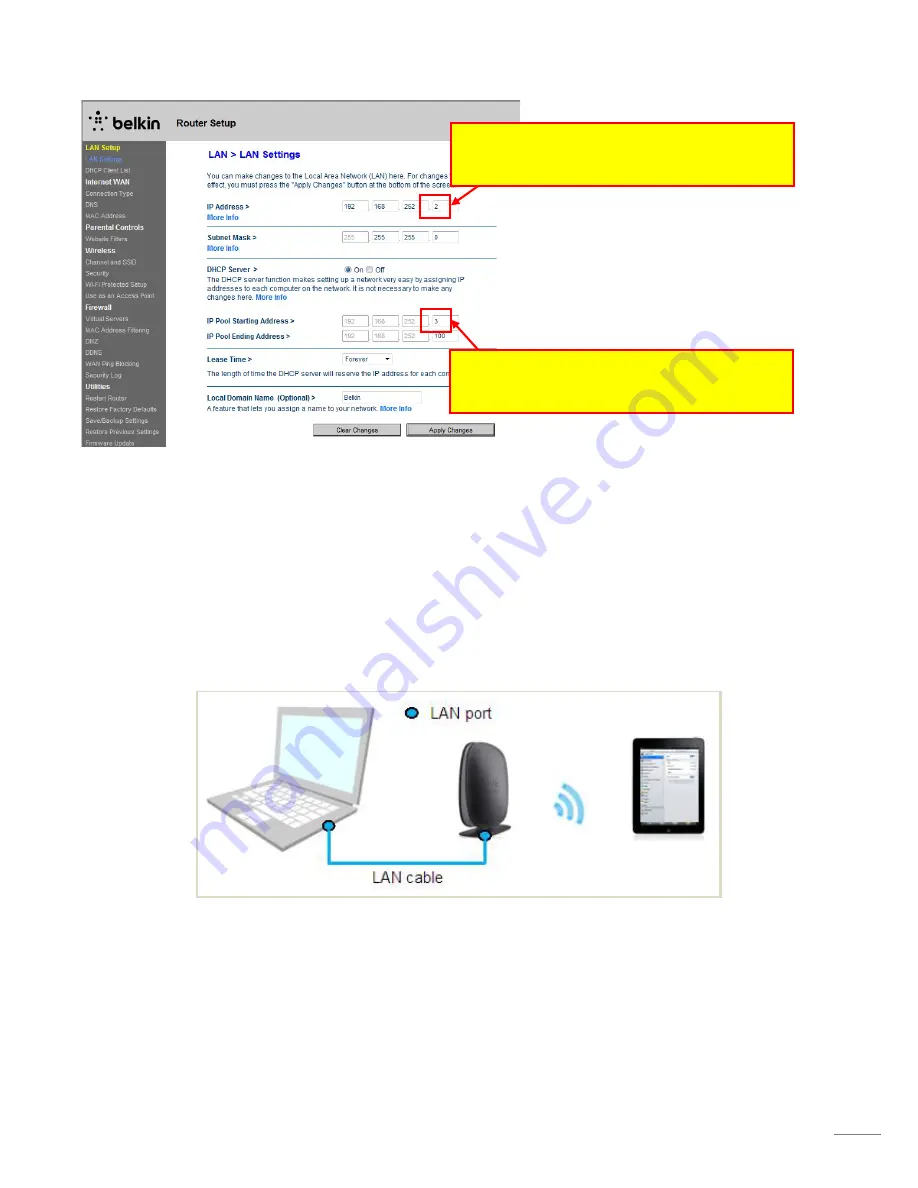
9
3. Now you can change the router’s IP address to “192.168.252.
2
”.
3. Checking Wireless Connection between Router and
iOS Device
After fixing the IP address, setting the security mode, etc, check if the connection can be established between the router
and an iOS device.
3-1. With an iOS device, in [
Settings
] – [
Wi-Fi
], find the renamed SSID “NNTZT_Router 1” or the name you selected
for your router (Ref. Setting up a Router 2-10.)
2. Change IP Pool Starting Address to
“192.168.252.
3
”
3. Now you can change the router’s IP address to
“192.168.252.
2
”.
Содержание TZ Touch14
Страница 12: ...12 END...












