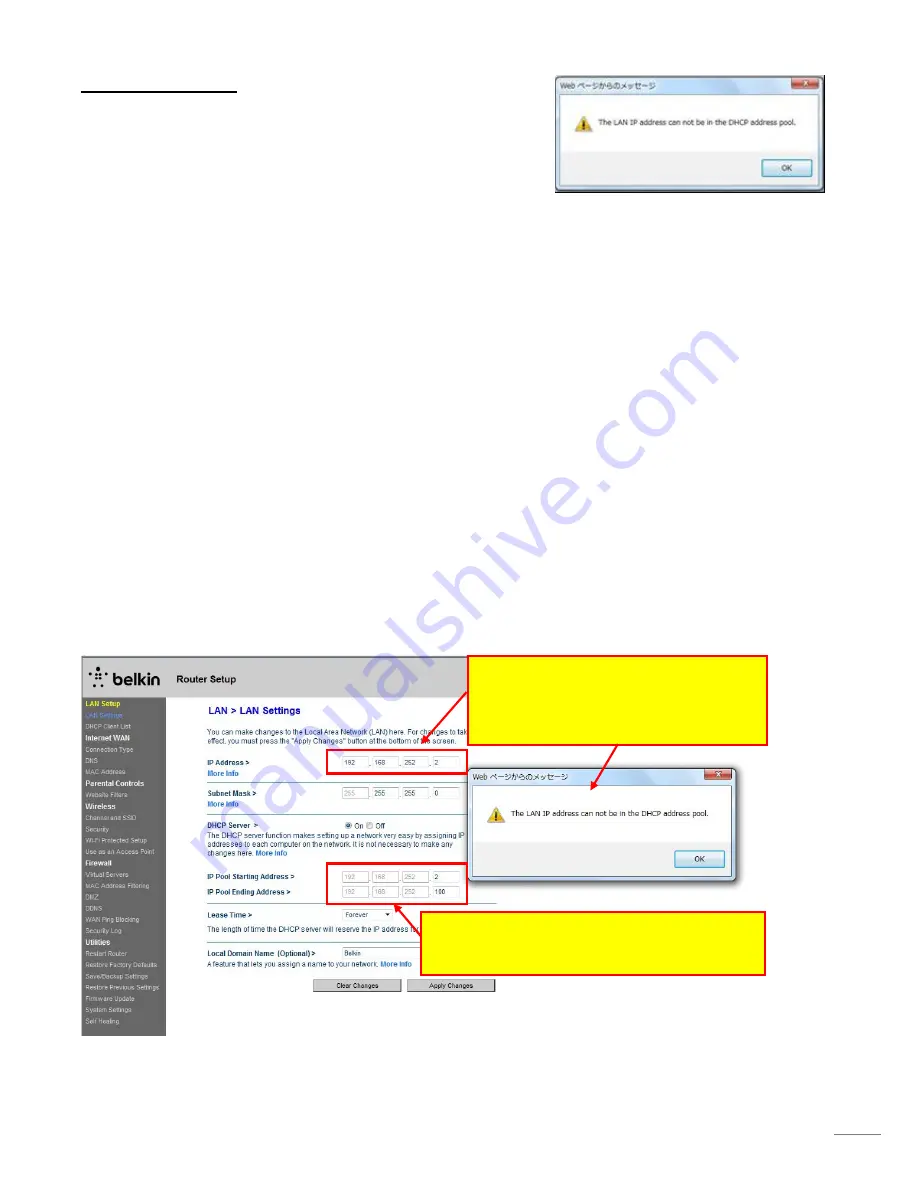
8
Troubleshooting
If the error message “The LAN IP address cannot be in the DHCP address
pool” appears, change the [
IP Pool Starting Address
] or [
IP Pool
Ending Address
]. See the following steps for solution.
Tips:
The router (DHCP Server) will allocate an IP address to a connected device (Client) in the IP range set in IP Pool Starting
Address and IP Pool Ending Address. When the error message above appears, the IP address you tried to enter must be
in that range.
Steps:
In this example, after you try to fix the router’s IP address to “192.168.252.
2
”, the error message appeared.
1. Check the IP Pool Starting Address and IP Pool Ending Address.
The present settings are:
IP Pool Starting Address – 192.168.252.
2
IP Pool Ending Address – 192.168.252.100
You can see that the IP address “192.168.252.
2
” you tried to enter is in the IP range for clients. In order to be able to
fix the router’s IP address to “192.168.252.
2
”, the IP Pool Starting Address should be changed.
2. Change the IP Pool Starting Address to “192.168.252.
3
”.
After you tried to set the router’s IP address
to “192.168.252.
2
”, the error message
appeared.
1. IP Pool Starting Address: 192.168.252.
2
IP Pool Ending Address: 192.168.252.100
Содержание TZ Touch14
Страница 12: ...12 END...












