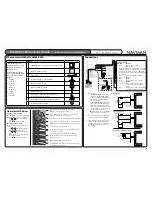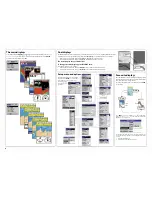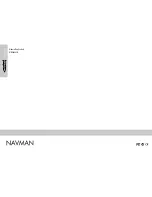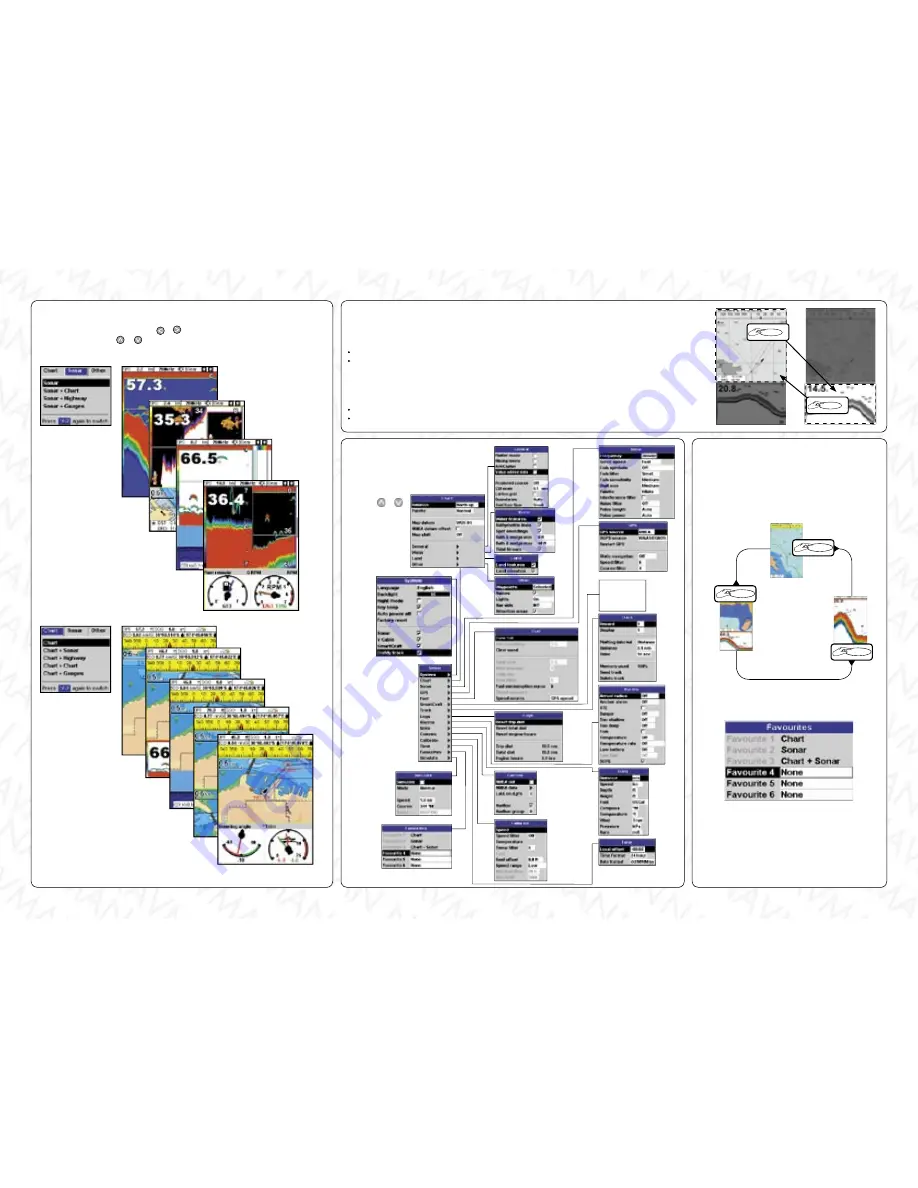
The main displays
To show a display, press
DISPLAY
, press or to select the type of display to show (
Chart
,
Sonar
or
Other
), press or to select the display from the list, then press
ENTER
.
To return to the chart display, press
ESC
.
Dual displays
The TRACKFISH can show two displays at once, for example Chart + sonar or Sonar + highway. When two displays
are shown at once, only one of the displays, called the
active display
, is controlled by the user. For example:
If Chart is the active window, then pressing MENU will display the options for Chart.
If Sonar is the active window, then pressing MENU will display the options for Sonar.
The active display has a yellow border.
To change the active display, press DISPLAY twice:
For example, if Chart + sonar is shown:
If Chart is the active window, then press
DISPLAY
twice to make Sonar the active display.
If Sonar is the active window, then press
DISPLAY
twice to make Chart the active display.
Favourite displays
The TRACKFISH has a list of commonly used displays, called
favourite displays. There can be up to six favourite displays
and three can be selected by the user.
To change the display to the next favourite, press
PAGE
.
For example:
Press
MENU
once or more until the
Setup
menu is displayed,
then select
Favourites.
The favourites are used by the
PAGES key (see section 2-6-2).
The fi rst three favourites are preset to Chart, Sonar and Chart +
sonar, and can not be altered. To select a display for Favourite
4, 5 or 6:
1 Select the favourite to set.
2 A list of choices is displayed. Select one.
DISPLAY
X2
DISPLAY
X2
PAGE
PAGE
PAGE
Chart
Chart +
Sonar
Sonar
4
Setup menu and options
Factory default settings are shown where
applicable. Press
MENU
one or more times,
to show the
Setup
menu, then select
a particular option
using the or
cursor keys.
SmartCraft
(See the
SmartCraft
Gateway Installation
and Operation Manual
)