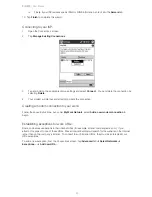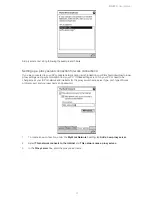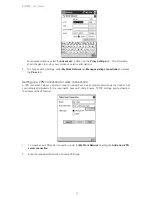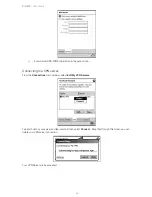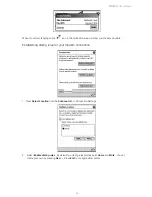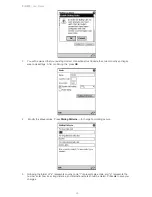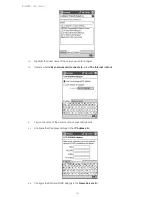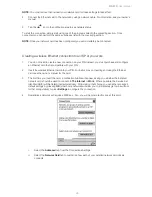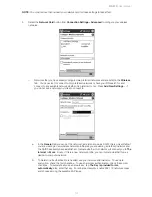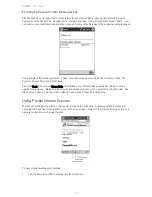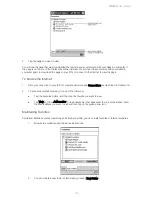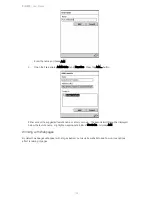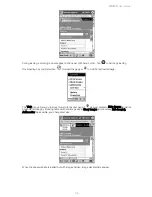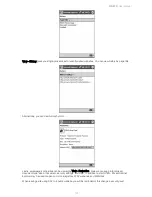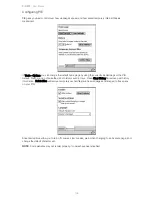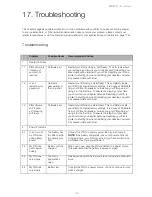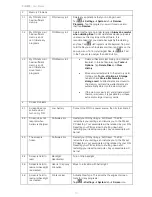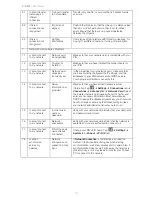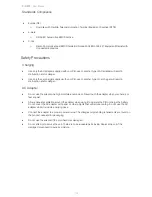PiN 570
| User Manual
99
NOTE
: You must remove then reinsert your network card for these settings to take effect.
4.
Connect the Ethernet card to the network by using a network cable. For information, see your owner's
manual.
5.
Tap the
icon in the notification area to see network status.
To start the connection, simply start using one of the programs listed in the preceding section. Once
connected, you can perform the same activities as listed in the preceding section.
NOTE
: Once your network card has been configured, you will immediately be connected.
Creating a wireless Ethernet connection to an ISP or your work
1. You do not need to create a new connection on your PiN. Instead, you must purchase and configure
an Ethernet card that is compatible with your PiN.
2. Insert the wireless Ethernet card into your PiN. For instructions on inserting and using the Ethernet
card, see the owner’s manual for the card.
3. The first time you insert the card, a notification bubble will appear, asking you whether the installed
network card should be used to connect to
The Internet
or
Work
. Where possible, the Service Set
Identifier (SSID) will be determined automatically. After making that choice, you can either accept all
default settings by pressing
OK
(most home networks will allow you to immediately get online without
further configuration) or press
Settings
to configure the connection.
4. Sometimes a network will require a WEP key. If so, you will be prompted for one at this point.
i. Select
the
Advanced
tab from the Connections Settings.
ii.
Select
the
Network Card
tab to customize how each of your installed network card drivers
connects.
Содержание PiN 570
Страница 1: ......
Страница 2: ......
Страница 4: ...PiN 570 User Manual 4 ...
Страница 83: ...PiN 570 User Manual 83 If you choose to Rename type in the new file name ...