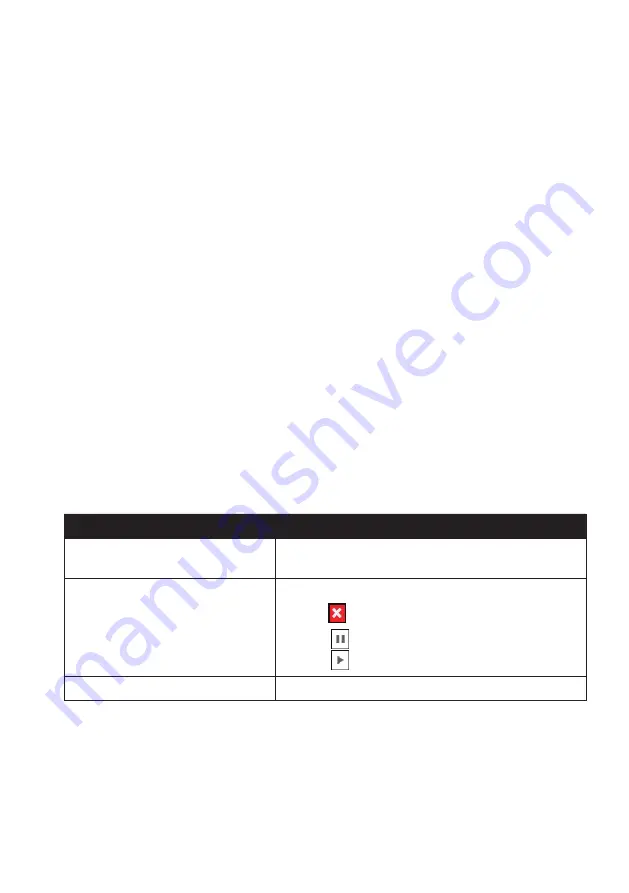
45
How do I recover maps and voice files for my Navman?
The
Smart Recovery
application allows you to recover all data to fix your Navman if a
problem occurs during operation, including software, maps, voice files, and subscriptions.
1. Make sure you have an active Internet connection and the Installer DVD is inserted into
your computer DVD drive.
2. Click
Smart Recovery
.
3. The available data will be displayed in the
Maps
and
Voices
fields. Select the desired
data and click
Recover
to recover the data on your Navman.
How do I update my Navman?
Occasionally Navman may offer you free updates, including software applications, maps,
and more. You can check the available updates via the Device Updates function.
1. If a free update is available and your Navman is connected to your computer, a message
will display when you start NavDesk.
From the pop-up message window, click
View
to display the Device Updates screen
that contains the available updates.
Note:
You can also open the Device Updates screen by clicking the
New Update
button at the
top-right corner of NavDesk.
Note:
In some certain updates, you must upgrade your system to the latest version (including
the NavDesk and your Navman) before you can use the updates. If the new version is detected,
a message will display to ask you to upgrade the system. When prompted, click
Yes
to start
upgrading the system.
2. Complete the following:
If you want to…
Then…
download the updates,
select the available update from the list, and then lick
Download
.
stop/pause the download,
during the download:
Click
to stop the download.
Click
to pause the download; when paused,
click
to resume downloading.
change the download folder,
click
Change Path
.
3. When completed, the downloaded file will be saved to the assigned folder.
For software update, the *.exe file will be launched automatically to install the
update.
For map/voice command update, the system will display the My Maps/Voice
Command screen automatically to install the update.
Содержание MOVE-60LM
Страница 1: ...MOVE 55 60LM User Manual MOVE Series...























