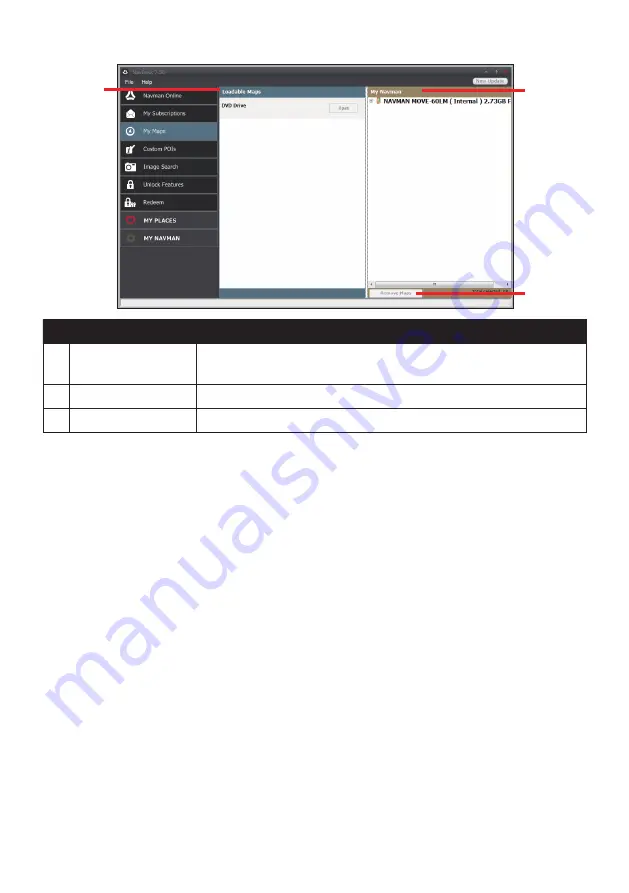
35
Name
Description
❶
Loadable Maps
A list of maps on the DVD or available for purchase via the Navman
Store website.
❷
My Navman
A list of maps installed on your Navman.
❸
Remove map
Click to remove the selected map from your Navman.
How do I install maps onto my Navman?
Your Navman comes with one or more pre-activated maps. Map files take up space on your
Navman’s internal memory. If you do not use a map file, you can remove it to free up space.
You can later reinstall it to your Navman if required.
You can install maps from the following:
DVD that came with your Navman
You may need to purchase a Map Product Key to activate maps on the DVD that came
with your Navman.
The downloaded map update
For more information on downloading the free map update, refer to the “How do I
update my Navman?” section.
The map that you have purchased separately on a memory card or your Navman internal
memory
1. Open NavDesk, and then click
My Maps
.
2. Select a map source and then click
Open
to display the Map Source section.
The maps already installed on your Navman are
green
.
The maps that are unlocked and ready to be installed to your Navman are
yellow
.
The maps that require activation before being installed to your Navman are
red
.
Содержание MOVE-60LM
Страница 1: ...MOVE 55 60LM User Manual MOVE Series...






























