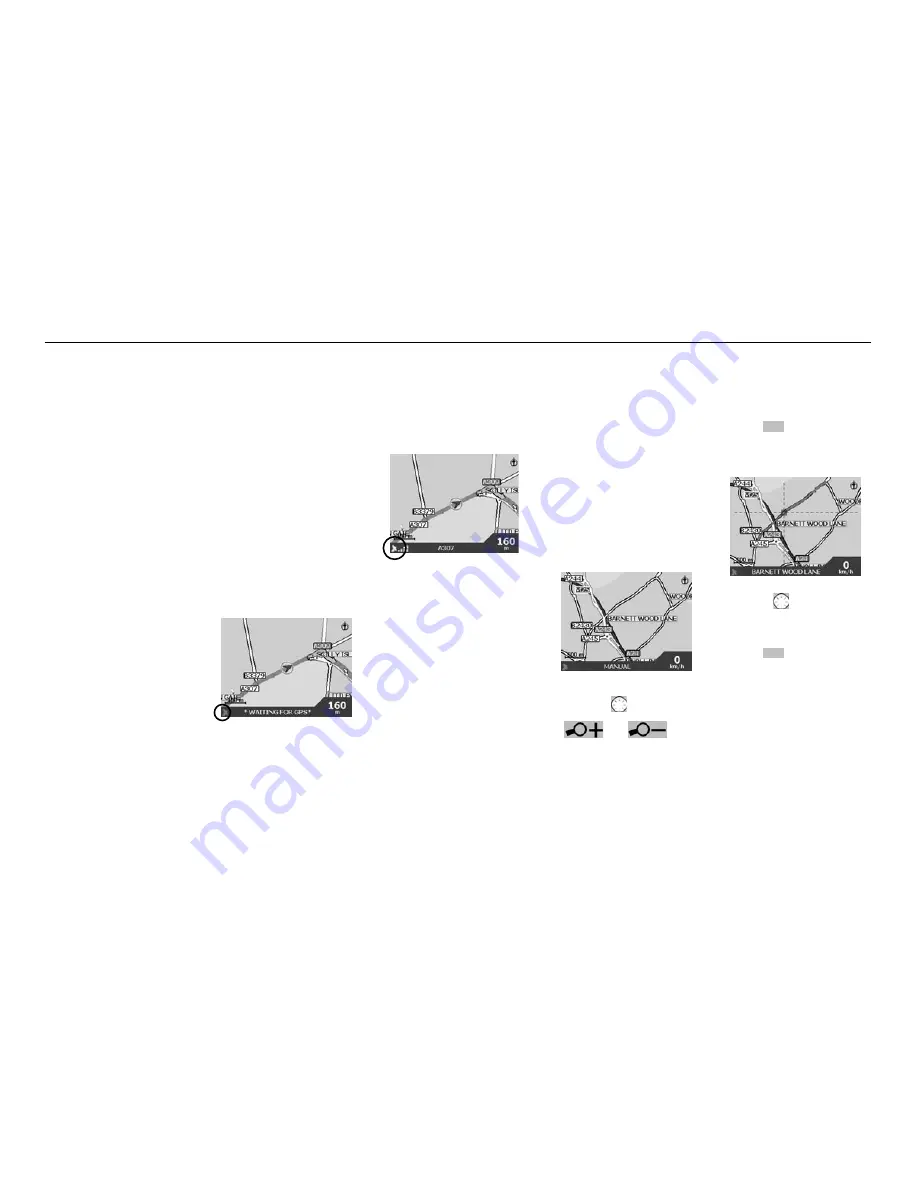
Navman iCN
6
5
Setting your destination
Getting a GPS fix
Once you have entered your
destination, the iCN uses a
GPS Fix to determine your
current location. Then from the
maps in its memory, the iCN
calculates the best way from
your current location to the
destination you have entered.
In order for the GPS antenna
to receive signals, ensure that:
The iCN is outside or in a
vehicle parked outside.
The GPS antenna is pointing
horizontally out, with a clear
view of the sky.
It may initially take several
minutes to get a GPS fix.
Minimise this time by remaining
stationary in your vehicle until
the iCN has a fix.
To confirm you have a
GPS fix
select
“Map”
from the Main
Menu.
The map screen will show
your current location, if you
have a GPS fix. The GPS fix
is displayed in the lower left
corner of the screen.
No GPS fix
, the satellite icon is
red and the strength indicators
are not displayed.
GPS fix, the satellite icon and
strength indicators are green.
Setting a destination
There are three main ways
that you can program your
destination:
Use
“SHORTCUTS”
that you
have previously programmed
for destinations used on a
regular basis.
Program your destination
directly on the
“MAP”
.
Set a new
“DESTINATION”
by entering an address,
intersection, Point of Interest,
favourite or recently travelled
location.
Refer to the User Manual for
information on programming
Shortcuts and Favourites.
Directly from the map
You may find it easier to
program your destination
directly from the map. The iCN
will allow you to scroll around
a map and pick a point on the
map.
1. From the Main Menu, select
“MAP”
. You are now in the
automatic Map Browser
screen.
2. Navigate around the map
using the
button. Zoom
in and out as required using
and
.
3. Press
OK
to display
grid-lines you are now in
the manual Map Browser
screen.
4. Use the
button to
position the intersection
of the grid-lines over the
destination that you require.
5. Press
OK
to select a
point as your destination.
The address details are
displayed.
6. Select
“GO”
to calculate
the route and display the
address on the navigation
screens.
7. Select
“SAVE”
to save the
destination as a Shortcut or
Favourite.
English





















