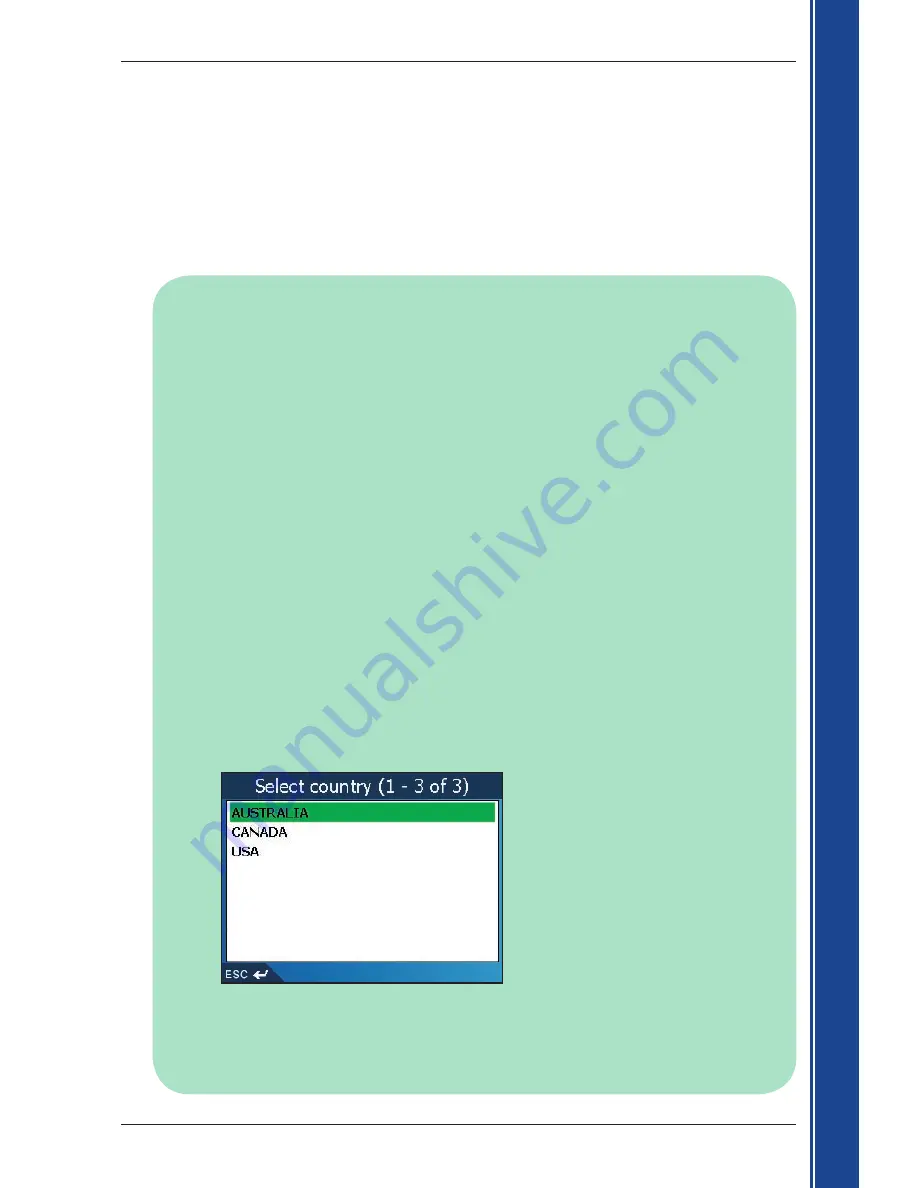
35
iCN 500 series
|
User Manual
G
et
tin
g s
ta
rte
d
Setting Your Destination by POI -
Case Study Two: Australia, Canada and USA
This case study will show you how to set your destination by selecting a Point of Interest (POI).
A POI is a named site, feature, landmark or public venue which can be displayed as an icon on the
map. POIs are grouped by type, such as parks and museums.
Note: This case study applies to Australia, Canada and USA only. For navigating in Europe and
New Zealand, see page 32.
Step One:
Open the
Destination
screen
a. From the
Main Menu
, tap
Go To
.
b. From the
Go To
screen, tap
Address or POI
.
The
Destination
screen will display.
Important Note:
i. If this is the first time you are setting your destination and you have maps from more than
one country installed and selected, then the
Select country
screen will display instead of
the
Destination
screen.
Go directly to
Step Two: Select the Country of Destination,
step b
.
The next time you perform this procedure, the
Destination
screen will open as expected.
ii. If this is the first time you are setting your destination and you have maps from only one
country, but more than one state installed and selected, then the Select State screen will
display instead of the Destination screen.
Go directly to
Step Three: Select the State
of Destination
.
The next time you perform this procedure, the
Destination
screen will open as expected.
Step Two:
Select the Country of Destination
If you only have the map of one country installed and selected, that country is selected for
your destination by default and cannot be changed. Go to
Step Three: Select the State of
Destination
.
a. From the
Destination
screen, tap
Change country
or
Change country or state
.
The
Select country
screen will display.
b. Select a country from the list.
The
Select state
screen will display.
• If you only have the map of one state installed and selected, that state is selected for
your destination by default. Go to
Step Four: Select the Type of POI
.
Содержание iCN 500 series
Страница 1: ...iCN 500 series with Smart TM 2005 User Manual iCN 510 iCN 520 English Europe Australia New Zealand...
Страница 2: ......
Страница 4: ...4 iCN 500 series User Manual...
Страница 6: ...6 iCN 500 series User Manual Getting started...
Страница 98: ...98 iCN 500 series User Manual Notes...
Страница 99: ......
Страница 100: ...MN000406B...






























