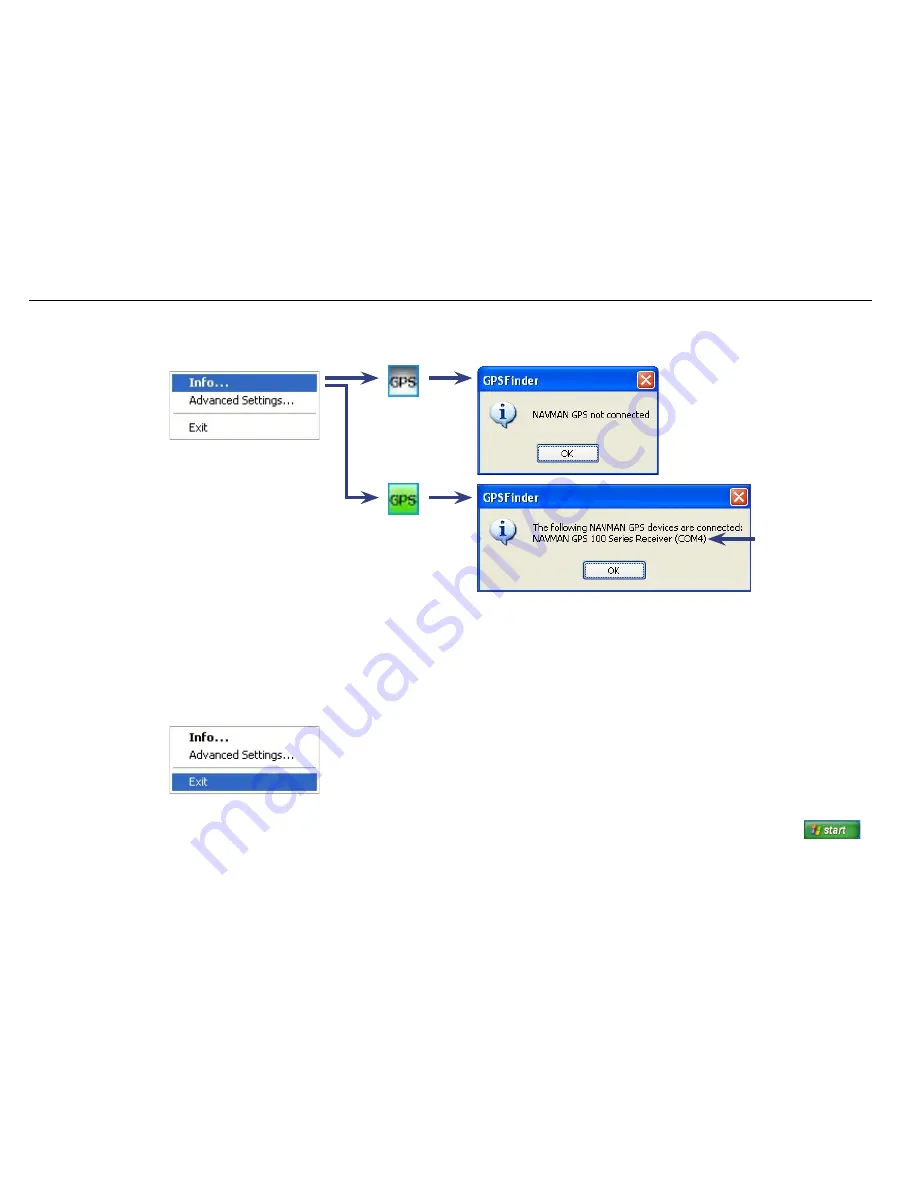
13
Navmans GPS100 Series
3-3 Finding the COM Port number
Select Info... to display the GPS100 Series Receiver connection status.
(Gray)
(Green)
3-4 Exit GPS Finder
Select Exit to turn the GPS Finder off.
If you turn the GPS Finder off, the GPS100 Series Receiver will operate with GPS data being sent to the laptop. The
Communications Indicator flashes continuously, indicating normal operation. To restart the GPS Finder, click
then browse to the Navman folder, then select GPS Finder.
Important
Please note the COM Port Number. You will need to select this COM Port Number in your mapping software to
complete the installation. When using mapping software you dont need to select the baud rate. See section 3-5 if you
need to change the COM Port number.
COM Port Number
Tip: Some mapping
software has a limited
range of COM Port
numbers (e.g. 1 to 4)
so make sure the COM
Port Number selected is
within that range.
If you use another
USB port, then you will
need to change the
COM Port Number.
See section 3-5.
ý
ý























