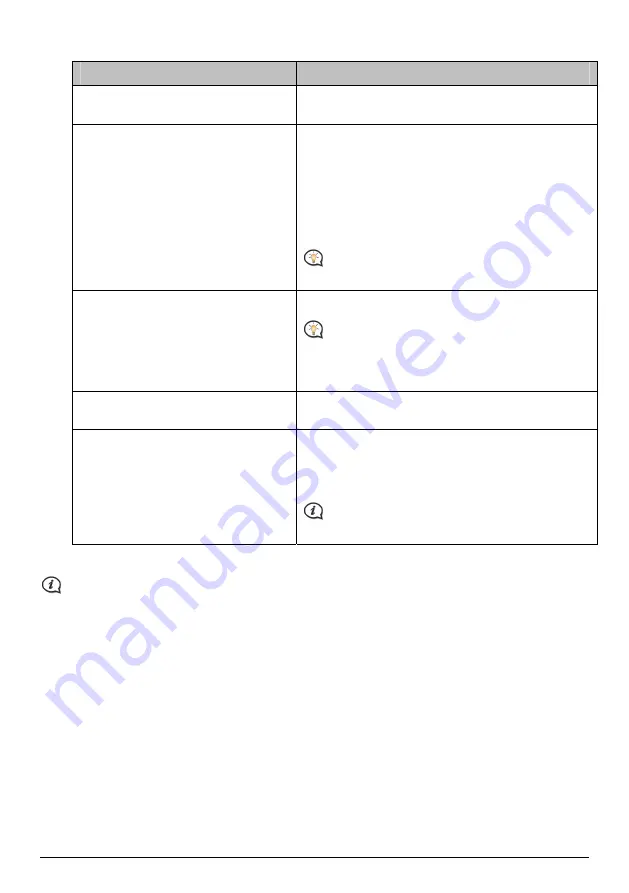
4.
Set Alert setting as required:
If you want to ...
Then ...
enable a visual warning when a POI of this
category is in close proximity,
select the Visual alert check box.
select an icon to display on the map
screens for POIs of this category,
click Browse to select the icon file from your local or
network drive.
When you have located the icon file, select it and
click Open.
The icon file must be a bitmap (.bmp) graphic with a
minimum size of 6x6 pixels and a maximum size of
32x32 pixels.
If you do not select a custom icon, a default icon will
display.
select the distance from a POI of this
category at which the visual warning
should display or the warning chime
should sound,
select the distance from the Distance box.
To change the units used to measure distance for this
POI category, from the tools menu click on options and
from the general option select Use metric units check
box.
enable a warning sound when a POI of this
category is in close proximity,
select the Audio alert check box.
select a custom sound alert file to play
when a POI of this category is in close
proximity,
Either select a sound file from the list, or
Click Add to select a sound file (.WAV format) from
your local or network drive. When you have located
the file, select it and click Open.
If you do not select a custom sound file, a default
sound alert will play.
5.
Click Add to device to add the POI to your Navman.
Each file corresponds to a POI category; for example, Hotels.csv will be listed in your Navman as the
Hotels category.
How do I delete a Custom POI file/category from my Navman?
1.
In the Installed POIs section, click Delete next to the file name. The file is removed from the list, but is not
yet deleted.
2.
Accept the warning message. The selected file/category is deleted.
39
Содержание EZY series
Страница 1: ...EZY EZY Wide Series Hardware User Manual...
Страница 14: ...EZY EZY Wide Series Software User Manual...























