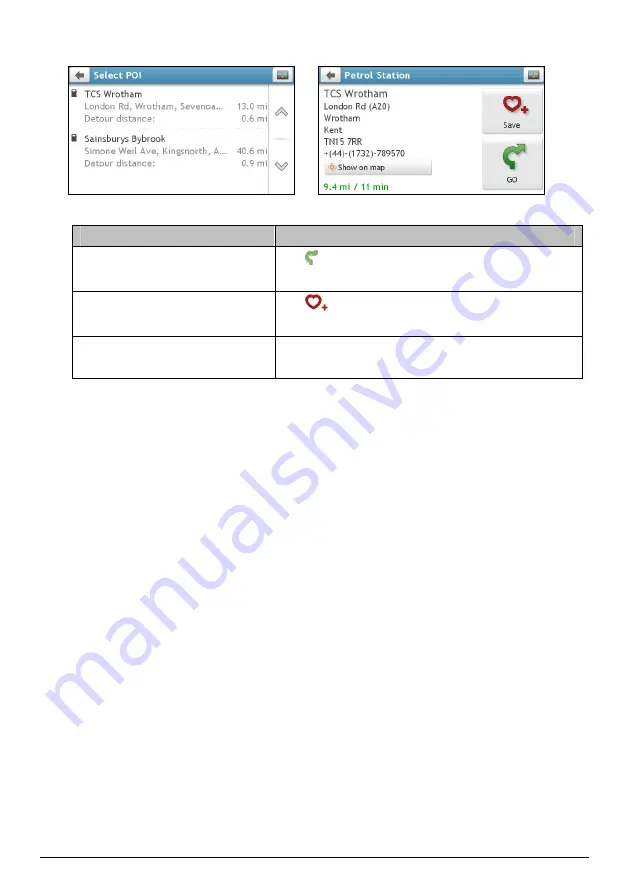
5.
The
POI List
screen will display. Tap the desired item from the list.
Æ
6.
Complete the following:
If you want to ...
Then ...
calculate the route and start
navigating,
tap
.
The
Map
screen will display.
save the location as a favourite,
tap
.
The location will be saved in My Places immediately.
view the POI location on the map,
tap Show on map.
The
Preview
screen will display.
14
Содержание EZY series
Страница 1: ...EZY EZY Wide Series Hardware User Manual...
Страница 14: ...EZY EZY Wide Series Software User Manual...






























