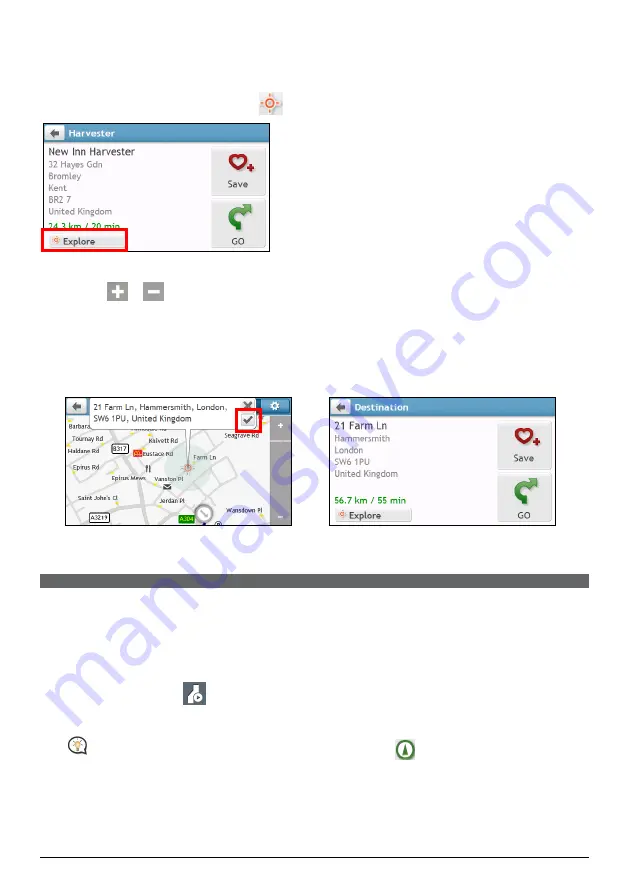
11
How do I preview the destination on map?
After searching an address (or a POI), you can preview the destination on map to explore the area near the
location. On the
Destination
screen, tap the
button to display the destination preview map as below.
On the destination preview map, you can:
Tap the
/
button to zoom in/out the map.
View the information of your destination that is shown at the top of the
Map
screen.
Tap on a street/area/POI to display the related information of the location near your destination.
Tap on the map to select the other destination. The information of the selected street/area/POI near your
destination will be displayed. Tapping the check mark will bring up the
Destination
screen of the selected
location.
Æ
How do I preview a route?
Route simulation is not available on all models.
Depending on your Navman model, you will be able to plan a route in simulation mode that allows you to:
preview a route.
plan and view a route without a GPS fix, such as when you are inside a building.
The following steps will show you how to preview a route.
1.
On the Main Menu, tap
.
2.
Select a departure point through the
Leaving from
screen.
If you have a GPS fix, you can simply select the Here button (
) so that you do not need to
select a departure point. Otherwise, use the FIND address wizard, Explore map, My Places/Recent places
menu or Home to set the departure point if you want the demonstrated route to start elsewhere.
3.
Select a destination point through the
Going to
screen.






























