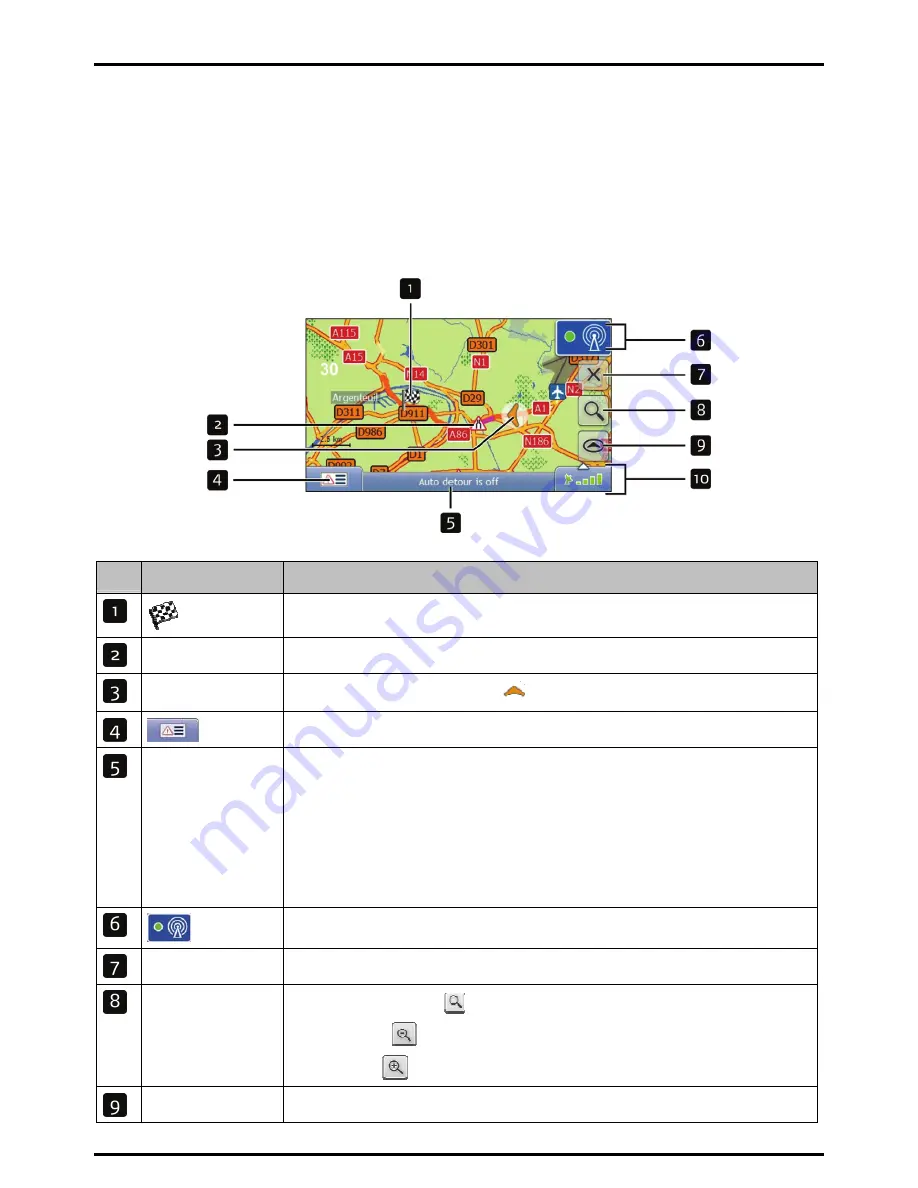
Traffic Overview screen (select models only)
Note:
Traffic information is only available on selected model and in selected countries.
The Traffic Overview screen displays a general overview of the traffic situation on your route, including all
events in the immediate vicinity.
Tap and drag the screen, to move across the map.
Tap the map, to view the Map Menu (see “How do I use the Map Menu?” on page 49)
Item
Description
Your final destination
Event icon
Displays icon to indicate type of event
Current position
Your current position is marked with
.
Tap to display the
Event List
screen
Status bar
Displays one of the following:
z
The name of the street you are located on
z
Speed warnings
z
Active POIs.
Tap to display the
Main Menu
screen.
Note:
The Status Bar is replaced by current Traffic events, when Traffic is enabled. For more
information, see “Traffic” on page 84.
Tap to display the
Traffic System
Status
screen.
Cancel route
Cancels your current route.
Zoom
To view zoom options, tap
.
To zoom out, tap
.
To zoom in, tap
.
Map
The
Map
button allows you to cycle through different map screens.
43
Содержание C40-Series
Страница 1: ...C40 C60 Series User Manual...






























