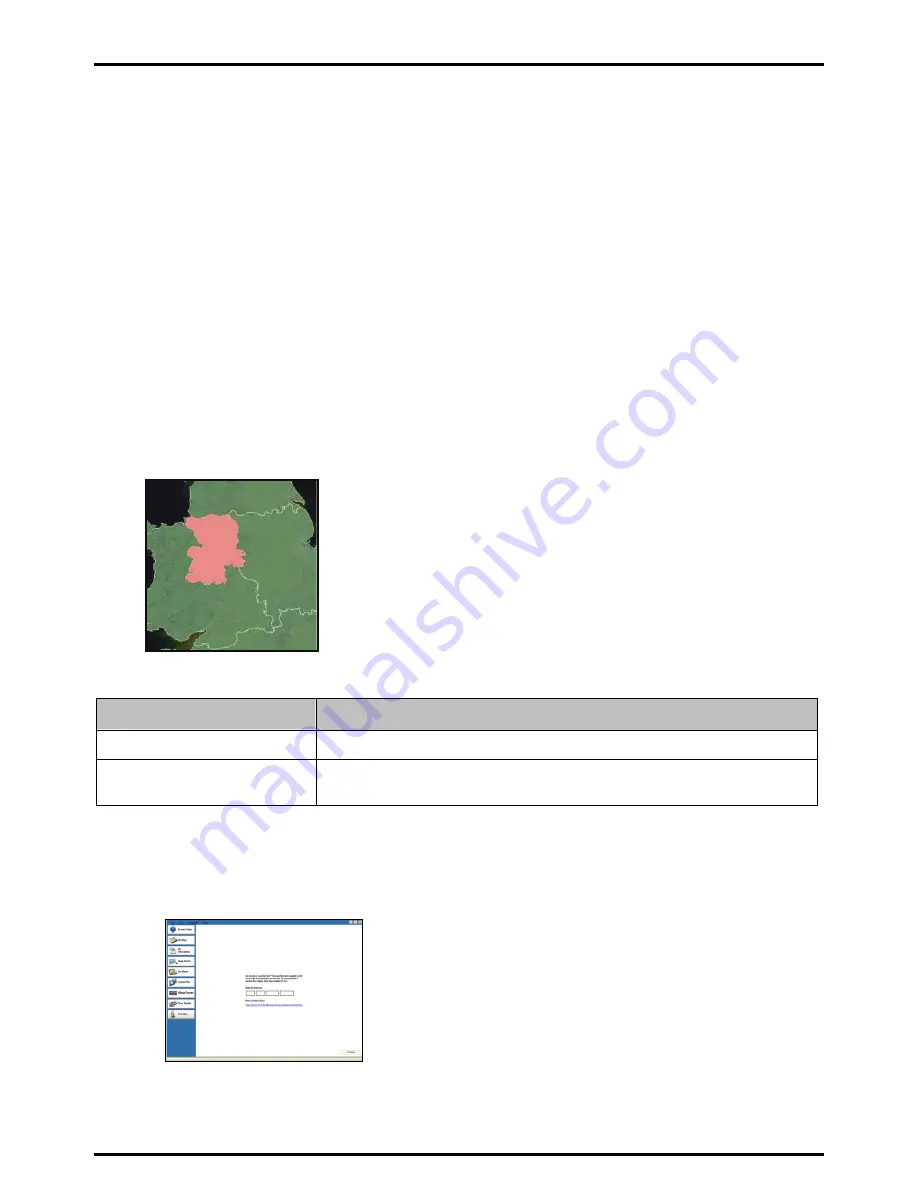
If you are not sure which map contains the town or city that you want to install, you can use the
Find City
window to identify the correct map. For more information, see “How do I know which map contains a particular
city or town?” on page 102.
How do I install maps from DVD?
1.
Open NavDesk, if it is not already open:
Start
Æ
All Programs
Æ
Navman
Æ
NavDesk
2.
Click
My Maps
.
The
My Maps
application will display.
3.
Insert a Map DVD into your computer DVD drive.
The maps that are already installed on your Navman are
green
.
The maps that are unlocked and ready to be installed to your Navman are
yellow
.
The maps that require activation before being installed to your Navman are
red
.
The maps that are available for purchase from Navman are
blue
.
Note
: If your computer opens Windows Explorer when the DVD is inserted, close the Windows Explorer window.
4.
Complete the following:
If the map to be installed is ...
Then ...
yellow
go to step 7.
red
the map needs to be activated via the Internet before it can be installed; continue to
step 5.
5.
Connect to the Internet now.
6.
Follow the prompts to activate your Map Product Key, including:
Enter the Map Product Key when prompted.
Your computer will connect to the Internet and activate your Map Product Key.
When activation has completed, the map will change colour to
amber
; continue to step 7.
100
Содержание C40-Series
Страница 1: ...C40 C60 Series User Manual...






























